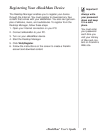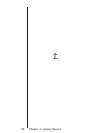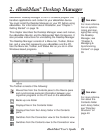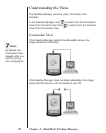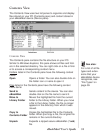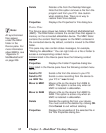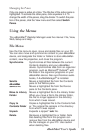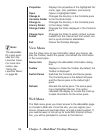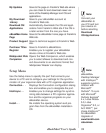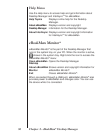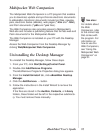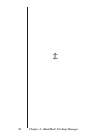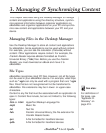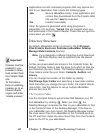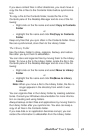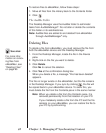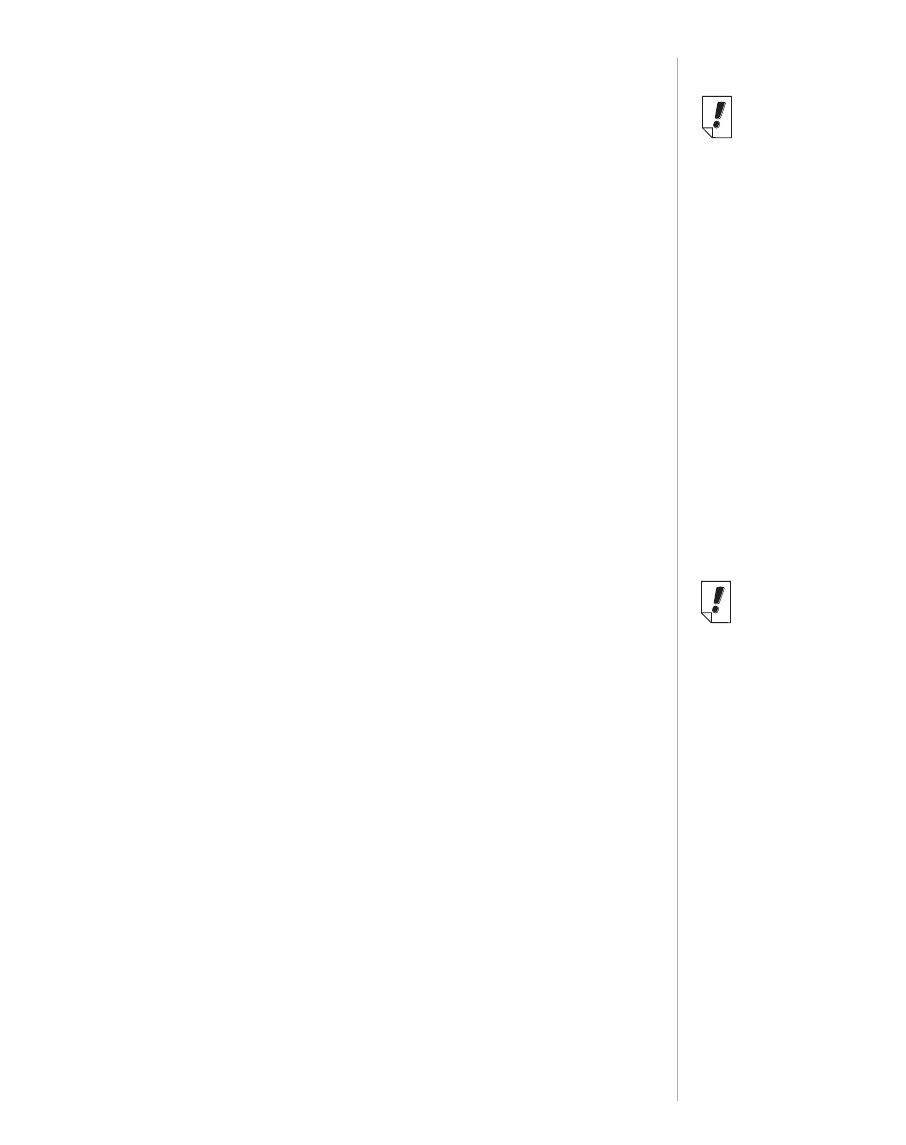
35eBookMan
®
User’s Guide
My Updates Goes to the page on Franklin’s Web site where
you can check for and download newer ver-
sions of the Desktop Manager and OS and
applications.
My Download Goes to your eBookMan account at
Franklin’s Web site.
Download OS/ Automatically downloads the OS and appli-
cations from Franklin’s Web site if the OS is
a later version from the one you have.
eBookMan Home Goes to the eBookMan home page at Franklin’s
Web site.
Product Support Goes to technical support at Franklin’s Web
site.
Purchase Titles Goes to Franklin’s eBookStore.
Register Enables you to register your eBookMan
device online at Franklin’s Web site.
Mobipocket Web Opens the Web Companion, which enables
you to select eNews to download and con-
vert documents to an electronic format that
Mobipocket Reader
can display.
Setup Menu
Use the Setup menu to specify the port that connects your
device to a PC and to configure your settings for the synchro-
nization of your organizer data with a PC organizer application.
Connection. . . Displays the Connection configuration dialog
box and enables you to designate the port.
Intellisync. . . Enables you to change settings for synchro-
nizing data between a PC organizer applica-
tion and the organizer programs on your
eBookMan device.
Install. . . Re-installs the operating system and pro-
gram files from the eBookMan Installation
CD.
Page
Note:
eBookMan
®
Desktop Manager
with Intellisync
TM
supports synchro-
nization with
Microsoft
®
Outlook
®
. To sync
with Microsoft
®
Outlook Express
®
4.x, Lotus Notes
®
5.0, Lotus
Organizer
®
5.0, or
Act! 2000
TM
, pur-
chase Intellisync
TM
for eBookMan
Upgrade at
www.franklin.com
/ebookman.
Companion
Applications
Library
Note:
Connect your
eBookMan to
your PC and turn
your device on
before selecting
Download
OS/Applications.