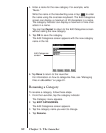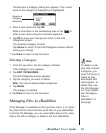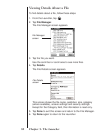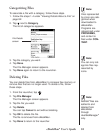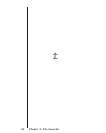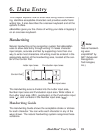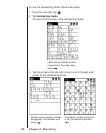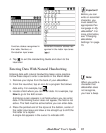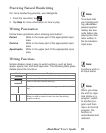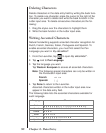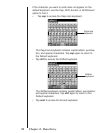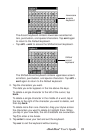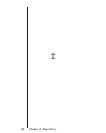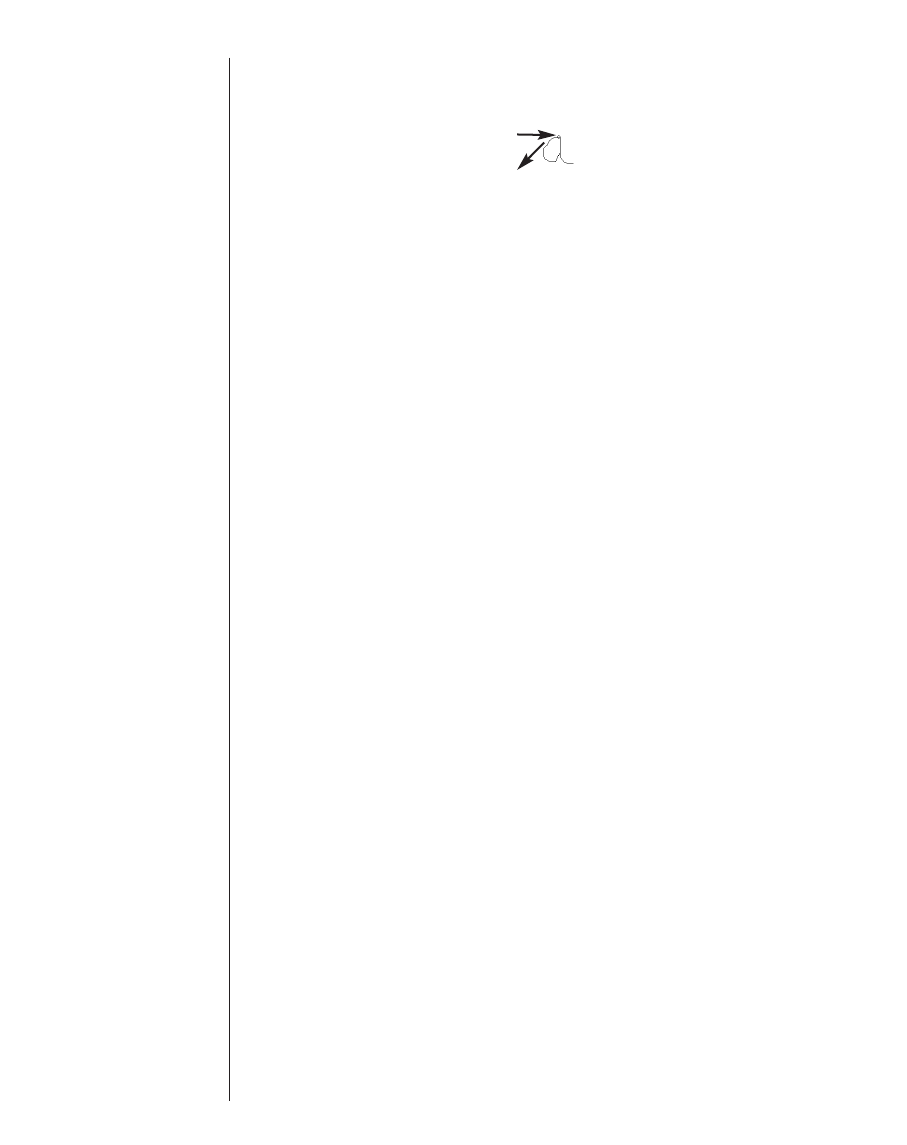
5. In the center of the Letter input area, write the letter “a”.
• Start the stroke where indicated by the point and draw it
as it appears in the Handwriting Guide. For example, to
draw an “a” start here
and write the character left to right.
• Lift the stylus, and the character appears in the data entry
field.
Always write in lower case, as displayed in the Handwriting
Guide. If you want upper case letters to display, write the
stroke for shift or caps lock before writing the letters you
want to capitalize. For more information about functions, see
“Writing Functions” on page 89.
Natural handwriting also recognizes simple strokes for back-
space, carriage return and space, as well as shift and cap
lock.
6. Write the stroke for a space.
Place the pointed end of the stylus in the center, left side of
the Letter input area and draw a line straight to the right.
A space appears in the data entry field.
7. Write the letters for the word you want. For example, write
“walk.”
When you complete the strokes, the characters you entered
appear in the data entry field. The Handwriting area does not
change. Always write each character in the center of the
appropriate Handwriting area.
If the character is composed of more than one stroke, you
see interim results on the screen. For example, when you
write “k,” an “l” may show on the screen before the “k”
appears.
8. Write the stroke for a space.
9. Write the next words you want. For example, write “in the
park”.
10. Write the stroke for a period.
88 Chapter 6. Data Entry