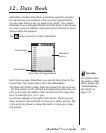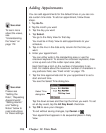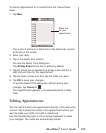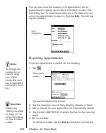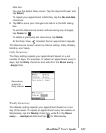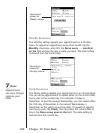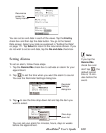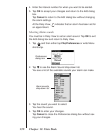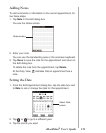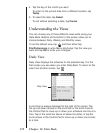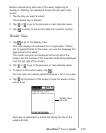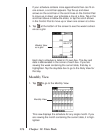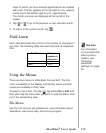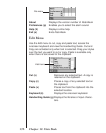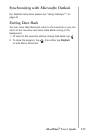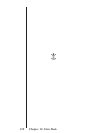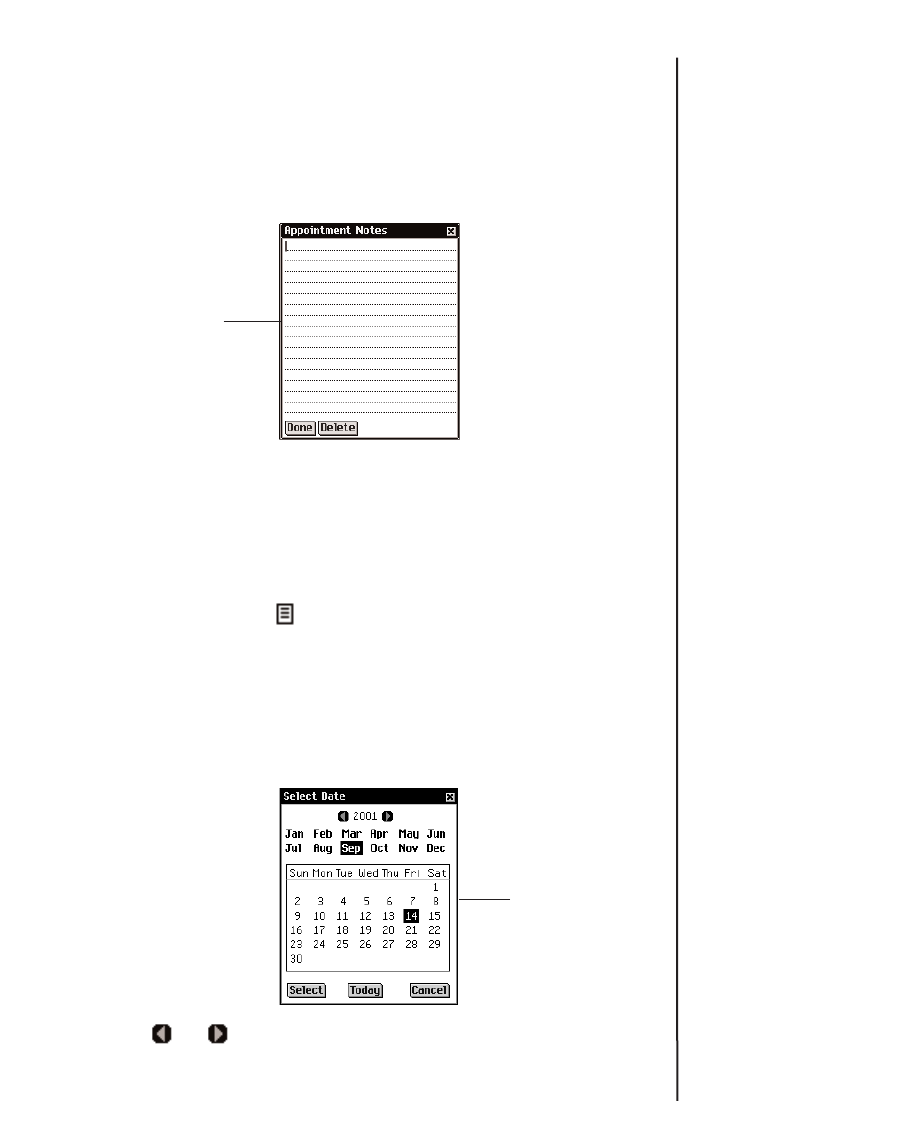
Adding Notes
To add comments or information to the current appointment, fol-
low these steps.
1. Tap Note in the Edit dialog box.
You see the Notes screen.
2. Enter your note.
You can use the Handwriting area or the onscreen keyboard.
3. Tap Done to save the note for the appointment and return to
the Edit dialog box.
To delete the note from the appointment, tap Delete.
At the Daily View, indicates that an appointment has a
note.
Setting the Date
1. From the Edit Appointment dialog box, tap the date box next
to Date to set or change the date for this appointment.
2. Tap or to go to a different year.
3. Tap the month you want.
171
eBookMan
®
User’s Guide
Select Date
screen
Notes screen