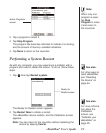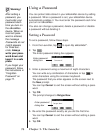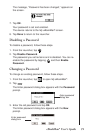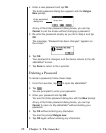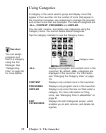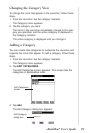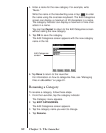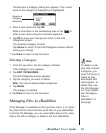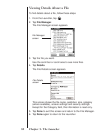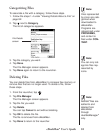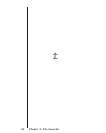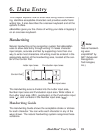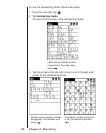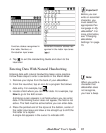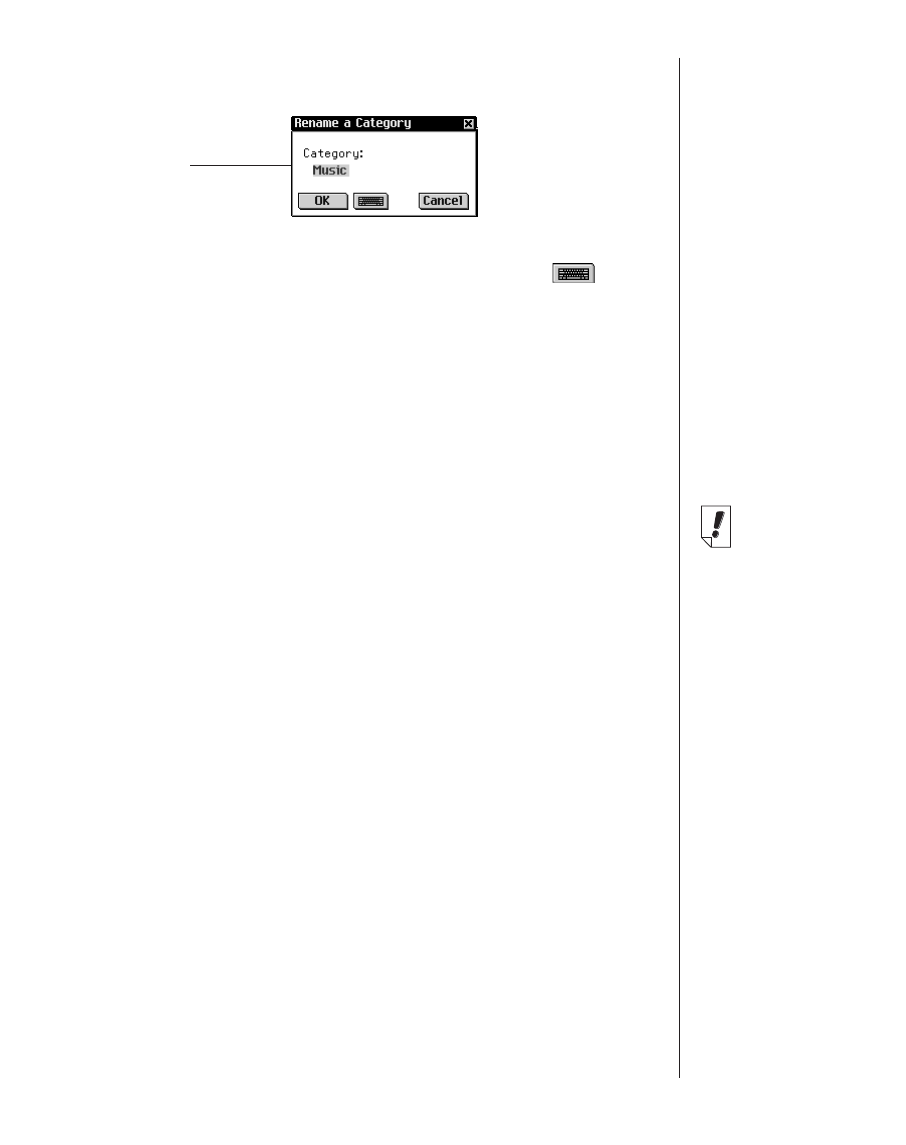
The Rename a Category dialog box appears. The current
name of the category is displayed and highlighted.
5. Enter a new name and tap OK.
Write a new name in the Handwriting area or tap to
enter a new name using the onscreen keyboard.
6. Tap OK to save your change and return to the Edit
Categories screen.
The renamed category is listed.
Tap Cancel to return to the Edit Categories screen without
saving your change.
7. Tap Done to return to the Launcher.
Deleting a Category
1. From the Launcher, tap the category indicator.
Then Category menu appears.
2. Tap EDIT CATEGORIES.
The Edit Categories screen appears.
3. Tap the category you want to delete.
Note: You cannot delete default categories.
4. Tap Delete.
The category is deleted.
5. Tap Done to return to the Launcher.
Managing Files in eBookMan
A File Manager is available on the Launcher menu. It is a direc-
tory that lists the name and size of all files on your eBookMan.
From the File Manager, you can view details about a file, asso-
ciate a file with a category or delete a file from eBookMan.
81eBookMan
®
User’s Guide
Rename a
Category
dialog box
Note:
To delete a cate-
gory that contains
a program, you
must first move or
delete all files
associated with
that program. To
delete files, use
the File Manager.
For more details,
see “Managing
Files in
eBookMan” on
this page.