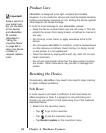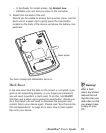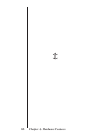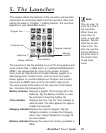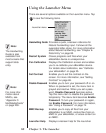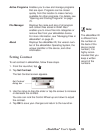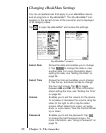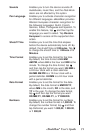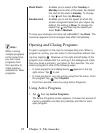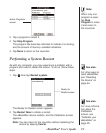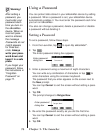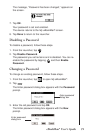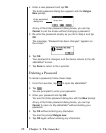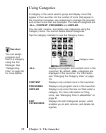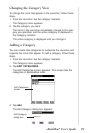Week Starts Enables you to select either Sunday or
Monday as the start of the week. By default,
the start of the week is Sunday. To change
it, tap and then tap Monday.
Double-click Enables you to set the speed at which the
screen recognizes taps from your stylus. By
default, the setting is Slow. To change the
speed, tap and then tap the speed you
want: Fast or Medium.
To save your changes and close
My eBookMan
®
, tap Done. The
Launcher appears and all changes take effect immediately.
Opening and Closing Programs
To open a program or file, tap its corresponding icon. When a
program is running, you can return to the Launcher without clos-
ing it by tapping . Shadows on the right and left sides of the
program icon indicate that it is running in the background. Each
time you close a program, you return to the Launcher. You can
close a program in one of the following ways:
• In most programs and dialog boxes, appears in the top
right corner. Tap to exit.
• In most programs, you can exit by using the File menu. From
the program, tap then File|Exit.
• From the Launcher menu by using Active Programs.
Using Active Programs
1. Tap then tap Active Programs.
The Active Programs screen appears. It shows the amount of
memory available and lists the publisher and title for each
open program.
Chapter 5. The Launcher72
Note:
When running
multiple programs
at the same time,
you can close
programs from
the Launcher to
make memory
available for other
programs.