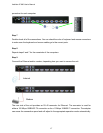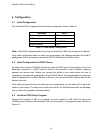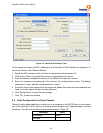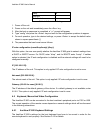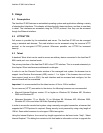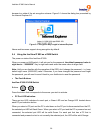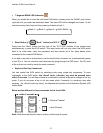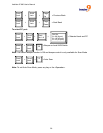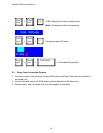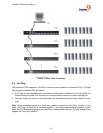freeView IP 800 User’s Manual
4.5.4 Host System Mouse Settings
The host's operating system knows various settings from the mouse driver.
Note: The following limitations do not apply if the Mouse Type is set to USB and “MS Windows
000 and newer”.
2
While the freeView IP 800 works with accelerated mice and is able to synchronize the local with
the remote mouse pointer, there are limitations which may prevent this synchronization from
working properly:
Special Mouse Driver
There are mouse drivers which influence the synchronization process and lead to
desynchronized mouse pointers. If this occurs, disable the vendor-specific mouse driver on the
host system.
Windows XP Mouse Settings
Windows XP has a setting called “improve mouse acceleration” which has to be deactivated.
Active Desktop
If the Active Desktop feature of Microsoft Windows is enabled, do not use a plain background,
use a wallpaper instead. Alternatively, Active Desktop can be disabled altogether.
Move the mouse pointer to the upper left corner of the applet screen and move it back and forth
slightly to resynchronize the mouse. If resynchronizing fails, disable mouse acceleration and
repeat the procedure.
4.5.5 Single and Double Mouse Modes
The information above applies to the Double Mouse Mode, where both the remote and local
mouse pointers are visible and need to be synchronized. The freeView IP 800 also supports a
Single Mouse Mode, where only the remote mouse pointer is visible. Enable this mode in the
open Remote Console and click in the window area to activate it. The local mouse pointer will be
hidden and the remote mouse pointer can be controlled directly. To leave this mode, it is
necessary to define a mouse hotkey in the Remote Console Settings Panel. Press this key to
free the captured local mouse pointer.
4.5.6 Recommended Mouse Settings
The following are suggestions for mouse modes for various operating systems:
23