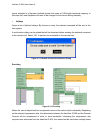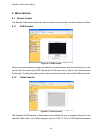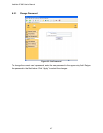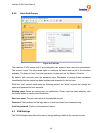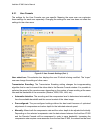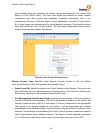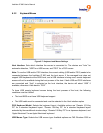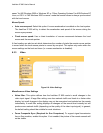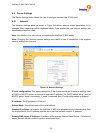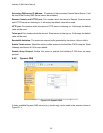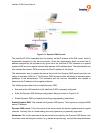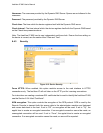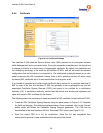freeView IP 800 User’s Manual
Miscellaneous Remote Console Settings:
• Start in Monitor Mode: Sets the initial value for the monitor mode. By default the monitor
mode is off. If this feature is turned on, the Remote Console window will start in read only
mode.
• Start in Exclusive Access Mode: Enables exclusive access mode immediately at Remote
Console startup. This forces the Remote Consoles of all other users to close. No one can
open the Remote Console at the same time again until this user disables exclusive access or
logs off.
Mouse Hotkey: Allows the user to specify a hotkey combination which starts either the mouse
synchronization process if pressed in the Remote Console, or is used to leave the single mouse
mode.
Remote Console Button Keys: Button Keys allow simulating keystrokes on the remote system
that cannot be generated locally. The reason for this might be a missing key on the keyboard or
that the operating system on the local machine is catching this keystroke already. Typical
examples are <Control>+<Alt>+<Delete> and <Alt>+<Tab> on Windows and DOS, what are
always caught locally, or <Control>+<Backspace> on Linux for terminating the X-Server. The
syntax to define a new Button Key is as follows:
[confirm] <keycode>[+|-[*]<keycode>]*
“confirm” requests confirmation by a dialog box before the key strokes will be sent to the remote
host.
“keycode” is the key to be sent. Multiple key codes can be concatenated with a plus, or a minus
sign. The plus sign builds key combinations, all keys will be pressed until a minus sign or the end
of the combination is encountered. In this case all pressed keys will be released in reversed
sequence. The minus sign builds single, separate key presses and releases. The star inserts a
pause with duration of 100 milliseconds.
51