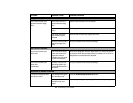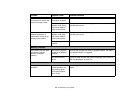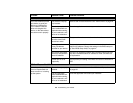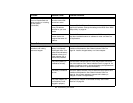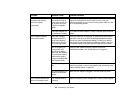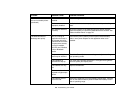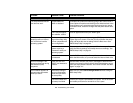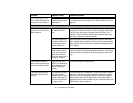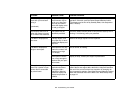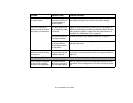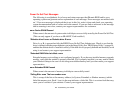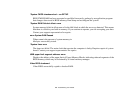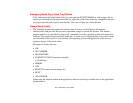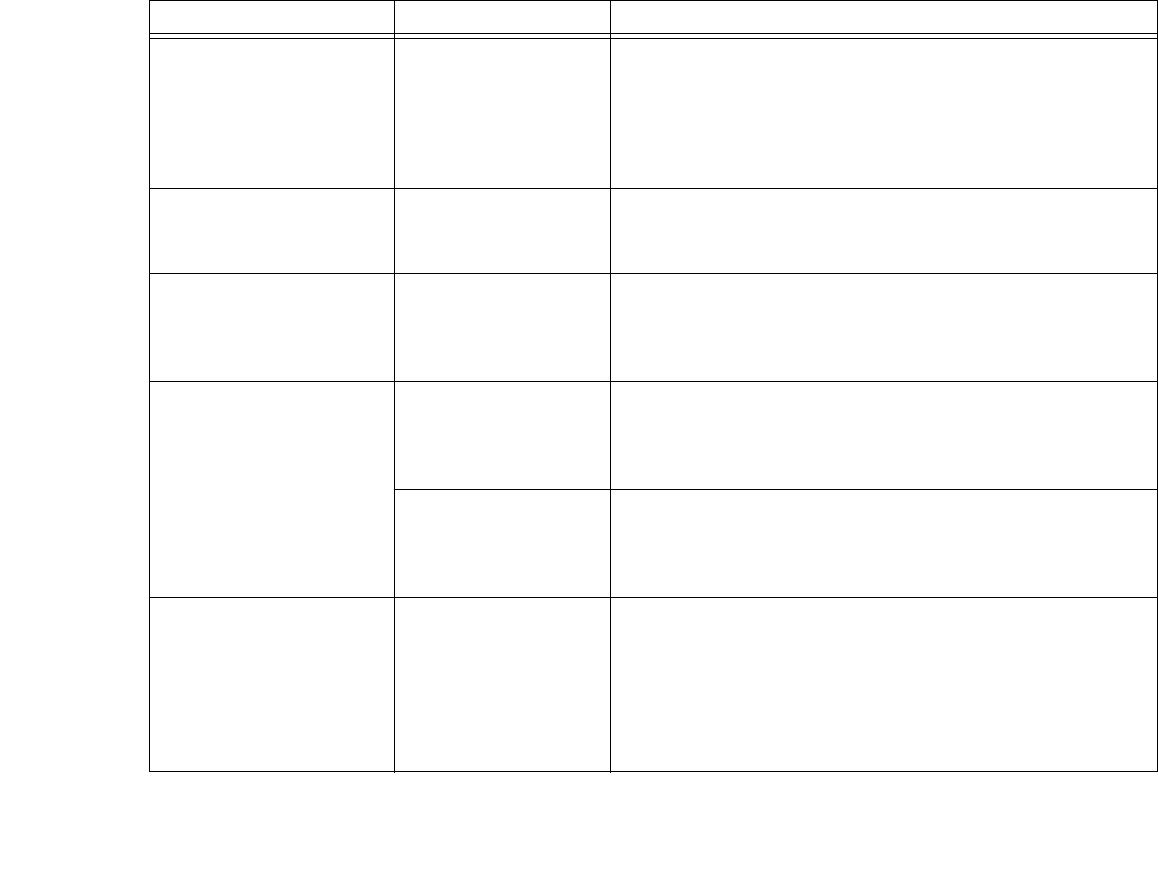
112
- Troubleshooting Your LifeBook
The display goes blank by
itself after you have been
using it.
(continued)
The power manage-
ment timeouts may be
set for very short inter-
vals and you failed to
notice the display come
on and go off again.
Press any button on the keyboard, or move the mouse to restore
operation. If that fails, push the Power/Suspend/Resume button.
(The display may be shut off by Standby Mode, Auto Suspend or
Video Timeout)
Your display won’t turn on
when the system is turned
on or when it has resumed.
The system may be
password-protected.
Check the status indicator panel to verify that the Security icon is
blinking. If it is blinking, enter your password.
The Built-in Display does
not close.
A foreign object, such
as a paper clip, is stuck
between the display and
keyboard.
Remove all foreign objects from the keyboard.
The Built-in Display has
bright or dark spots.
If the spots are very tiny
and few in number, this
is normal for a large
LCD display.
This is normal; do nothing.
If the spots are numer-
ous or large enough to
interfere with your oper-
ation needs.
Display is faulty; contact your support representative.
The application display
uses only a portion of your
screen and is surrounded
by a dark frame.
You are running an
application that does
not support 800 x
600/1024 x 768 pixel
resolution display and
display compression is
enabled.
Display compression gives a clearer but smaller display for appli-
cations that do not support 800 x 600/1024 x 768 pixel resolution.
You can fill the screen but have less resolution by changing dis-
play compression settings, (See Video Features submenu located
within the Advanced menu of the BIOS. See “BIOS Setup Utility”
on page 54.
Problem Possible Cause Possible Solutions