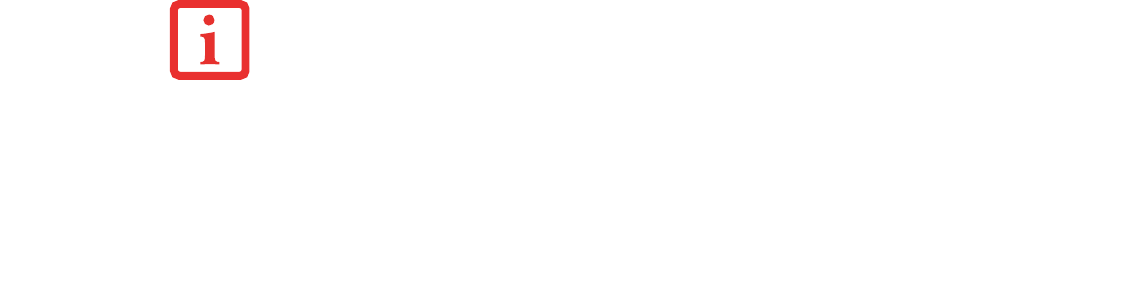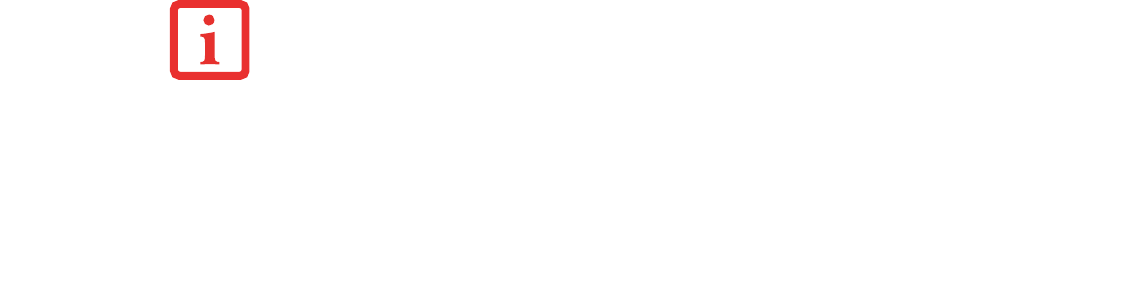
45
- LifeBook Security/Application Panel
Launching Applications with the Security/Application Panel
The security panel also enables you to launch applications with the touch of a button when your system
is on. Pressing any of the buttons will launch a user-defined application. Your notebook is pre-installed
with software utilities that let you operate and configure your LifeBook Security /Application Panel.
These utilities are found in the Start menu, under Settings -> Control Panel -> Application Panel. They
include two Application Panel Setup tabs, E-mail Setup, and Internet Setup.
Configuring your LifeBook Application Panel
When you start Windows, the LifeBook Application Panel is automatically activated. As an
application launcher, the LifeBook Application Panel is very flexible, giving you a variety of options.
To set up the Panel to best suit your needs, we have provided the Application Panel Setup utility that
quickly and easily helps you make the most of this valuable feature.
To configure your LifeBook Application Panel with Application Panel Setup:
1 Click on [Start].
2 Click on Programs.
3 Click on LifeBook Application Panel.
4 Click on Application Panel Setup. The Application Panel Setup utility will appear. There are tabs that correspond
to the application buttons on the LifeBook Application Panel. When you receive your notebook, these buttons
are pre-configured to launch specific programs, as referenced in Chapter 7 of this document.
THE TABS IN APPLICATION PANEL SETUP MAY NOT BE IN THE SAME ORDER AS THE BUTTONS ON YOUR
L
IFEBOOK NOTEBOOK, PLEASE SELECT THE TAB YOU WISH TO CHANGE CAREFULLY.