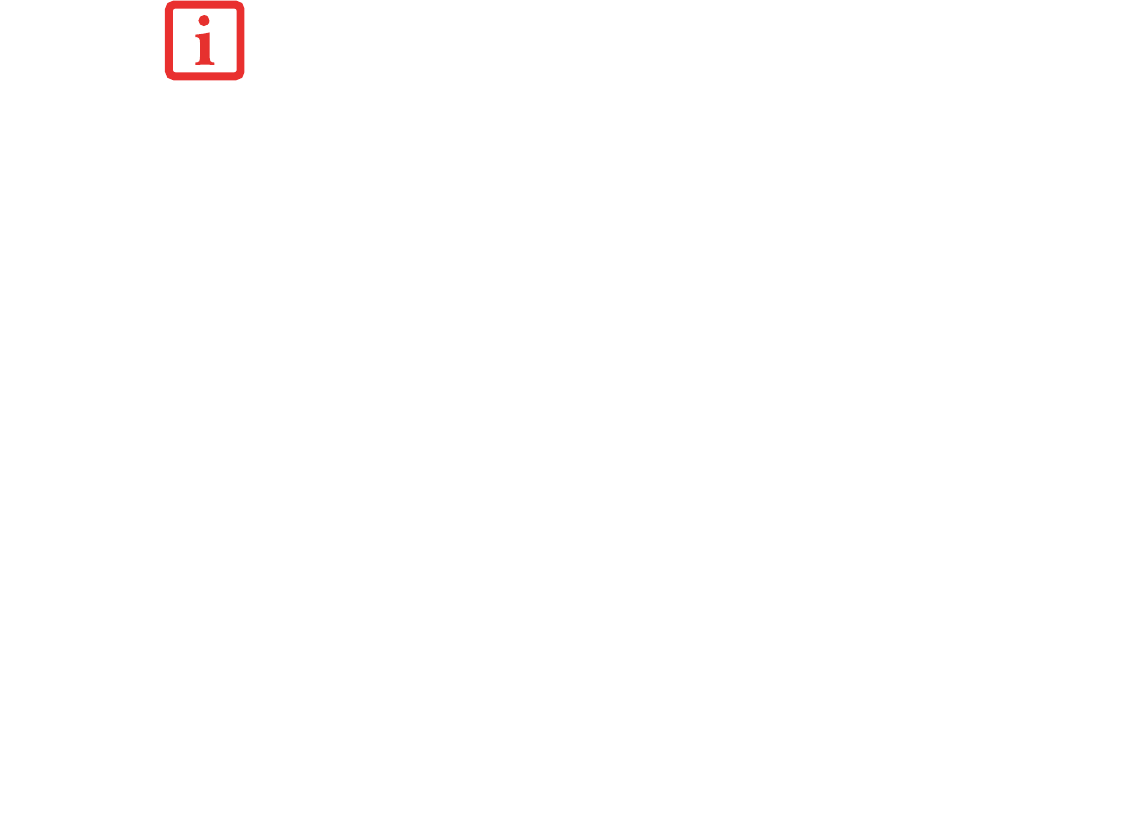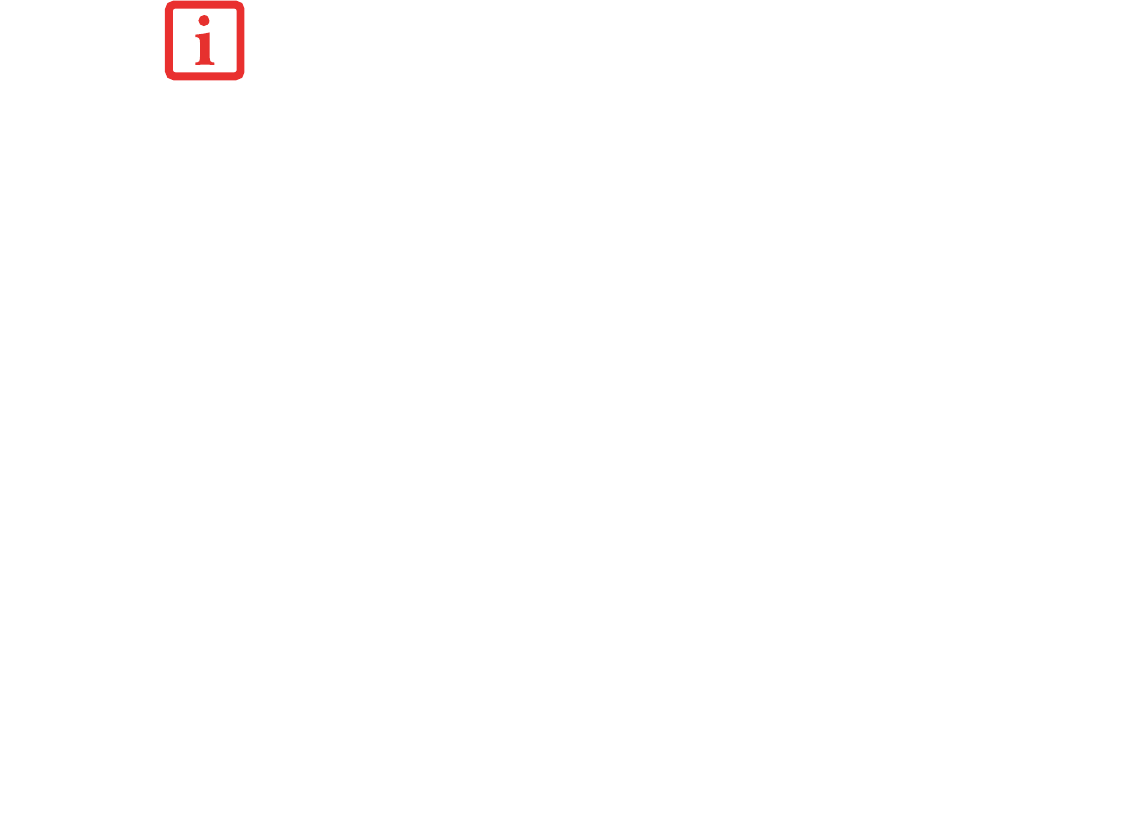
177
- Appendix A: WLAN User’s Guide
Setting TCP/IP
1 Click the [Start] button first and then [Control Panel].
2 If the Control Panel is in Category view, switch to Classic view by clicking “Switch to Classic View” under Control
Panel the left frame. (If you are already in Classic view, “Switch to Category View” will be displayed.)
3 Double-click [Network Connections]. A list of currently installed networks will be displayed.
4 Right-click [Wireless Network Connection] in the list, and then click [Properties] in the menu displayed. The
[Wireless Network Connection Properties] window will be displayed.
5 Click the [General] tab if it is not already selected.
6 Click [Internet Protocol (TCP/IP] and then click [Properties]. The [Internet Protocol (TCP/IP) Properties] window
will be displayed.
7 Set the IP address as follows:
• For ad hoc connection: Select [Use the following IP address:] and then enter data for [IP address] and
[Subnet mask].
• For access point (infrastructure) connection: If your network uses DHCP, select [Obtain an IP address
automatically] and [Obtain DNS server address automatically]. If your network uses static IP addresses,
consult with your network administrator for the correct IP address settings.
8 Click the [OK] button. Processing will return to the [Wireless Network Connection Properties] window.
9 Click the [OK] button.
10 Close the [Network Connection] window.
Following this operation, confirm the names of the computer and the workgroup as follows.
To change the setting of the IP address, you need to be logged in from Windows as an administrator.