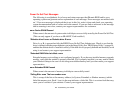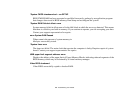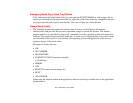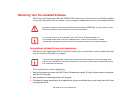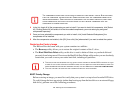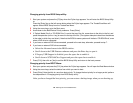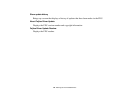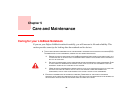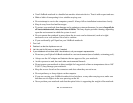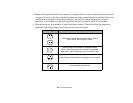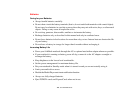122
- Restoring Your Pre-installed Software
Changing priority from BIOS Setup utility:
1 Start your system and press the [F2] key when the Fujitsu logo appears. You will enter the BIOS Setup Utility.
or,
Press the [Enter] key or the left mouse button when the Fujitsu logo appears. The TrustedCore Menu will
appear. Select BIOS Setup from the TrustedCore Menu.
2 Using the arrow keys, go to the Boot menu.
3 Arrow down to the Boot Device Priority submenu. Press [Enter].
4 If “Optical Media Drive” or “CD-ROM Drive” is not at the top of the list, arrow down to the drive in the list, and
press the space bar (or the + key) to move it to the top of the list. (The system attempts to boot from the devices
in the order in which they are listed.). Note that the BIOS for some systems will indicate “CD-ROM Drive”, even
when a DVD drive is connected.
5 If you have an external DVD drive connected, proceed to the next step; otherwise, proceed to step 7.
6 If you have an external DVD drive connected:
• Select the Advanced menu in the BIOS window.
• Scroll down to the USB Features submenu and press the Enter key to open it.
• If Legacy USB Support is disabled, press the space bar to enable it.
• Scroll down to SCSI SubClass Support and press the space bar to enable it.
7 Press [F10], then click on [Yes] to exit the BIOS Setup Utility and return to the boot process.
Changing priority from BOOT Menu:
1 Start your system and press the [F12] key when the Fujitsu logo appears. You will open the Boot Menu window.
2 Using the arrow keys, select the device from which you want to boot.
3 Press [Enter]. Note that this is a one-time boot priority. To change the boot priority for a longer period, perform
the steps above in “Changing priority from BIOS Setup utility”.
After you have changed the boot priority, you can restore a backup image when you are booting up.