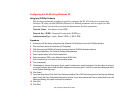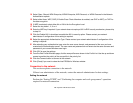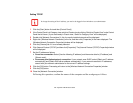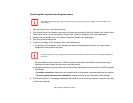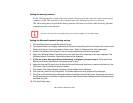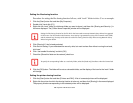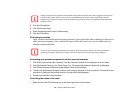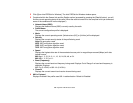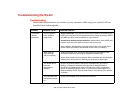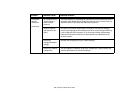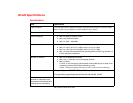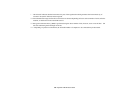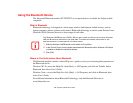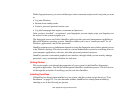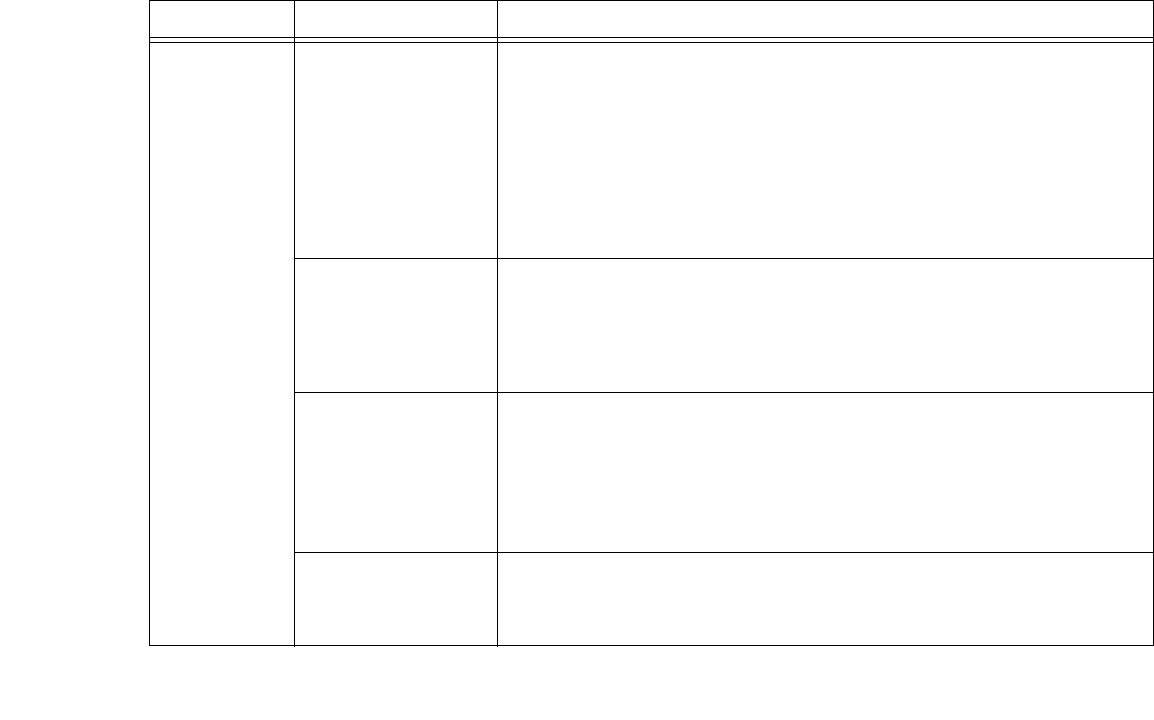
183
- Appendix A: WLAN User’s Guide
Troubleshooting the WLAN
Troubleshooting
Causes and countermeasures for troubles you may encounter while using your wireless LAN are
described in the following table.
Problem Possible Cause Possible Solution
Unavailable
network
connection
Incorrect network
name (SSID) or
network key
Ad hoc connection: verify that the network names (SSID’s) and network keys
(WEP) of all computers to be connected have been configured correctly. SSID’s
and WEP key values must be identical on each machine.
Access Point (Infrastructure) connection: set the network name (SSID) and
network key to the same values as those of the access point.
Set the Network Authentication value identically to that of the Access Point.
Please consult your network administrator for this value, if necessary.
Weak received
signal strength
and/or link quality
Ad hoc connection: Retry connection after shortening the distance to the
destination computer or removing any obstacles for better sight.
Access Point (Infrastructure) connection: Retry connection after shortening the
distance to the access point or removing any obstacles for better sight.
The WLAN device
has been
deactivated or
disabled
Check if the wireless switch is turned On. In Windows XP, go to Start ->
Settings -> Network Connections and right-click on Wireless Network
Connection. If Enable appear at the top of the menu, click it to enable the
device. In Windows Vista, go to Start -> Control Panel, and double-click on
Windows Mobility Center. If the wireless network is off, click the [Turn wireless
on] button..
The computer to be
connected is turned
off
Check if the computer to be connected is turned ON.