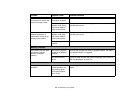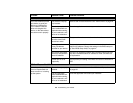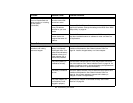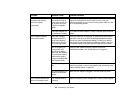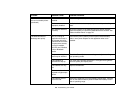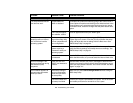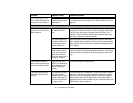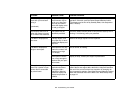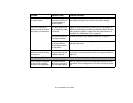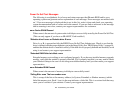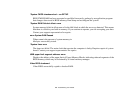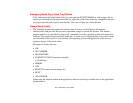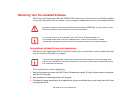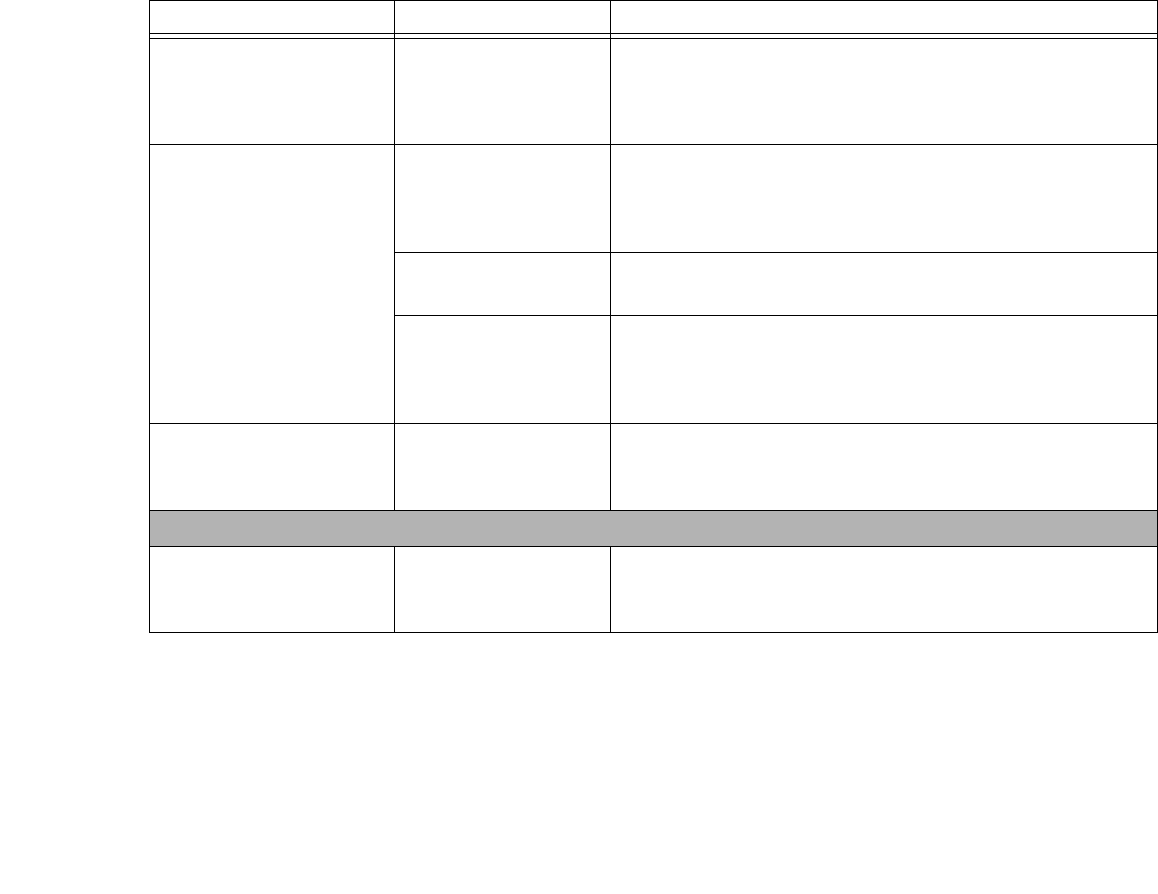
113
- Troubleshooting Your LifeBook
The Display is dark when
on battery power.
The Power Manage-
ment utility default is set
on low brightness to
conserve power.
Press [Fn] + [F7] to increase brightness or double-click on the bat-
tery gauge and adjust Power Control under battery settings.
You have connected an
external monitor and it does
not display any information.
Your BIOS setup is not
set to enable your exter-
nal monitor.
Toggle the video destination by pressing [Fn]+ [F10] together, or
check your BIOS setup and enable your external monitor. (See the
Video Features submenu, located within the Advanced Menu of
the BIOS. See “BIOS Setup Utility” on page 54.
Your external monitor is
not properly installed.
Reinstall your device. See “External Video Port” on page 97.
Your operating system
is not setup with the
correct software driver
for that device.
Check your device and operating system documentation and acti-
vate the proper driver.
You have connected an
external monitor and it does
not come on.
Your external monitor is
not compatible with your
LifeBook notebook.
See your monitor documentation and the External Monitor Sup-
port portions of the Specifications section. See “Specifications” on
page 133.
Miscellaneous Problems
Error message is displayed
on the screen during the
operation of an application.
Application software
often has its own set of
error message displays.
See your application manual and help displays screens for more
information. Not all messages are errors some may simply be sta-
tus.
Problem Possible Cause Possible Solutions