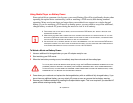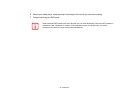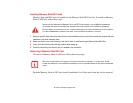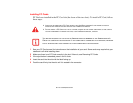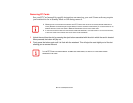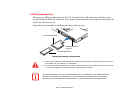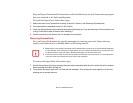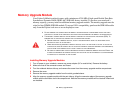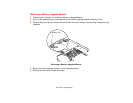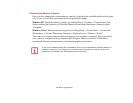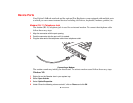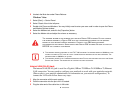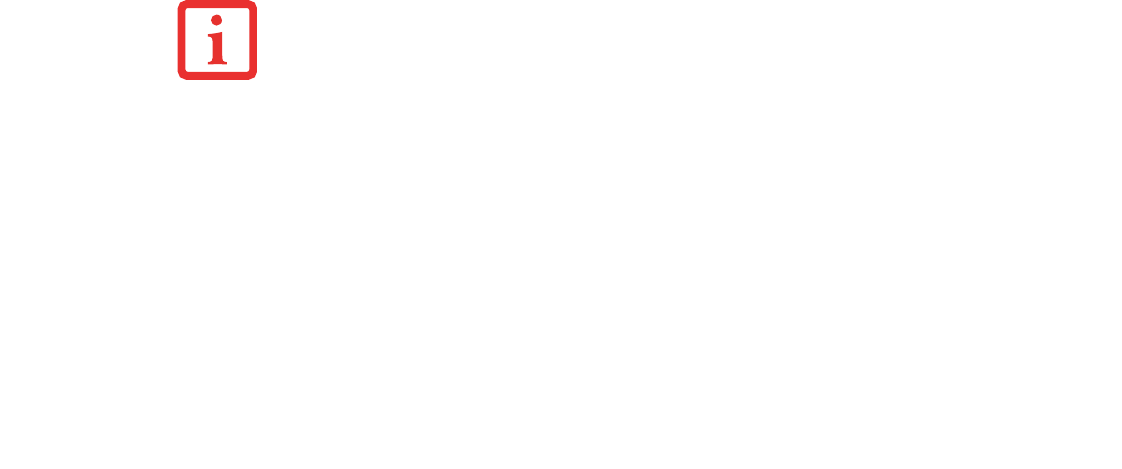
84
- PC Cards/ExpressCards™
See your ExpressCard manual for instructions on the installation of your card. Some cards may require
that your notebook is off while installing them.
To install an ExpressCard, follow these steps:
1 Make sure there is no ExpressCard currently in the slot. If there is, see Removing ExpressCards.
2 If the eject button is extended, press it in until it clicks.
3 Insert your ExpressCard into the slot with the product label facing up. If you are inserting a 34 mm card, be sure
to align it with the left side of the slot when inserting it.
4 Push the card firmly into the slot until it is seated in the connector.
Removing ExpressCards
See your ExpressCard manual for specific instructions on removing your card. Some cards may
require your notebook to be in Standby Mode or Off during removal.
To remove an ExpressCard, follow these steps:
1 Unlock the card from the slot by pressing the eject button associated with the slot in which the card is located.
When pressed, the button will pop out.
2 Firmly press the button again until it is flush with the notebook. This will eject the card slightly out of the slot
allowing you to remove the card.
• WINDOWS HAS A SHUTDOWN PROCEDURE FOR EXPRESSCARDS THAT MUST BE FOLLOWED BEFORE REMOVING
A CARD. (REVIEW YOUR OPERATING SYSTEM MANUAL FOR THE CORRECT PROCEDURE.) IT IS GOOD PRACTICE
TO REMOVE DEVICES USING THE SAFELY REMOVE HARDWARE ICON IN THE SYSTEM TRAY.
• IF THE DIALOG BOX STATES THAT THE DEVICE CANNOT BE REMOVED, YOU MUST SAVE ALL OF YOUR OPEN FILES,
CLOSE ANY OPEN APPLICATIONS AND SHUT DOWN YOUR NOTEBOOK.