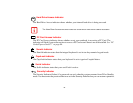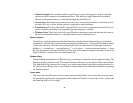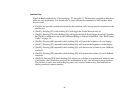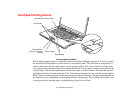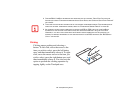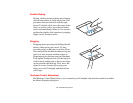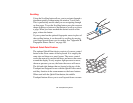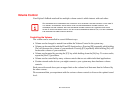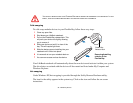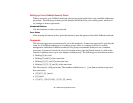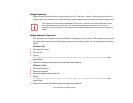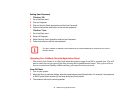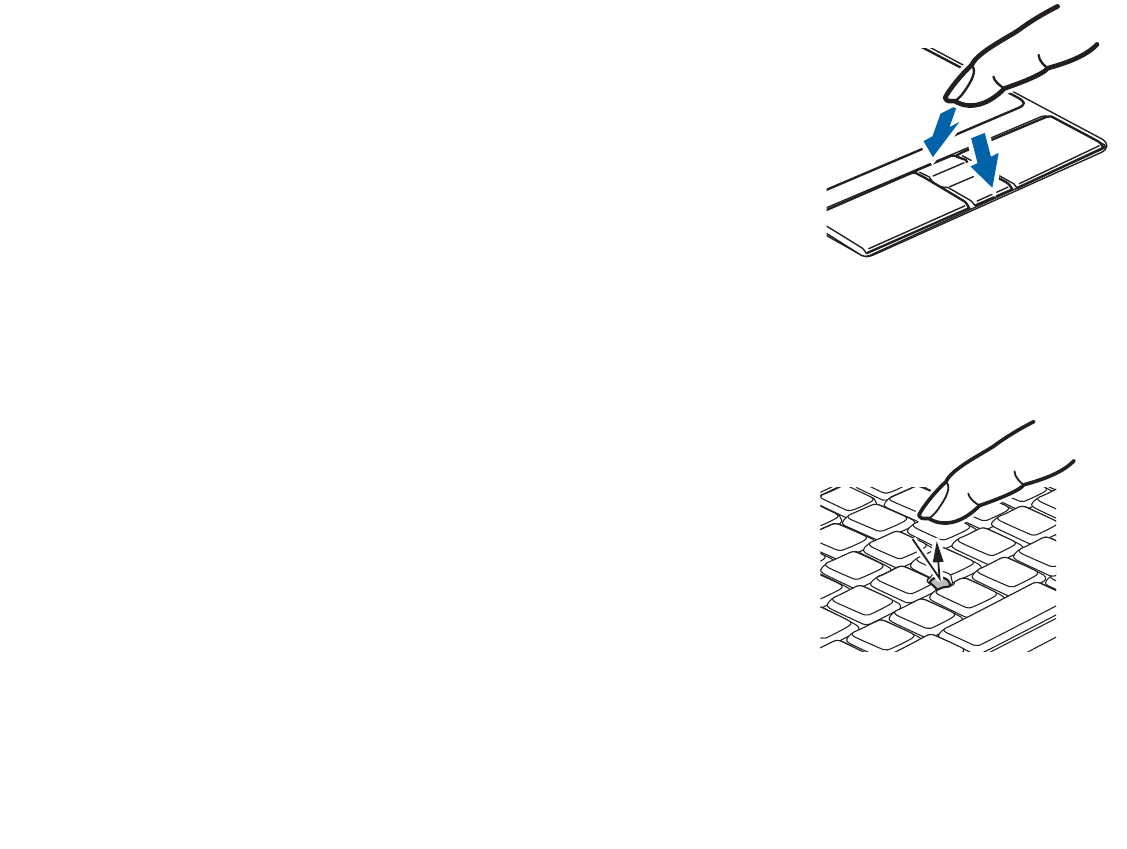
34
- Touchpad Pointing Device
Scrolling
Optional Quick Point Feature
Using the Scrolling button allows you to navigate through a
document quickly without using the window’s scroll bars.
This is particularly useful when you are navigating through
on-line pages. To use the Scrolling button, press the crescent
shape at the top or bottom of the button to scroll up or down
a page. When you have reached the desired section of the
page, release the button.
If your system has the optional fingerprint sensor in place of
the scrolling button, it can be used for scrolling by moving
your finger up and down over its surface. See “Appendix B:
Fingerprint Sensor Device” on page 189.
The optional Quick Point device consists of a cursor control
button at the lower center of the keyboard. It is roughly the
same size and shape as a pencil eraser. The cursor control
works the same way a mouse ball does, and moves the cursor
around the display. It only requires light pressure to move;
the more pressure you use, the faster the cursor will move.
The left and right buttons that are located at the top of the
Touchpad are designed for use with the Quick Point control,
and they function in the same manner as the lower buttons.
When used with the Quick Point button, the middle
Touchpad button allows you to scroll up and down a screen.