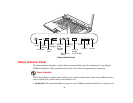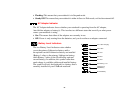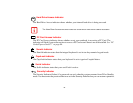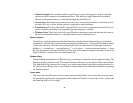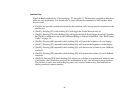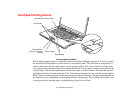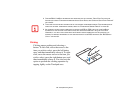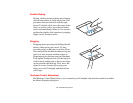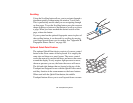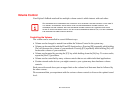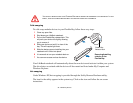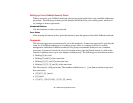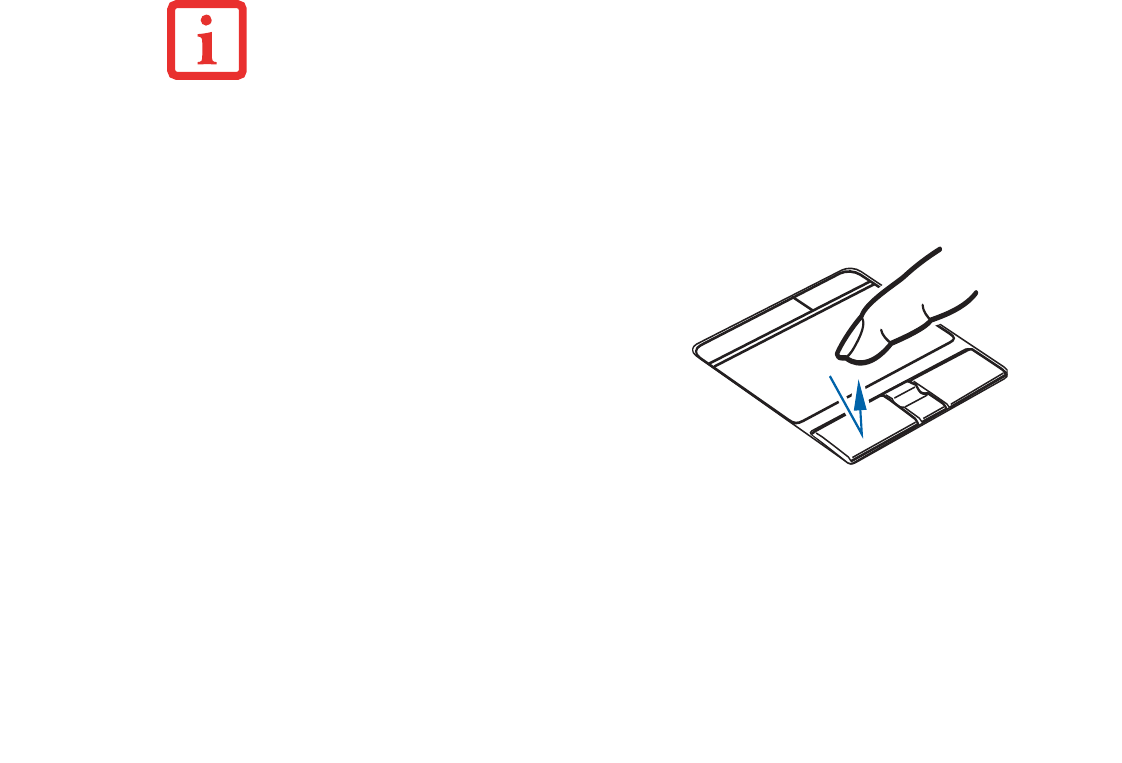
32
- Touchpad Pointing Device
Clicking
• CERTAIN E8410 LIFEBOOK NOTEBOOKS ARE EQUIPPED WITH AN OPTIONAL “QUICK POINT” BUTTON FOR
MOVING THE CURSOR. FOR MORE INFORMATION ABOUT QUICK POINT, SEE “OPTIONAL QUICK POINT FEATURE”
ON PAGE 34.
• THE SCROLLING BUTTON MAY BE REPLACED BY AN OPTIONAL FINGERPRINT SENSOR. FOR INFORMATION ON
USING THE OPTIONAL FINGERPRINT SENSOR, REFER TO “FINGERPRINT SENSOR DEVICE” ON PAGE 99.
• AN EXTERNAL MOUSE CAN BE CONNECTED TO EITHER THE USB OR PS/2 PORTS ON YOUR LIFEBOOK
NOTEBOOK OR THE OPTIONAL PORT REPLICATOR, AND USED SIMULTANEOUSLY WITH THE TOUCHPAD.
HOWEVER, IF YOU BOOT THE SYSTEM WITH AN EXTERNAL MOUSE CONNECTED THE TOUCHPAD WILL BE
DISABLED OR ENABLED DEPENDING ON THE SPECIFICATIONS IN YOUR BIOS SETTINGS. SEE “BIOS SETUP
UTILITY” ON PAGE 54.
Clicking means pushing and releasing a
button. To left-click, move the cursor to the
item you wish to select, press the left button
once, and then immediately release it. To right-
click, move the mouse cursor to the item you
wish to select, press the right button once, and
then immediately release it. You also have the
option to perform the clicking operation by
tapping lightly on the Touchpad once.