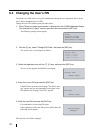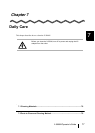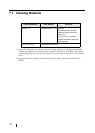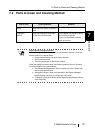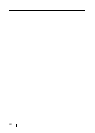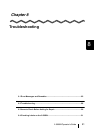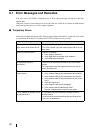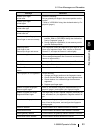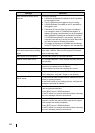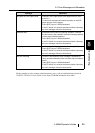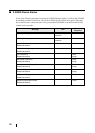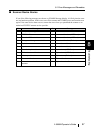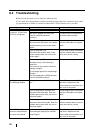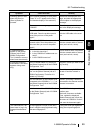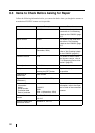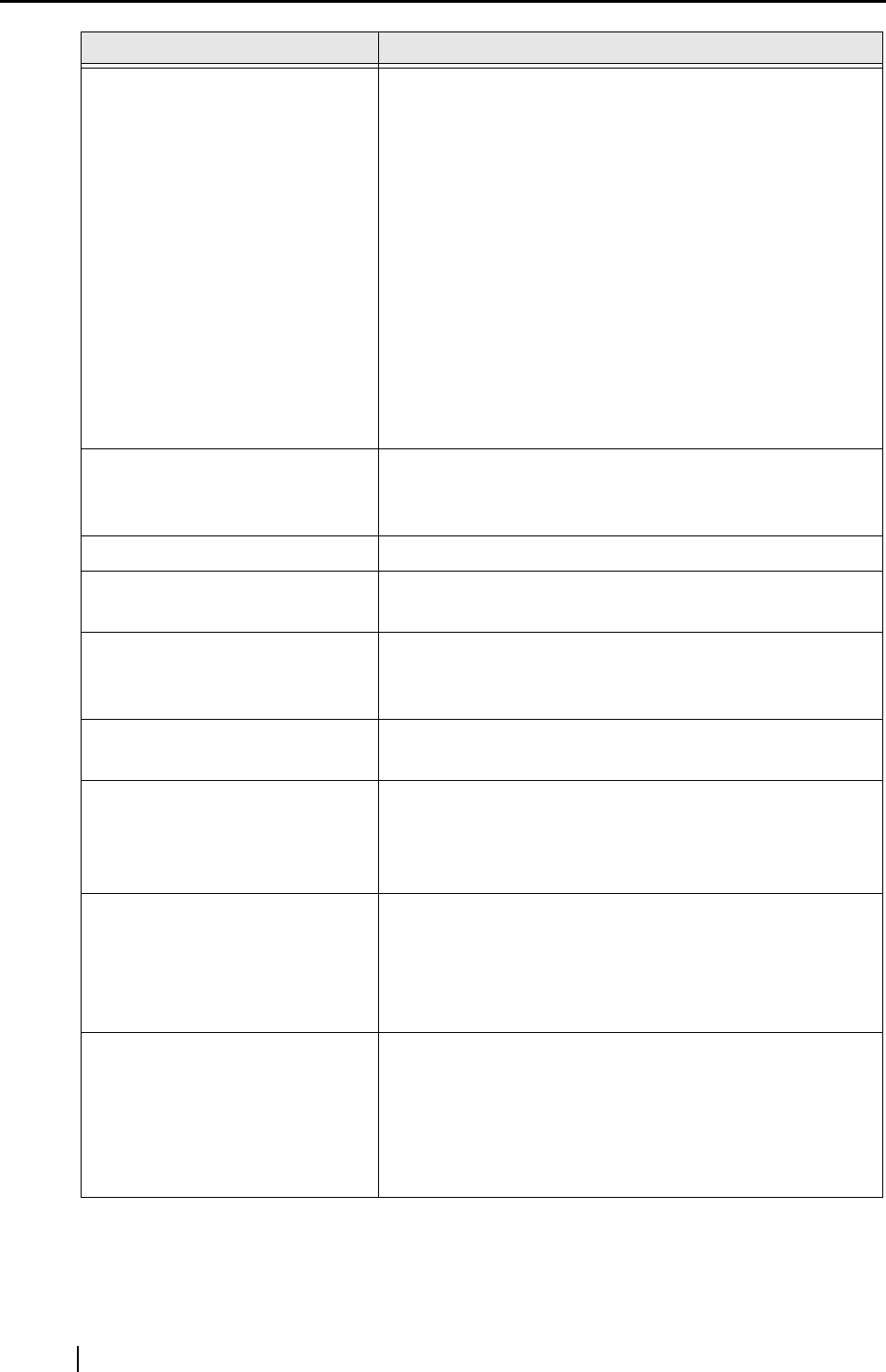
84
Host connection failure due to
time-out
Check the following:
• fi-5000N is connected via network to the PC specified
by the logged-in user.
• The PC specified by the logged-in user is running.
• fi-5000N Software is installed on the PC specified by
the logged-in user.
• If Windows XP Service Pack 2 or later is installed in
your computer, check if "fi-5000N Event Module" is
added to [Programs and Services:] on the [Exceptions]
tab of [Windows Firewall] and its checkbox is marked.
If "fi-5000N Event Module" is not present, log off the
computer once and log in as the user with "Administra-
tor" authority again to unblock this module.
• The trigger port settings for fi-5000N and the settings
for the PC specified by the logged-in user are identical.
Host busy with other fi-5000N.
Wait few minutes and try sending
again.
The host computer is performing a scanning operation
with other fi-5000N. Wait until this operation is finished
and try scanning again.
DNS server is not configured Set the DNS server in "Configure Network".
Cannot access DNS server In "Configure Network", check whether the DNS server is
set correctly.
Name resolution failure
The destination host name configured by the logged in
cannot be converted into an IP address.
Check whether the host name settings are correct.
Failed to start Application
At [Launch Option] tab in the "fi-5000N Configuration
Tool" dialog box, verify that "Target" is set correctly.
Cannot obtain IP address from
DHCP server.
Consult with the network administrator whether the DHCP
server is working properly.
If the DHCP server is not working properly, configure the
settings of the fixed IP address.
Document jam Document jam occurred during scanning operation. Cor-
rect the jammed conditions.
Press [ENT] key on fi-5000N keyboard.
If the PC which is to receive the scanned data is showing
an error message, follow the instructions.
ADF cover opened Scanner ADF paper chute, hopper or imprinter cover is
opened. Confirm that scanner ADF paper chute, hopper
and imprinter are closed completely.
Press [ENT] key on fi-5000N keyboard.
If the PC which is to receive the scanned data is showing
an error message, follow the instructions.
Message Remedies