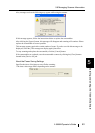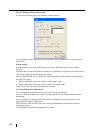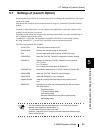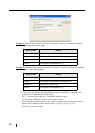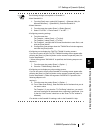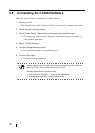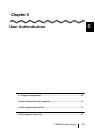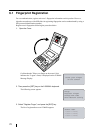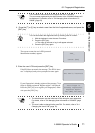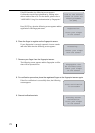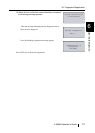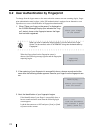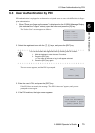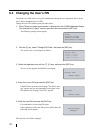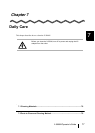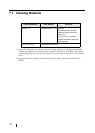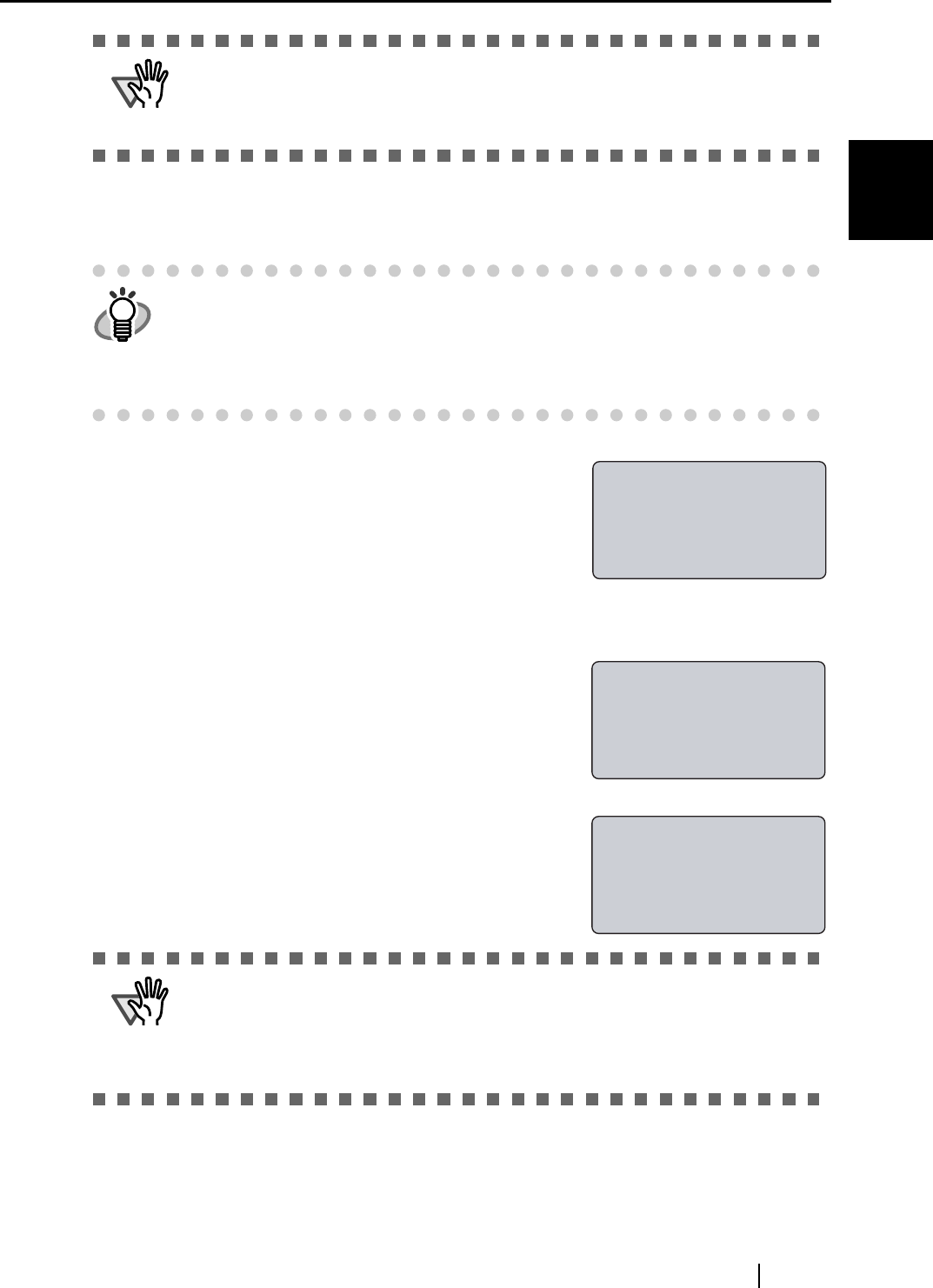
6.1 Fingerprint Registration
fi-5000N Operator’s Guide 71
User Authentication
6
4. Press the [K] or [L] key to select a user from the list of registered users, and press the
[ENT] key.
The screen to enter the user's PIN (personal
identification number) appears.
5. Enter the user’s PIN and press the [ENT] key.
If the PIN does not match, the message "The PIN is incor-
rect" is displayed, and you are prompted to enter again.
If your fingerprint is already registered, the message "Your
finger is already registered. Register again?" is displayed.
Press the [ENT] key to re-register your fingerprint, other-
wise press the [ESC] key.
ATTENTION
The fi-5000N’s Administrator must register the user in advance.
The user name registered by the Administrator in the fi-5000N Software will
be displayed. For details, refer to "5.4 Managing User Information of fi-
5000N" (page 52)
HINT
You can also select the registered user by entering user ID number:
1. With the keyboard, enter the user ID number.
2. Press the [ENT] key.
⇒ The name of the user to log in will appear selected.
3. Press the [ENT] key again.
ATTENTION
• The Administrator sets the initial user’s PIN during the user registration.
For details, refer to "5.4 Managing User Information of fi-5000N" (page
52).
• The user is able to change his/her own PIN. For details, refer to "6.4
Changing the User’s PIN" (page 76).
PIN:_
Cancel:[ESC]
The PIN is incorrect
Your finger is
already registered.
Register again?
YES:[ENT]/NO:[ESC]