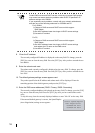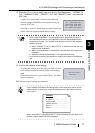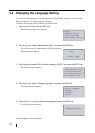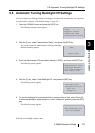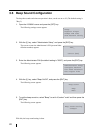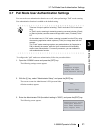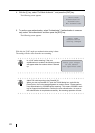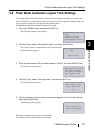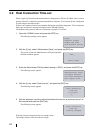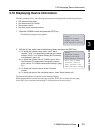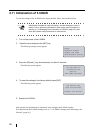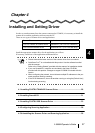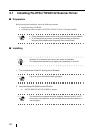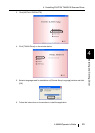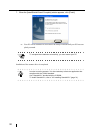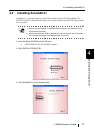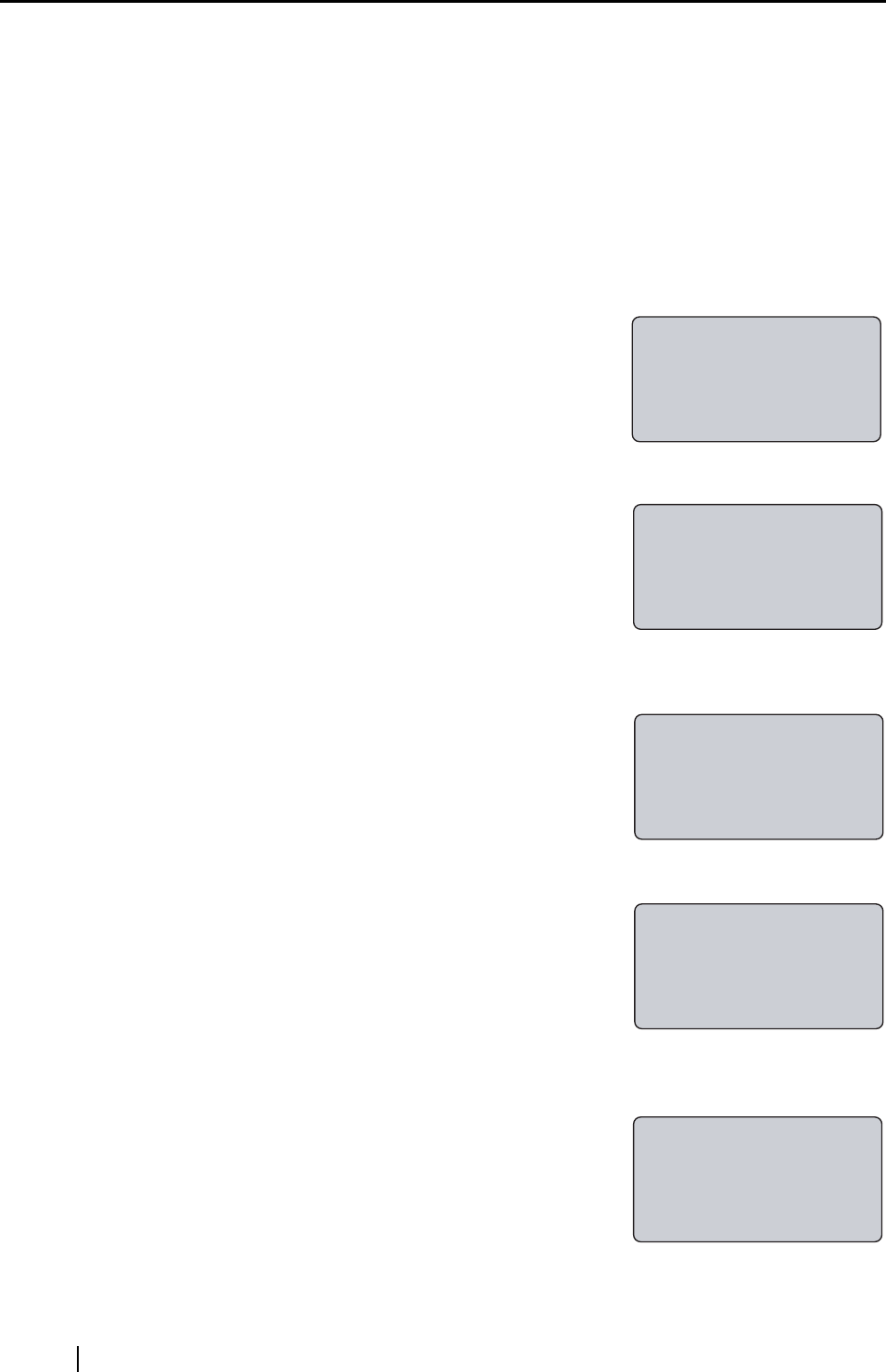
24
3.9 Host Connection Time-out
When a login is performed with authentication by fingerprint or PIN, the fi-5000N waits a certain
period of time for a connection response from the host computer. You can specify this waiting time
by following the procedure below.
If there is no response from the host computer during the specified waiting time, "Host Connection
failure due to time-out" message will appear on the Message Display.
The default waiting time for the host’s connection response is 3 seconds.
1. Open the fi-5000N’s cover and press the [SET] key.
The following settings screen appears.
2. With the [L] key, select "Administrator Setup", and press the [ENT] key.
The screen to enter the Administrator's PIN (personal iden-
tification number) appears.
3. Enter the Administrator PIN (the default setting is "5000"), and press the [ENT] key.
The following screen appears.
4. With the [L] key, select "Host time-out", and press the [ENT] key.
The following screen appears.
5. With the keyboard, input the waiting time before the time-out is performed (from 0 to
60 seconds) and press the [ENT] key.
The following screen appears.
With this, the host connection time-out setting is done.
The setting will take effect from the next login.
Setup
Register Finger
Change PIN Code
Show Network Config
PIN:_
Cancel:[ESC]
Administrator Setup
Configure Network
Pull Mode Authentic
Auto Logout Time
Host connection
time-out
(1-60)[sec]
3_
Host connection
time-out
setting changed