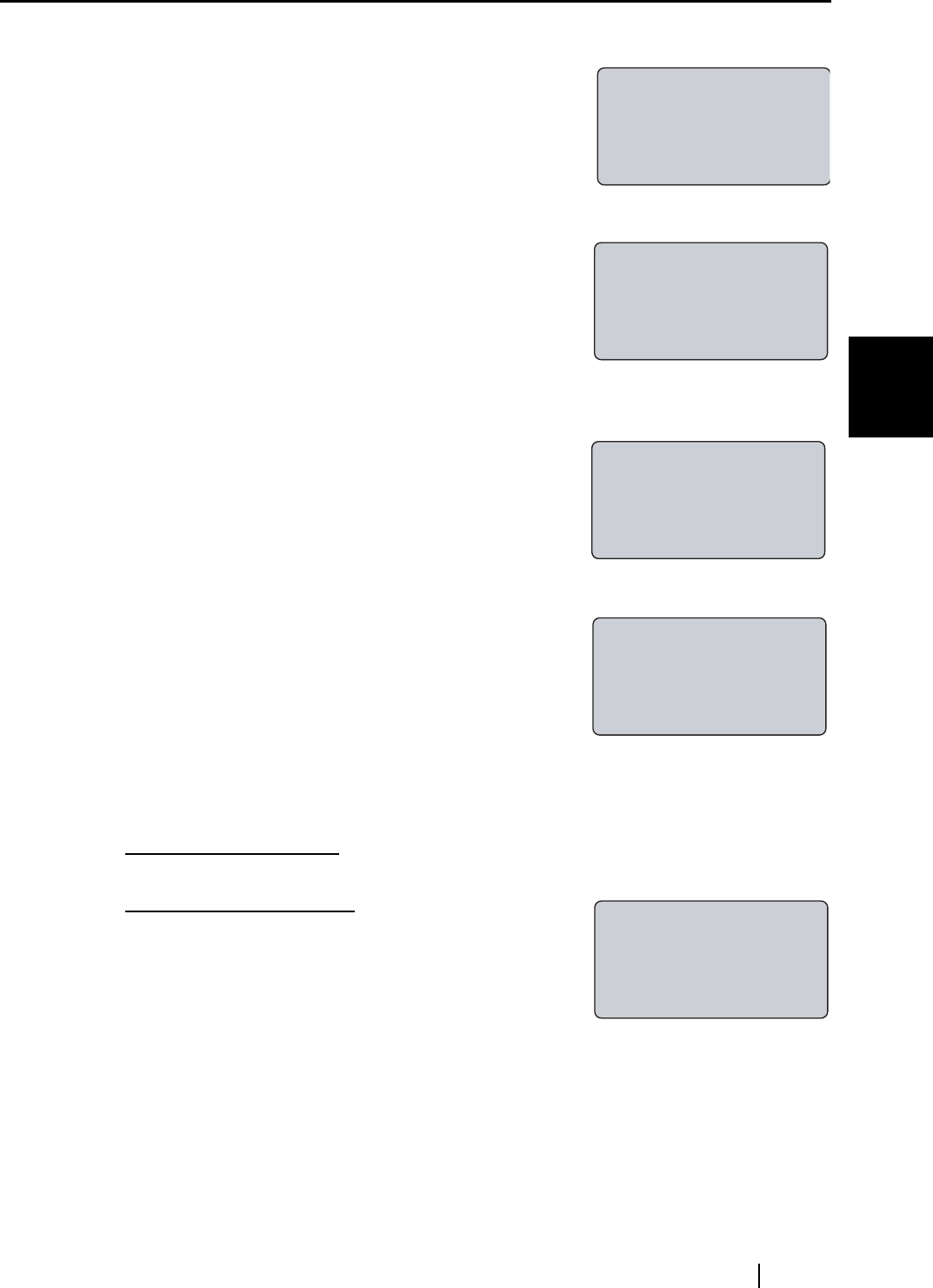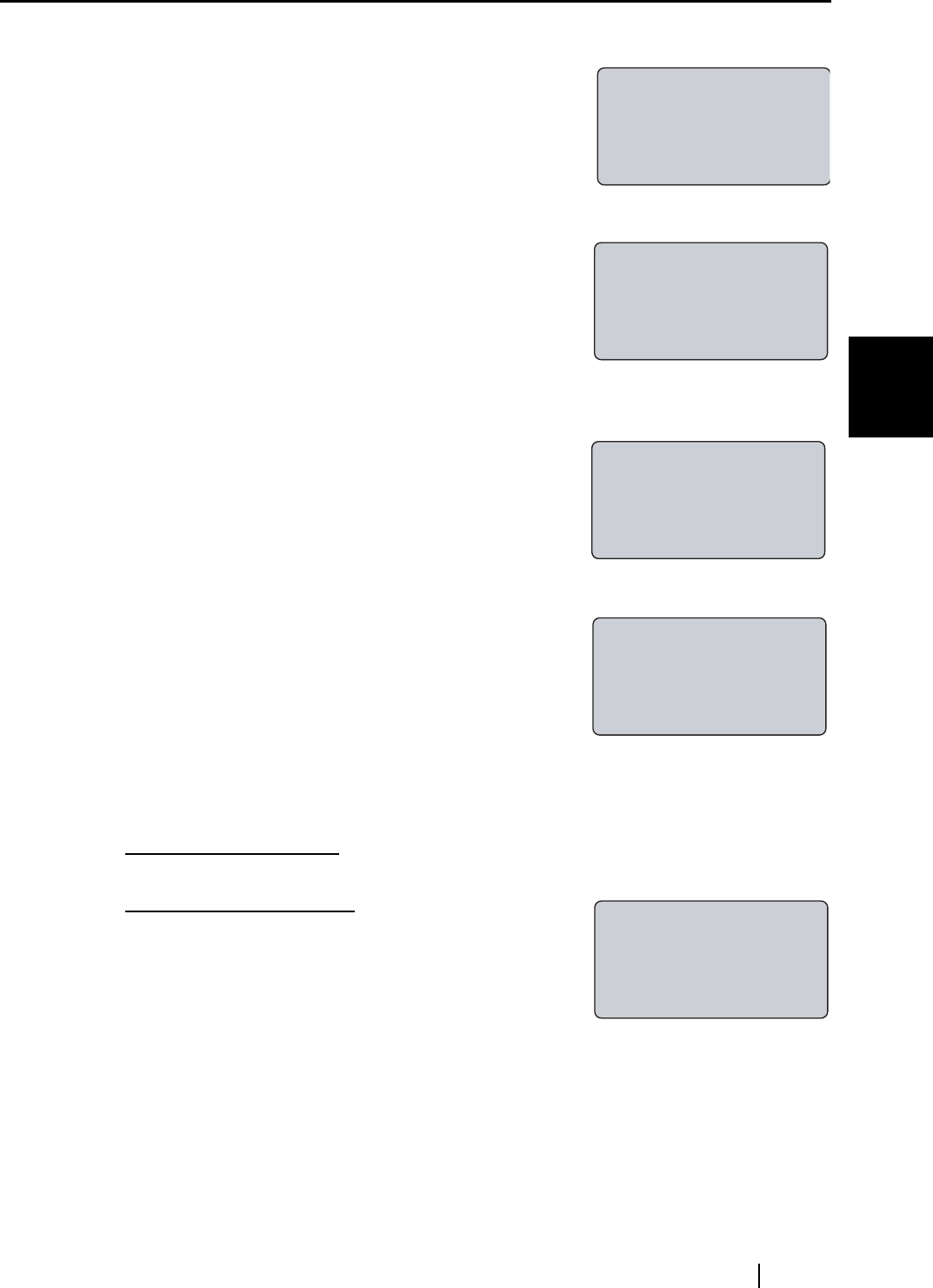
3.3 fi-5000N's Settings and Connecting to the Network
fi-5000N Operator’s Guide 15
Installing the fi-5000N
3
3. Open the cover and press the [SET] key.
The following settings screen appears.
4. With the [L] key, select "Administrator Setup", and press the [ENT] key.
The screen to enter the Administrator's PIN (personal iden-
tification number) appears.
5. Enter the Administrator PIN (the default setting is "5000"), and press
the [ENT] key.
The following screen appears.
6. Select "Configure Network", and press the [ENT] key.
The following screen appears.
7. To obtain the IP address automatically from the DHCP (Dynamic Host Configuration
Protocol) server, select "Use DHCP" and press the [ENT] key.
To set the IP address manually, select "Use Static IP" and press the [ENT] key.
If "Use DHCP" is selected
: It is not necessary to specify the IP address, subnet mask and
default gateway. Go to step 11.
If "Use Static IP" is selected
: The following network con-
figuration screen appears.
Setup
Register Finger
Change PIN Code
Show Network Config
PIN:_
Cancel:[ESC]
Administrator Setup
Configure Network
Pull Mode Authentic
Auto Logout Time
Do you want to
use DHCP?
Use DHCP
Use Static IP