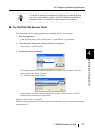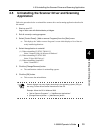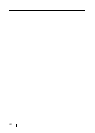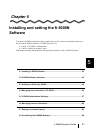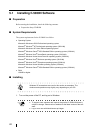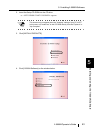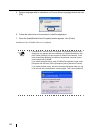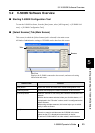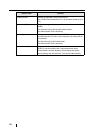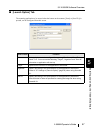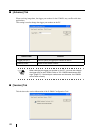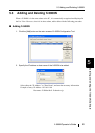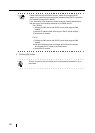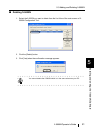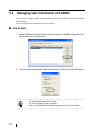5.2 fi-5000N Software Overview
fi-5000N Operator’s Guide 45
Installing and setting the fi-5000N Software
5
5.2 fi-5000N Software Overview
■ Starting fi-5000N Configuration Tool
To start the fi-5000N software, from the [Start] menu, select [All Programs] J [fi-5000N Soft-
ware] J [fi-5000N Configuration Tool].
■ [Select Scanner] Tab (Main Screen)
This screen (in which the [Select Scanner] tab is selected) is the main screen.
All kinds of administrative settings of fi-5000N can be done from this screen.
Name of Item Function
[OK] button Closes the screen and exits the fi-5000N Configuration Tool.
[Refresh] button Updates and displays the latest information of the List View.
[Favorite] button Selects a scanner to use among the scanners connected to the
network.
With the device name selected, when you click this button, a "*"
is displayed in the "Favorite" column, and it is configured as the
default scanner.
When using multiple scanners, this button helps you to switch
easily to other scanners.
[Add] button Adds a new fi-5000N to the List View.
There is no need to add because the fi-5000N in the same
subnet as the PC is displayed automatically in the list.
To add an fi-5000N which is in other subnet, use this button.
Tabs
List View
Displays the fi-5000N connected to the network, and network setting
information and status.
Buttons