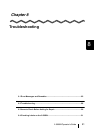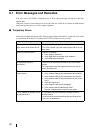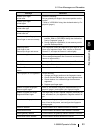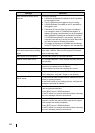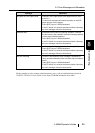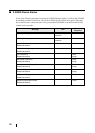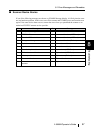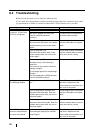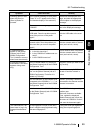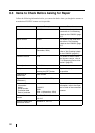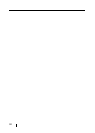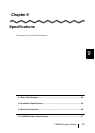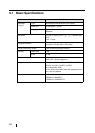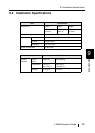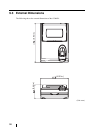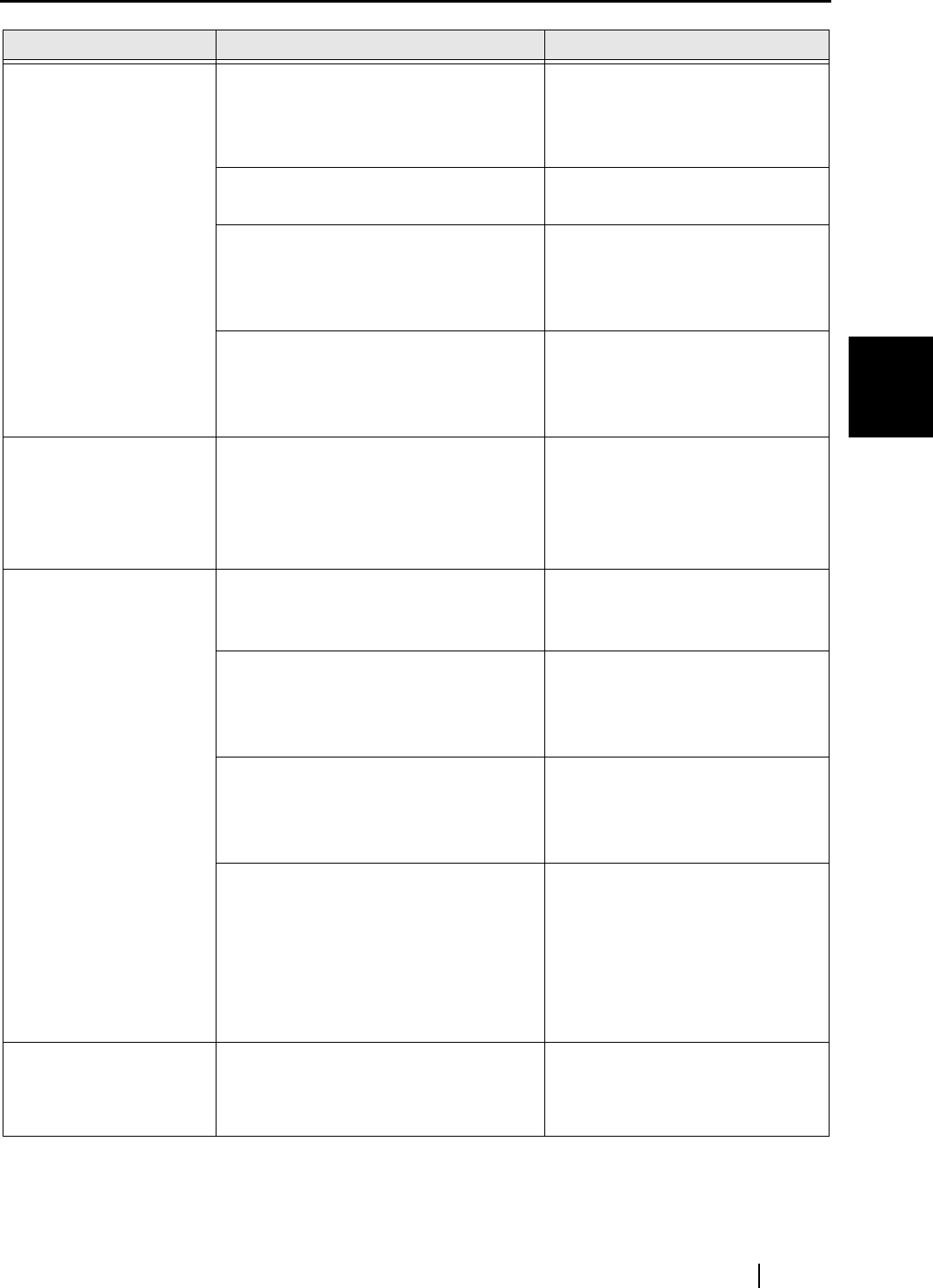
8.2 Troubleshooting
fi-5000N Operator’s Guide 89
Troubleshooting
8
Scanning does not start
when the [Scan] or
[Send to] button is
pressed.
Is the scanner showing an error code?
(Does "U" or "E" appear on the Func-
tion Number display of the scanner?)
Note down the displayed mes-
sage, and take the appropriate
action subject to the displayed
message.
Does any error message appear on the
fi-5000N?
Take the appropriate action sub-
ject to the displayed message.
Turn off the fi-5000N and reconnect the
USB cable. Does the problem persist
even after you turn on the power
again?
Check whether there is a problem
with the USB cable or the scan-
ner.
Turn off the fi-5000N and reconnect the
network cable. Does the problem per-
sist even after you turn on the power
again?.
Check whether there is a problem
with the network cable or the net-
work (such as hub, router).
Fi-5000N does not
appear on the [Select
Scanner] tab of the fi-
5000N Configuration
Tool. (Unable to commu-
nicate over the network)
1. Is the network cable connected?
2. Is the Hub turned on?
3. Is the fi-5000N's IP address set cor-
rectly?
4. Is the fi-5000N turned on?
Check whether there is a problem
with the network cable or the net-
work (such as hub, router).
A message informing
that scanner is not found
appears during scan-
ning.
Is the fi-5000N added to [Favorite] on
the [Select Scanner] tab of the fi-5000N
Configuration Tool?
Add the fi-5000N you want to use
to [Favorite].
Isn’t the status of the fi-5000N "Inac-
tive" on the [Select Scanner] tab of fi-
5000N Configuration Tool after it is
added to [Favorite]?
Check if your using fi-5000N is
turned on and the network is
online.
Isn’t the indication of the Scanner to be
connected to the fi-5000N is "-------" on
the [Select Scanner] tab of the fi-5000N
Configuration Tool?
Check if your using fi-5000N is
connected to the scanner and the
scanner is turned on.
Isn’t the status of the fi-5000N "Busy"
on the [Select Scanner] tab of fi-5000N
Configuration Tool?
The fi-5000N is being used by
another user.
Wait until it becomes available.
Then, update the displayed
[Select Scanner] tab, check that
the status of fi-5000N is "Active",
and scan the document again.
I am identified as a dif-
ferent user to log in by
fingerprint authentica-
tion.
Is the fingerprint unique to the user?
Aren’t multiple users registered using
the same fingerprint?
Every user must be registered
using the unique fingerprint.
Symptom Check this item Remedy