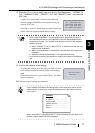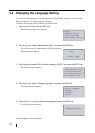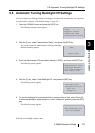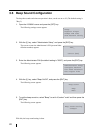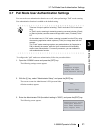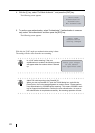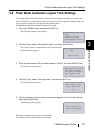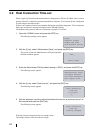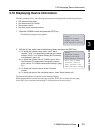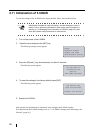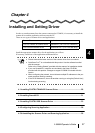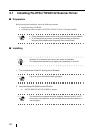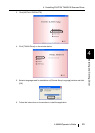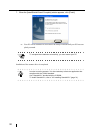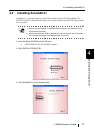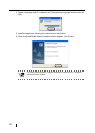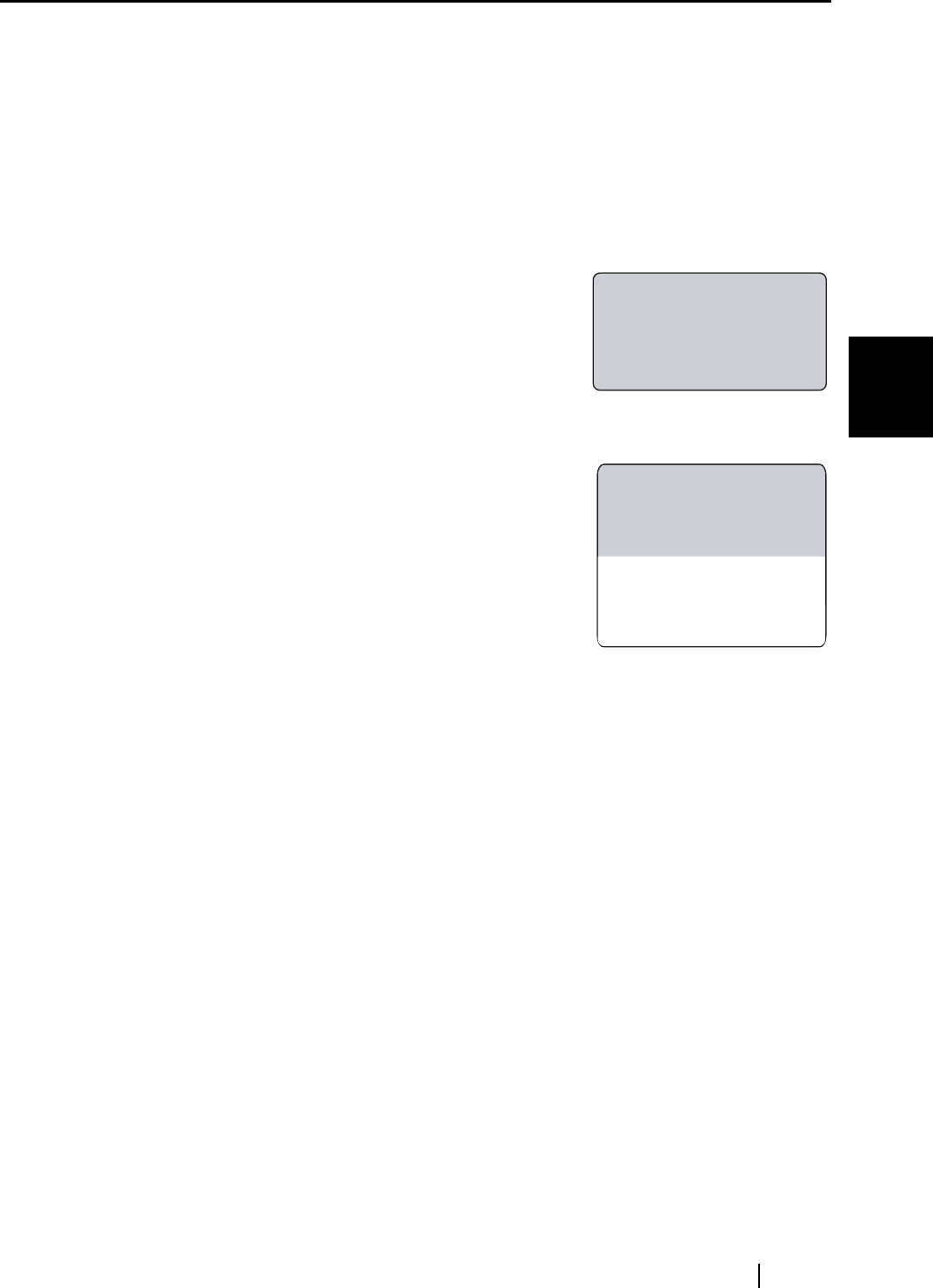
3.10 Displaying Device Information
fi-5000N Operator’s Guide 25
Installing the fi-5000N
3
3.10 Displaying Device Information
With the procedure below, the following information can be displayed in the Message Display:
•
The network setting status
• The network name of fi-5000N
• The firmware version
• The status of the connected scanner
1. Open the fi-5000N’s cover and press the [SET] key.
The following settings screen appears.
2. With the [L] key, select one of the following items, and press the [ENT] key.
(1) To display the network setting status, select "Show
Network Config." (For details about changing the network
settings, refer to "3.3 fi-5000N's Settings and Connecting
to the Network" (page 14))
(2) To display the network name of fi-5000N, select "Show
Device Name".(For details about changing the network
name, refer to "5.5 fi-5000N Administrator Settings" (page
57))
(3) To display the firmware version, select "Firmware
Version".
(4) To display the status of the connected scanner, select "Show Scanner Info."
The selected information will appear on the Message Display.
When the information extends to many pages, press the [ENT] key to display the next page.
If the [ENT] key is pressed at the last page, it will return to the screen on step 1.
Setup
Register Finger
Change PIN Code
Show Network Config
Setup
Register Finger
Change PIN Code
Show Network Config
Show Device Name
Firmware Version
Show Scanner Info
Administrator Setup