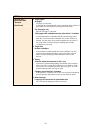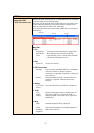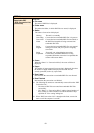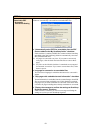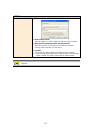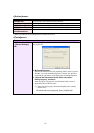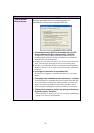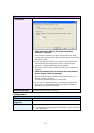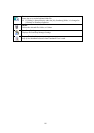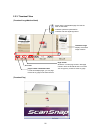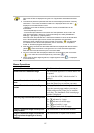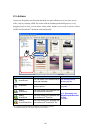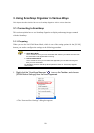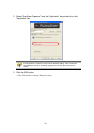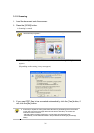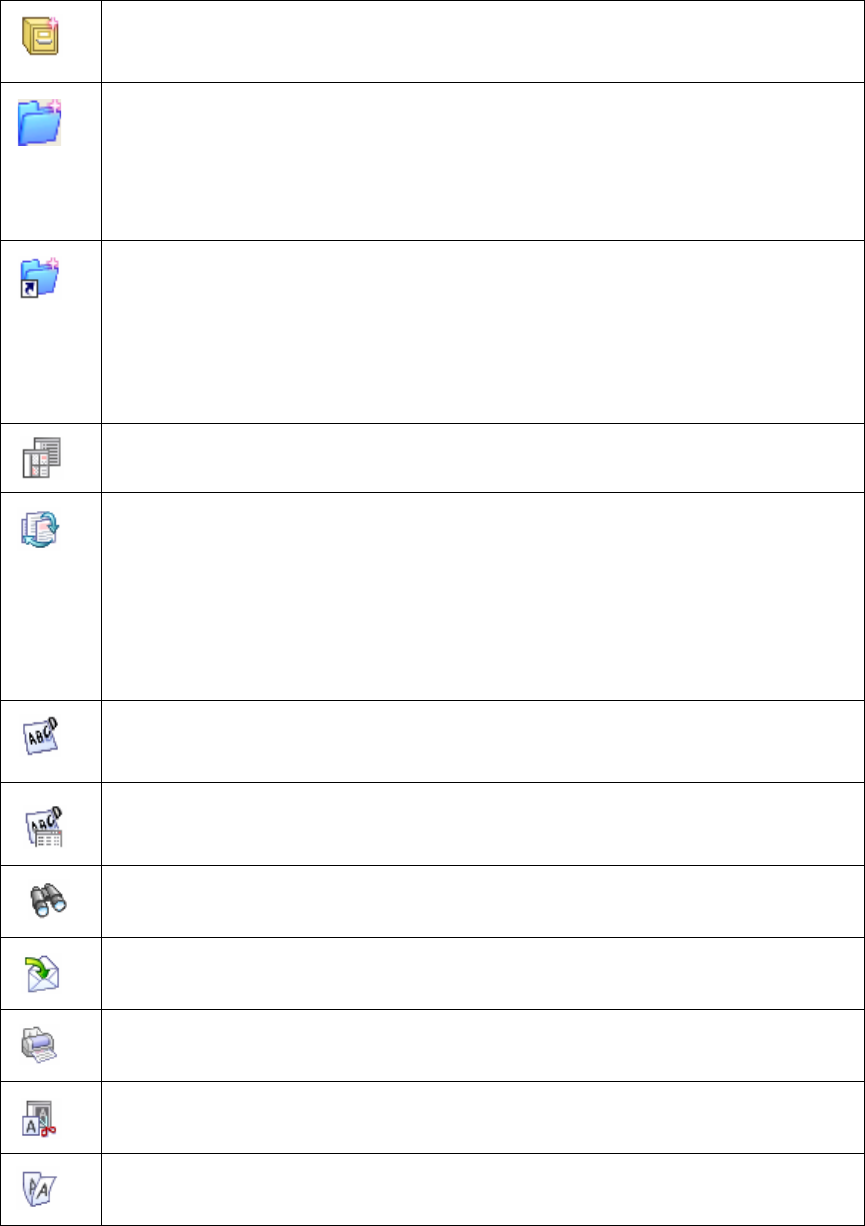
24
2.2.2. Toolbar
Buttons in the toolbar are as follows:
Create new cabinet:
Creates a Cabinet in Folder view.
A cabinet can be created only under [My ScanSnap] folder.
Create new folder:
Creates a Folder in a Cabinet in Folder view.
Folders cannot be created under the [My ScanSnap] folder.
Also, if a new folder is created directly under the [My ScanSnap] folder in
other programs such as Windows Explorer, it is shown as [Cabinet] in
ScanSnap Organizer.
Create shortcut to ScanSnap Organizer folder:
Creates a shortcut to any folder directly under the [My ScanSnap] folder.
The shortcut to the [My ScanSnap] folder, which is specified on the [General
Settings] tab in the “Options” dialog box, cannot be created. (Open the
“Options” dialog box by selecting the [Tools] menu -> [Options].) By default,
the path is set to the original “My ScanSnap” folder, which is under “My
Documents” folder. (See page 21.)
Change display mode:
Switches the File view between Thumbnails and the List.
Rearrange files:
Rearrange files displayed in File view according to the name, type, size, date
modified, or date created.
If a file is added while ScanSnap Organizer is active, you will find that it is
added to the end of the list.
You can rearrange files listed in ascending order or descending order every
time clicking the button or each factor (name, type, size, etc.) marked in the
pull-down list.
Convert into Searchable PDF:
Converts selected PDF files or PDF files in a selected folder, cabinet or shortcut
folder into searchable ones.
PDF Conversion List:
Displays a list of files being converted into searchable PDF files in order for you to
check the status.
Search:
Searches PDF files.
Scan2E-mail:
Opens your e-mail program with the selected file(s) attached to an e-mail message.
Scan2Print:
Prints the selected file(s).
Cut:
Cuts the selected cabinet/folder/file.
Copy:
Copies the selected cabinet/folder/file.