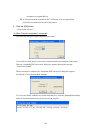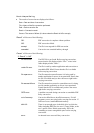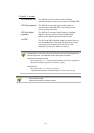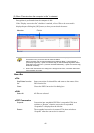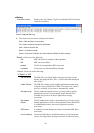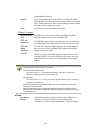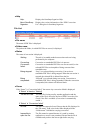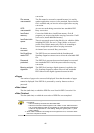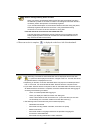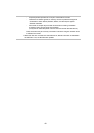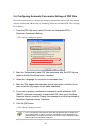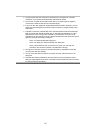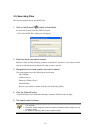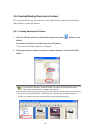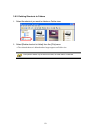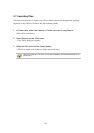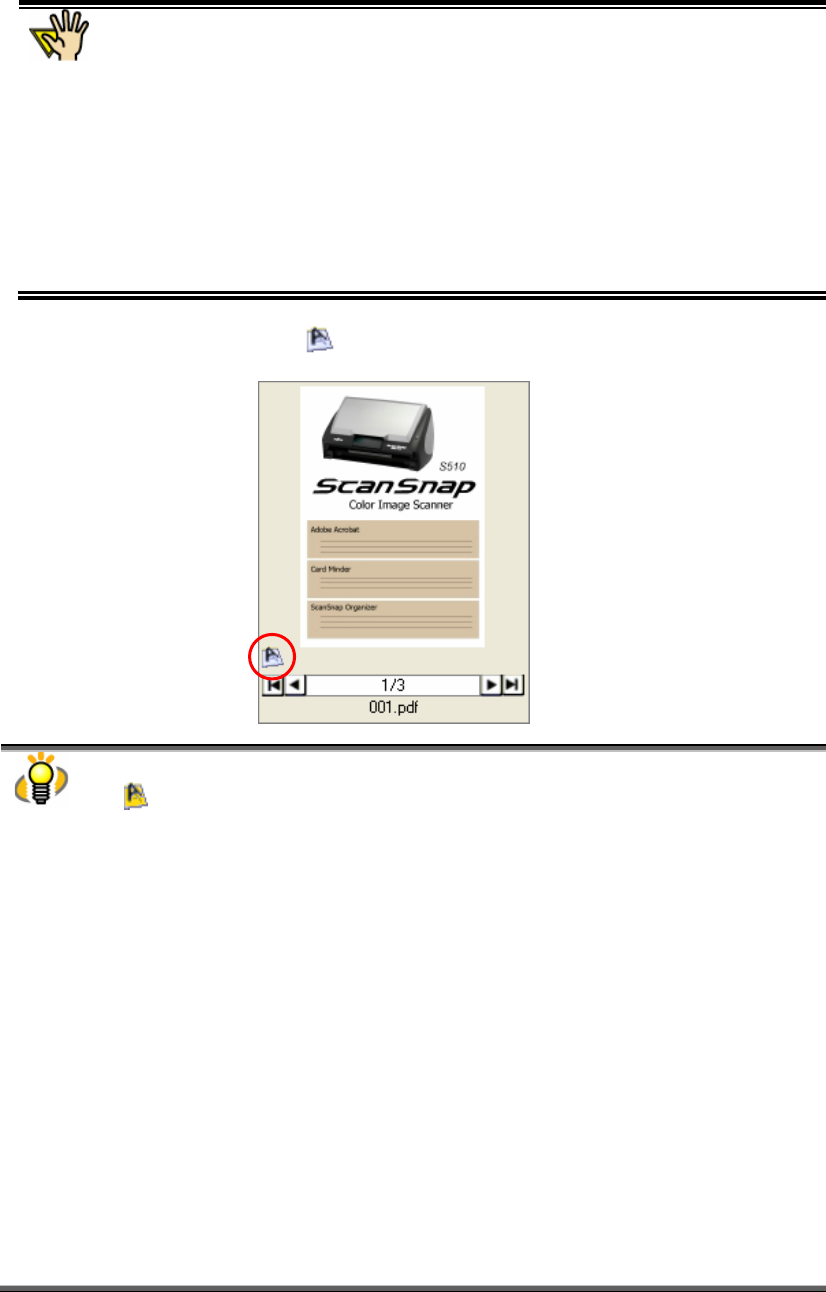
47
Note for moving/renaming folders and files
When you want to move/rename folders and/or files during the period from when
the PDF file is posted on the “PDF Conversion List” dialog box until when the file is
converted, perform the operation on ScanSnap Organizer.
If you use Windows Explorer to move/rename folders and/or files during the period,
ScanSnap Organizer will fail to find such files. It may cause failures during
conversion or incorrect conversion executed on wrong files.
Files that cannot be converted into searchable PDF files
The PDF files that are protected by security features such as a password and/or
bearing digital signatures cannot be converted into searchable PDF files even if
they are scanned with the ScanSnap.
Ö When conversion is complete, is displayed on the lower left of the thumbnail.
● PDF files being converted into searchable PDF files are displayed with the text mark
(
) in yellow and the displayed thumbnail is changed to the icon. The PDF file cannot
be operated while it is displayed as an icon.
● Depending on the files, conversion described above may require an extended period of
time. In such case, it is recommended to select “Execute when the computer is idle.”
● If you select “Execute when the computer is idle” for searchable PDF conversion and log
off Windows before conversion is complete, conversion restarts after the next logging-on
according to the following conditions:
- When 10 minutes passed after logging on
- When you display the “PDF Conversion List” dialog box.
- When a file is added in ”PDF Conversion List.” (In the case that you scan with
the ScanSnap, the conversion restarts 3 minutes after scanning.)
● The following kinds of documents may be converted improperly:
- Handwritten documents
- Documents including smaller characters, scanned in low quality
- Skewed documents
- Documents written in languages other than the specified “Language for
conversion to searchable files”
- Documents including texts written in Italic characters