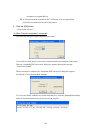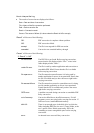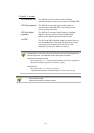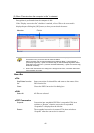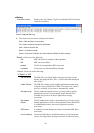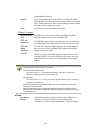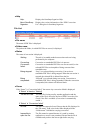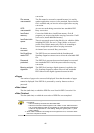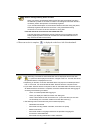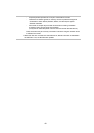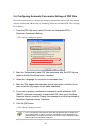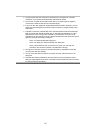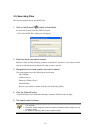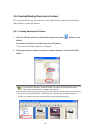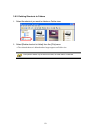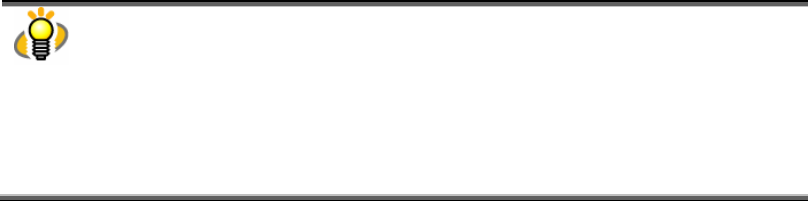
46
conversion.
File access
unsuccessful:
The file cannot be accessed or opened because it is used by
another application or access is not permitted. Ensure that the
file is available and you have the access right before retrying
conversion.
OCR
unsuccessful:
An error occurred during conversion into searchable PDF.
Retry conversion.
Insufficient
memory:
Conversion failed due to insufficient memory. Exit all
programs you are not using before retrying conversion. If still
errors occur, install additional memory.
Insufficient disk
space:
There is not enough space in the disk drive in which the folder
including PDF files, the user’s [Temp] folder, or the user’s
profile exists. Delete unnecessary files or do something to
secure enough disk space before retrying conversion.
An error
occurred:
An internal error occurred. Retry conversion.
Not ScanSnap
made PDF:
The PDF file was not scanned with the ScanSnap and
ScanSnap Organizer cannot convert it into the searchable PDF
file.
Password
protected:
The PDF file is password-protected and cannot be converted
into searchable PDF. Cancel the password before retrying
conversion.
Bearing a digital
signature:
The PDF file is bearing a digital signature is applied to the
file. ScanSnap Organizer cannot convert it into searchable
PDF. Otherwise the digital signature becomes invalid.
● Pages
The number of pages to be converted is displayed. Note that the number of pages
cannot be displayed if the PDF file is protected by security features such as a
password.
● Date Listed
The date (and time) on which the PDF files were listed in PDF Conversion List.
● Date Finished
The date (and time) on which the conversion of PDF files was completed.
● If either of the following conditions is met, the name of the file is automatically deleted
from the list.
- Files successfully converted into searchable PDF.
- Files that “Conversion failed” appears under “Status” on the “PDF Conversion
List,” and the elapsed number of days starting on “Date Finished” exceeds the
number of days specified on “View setting” dialog box ([Tools] menu -> [View
history setting]).
● When “PDF Conversion List” dialog box is brought to the front, conversion starts
even if the computer is not idle.