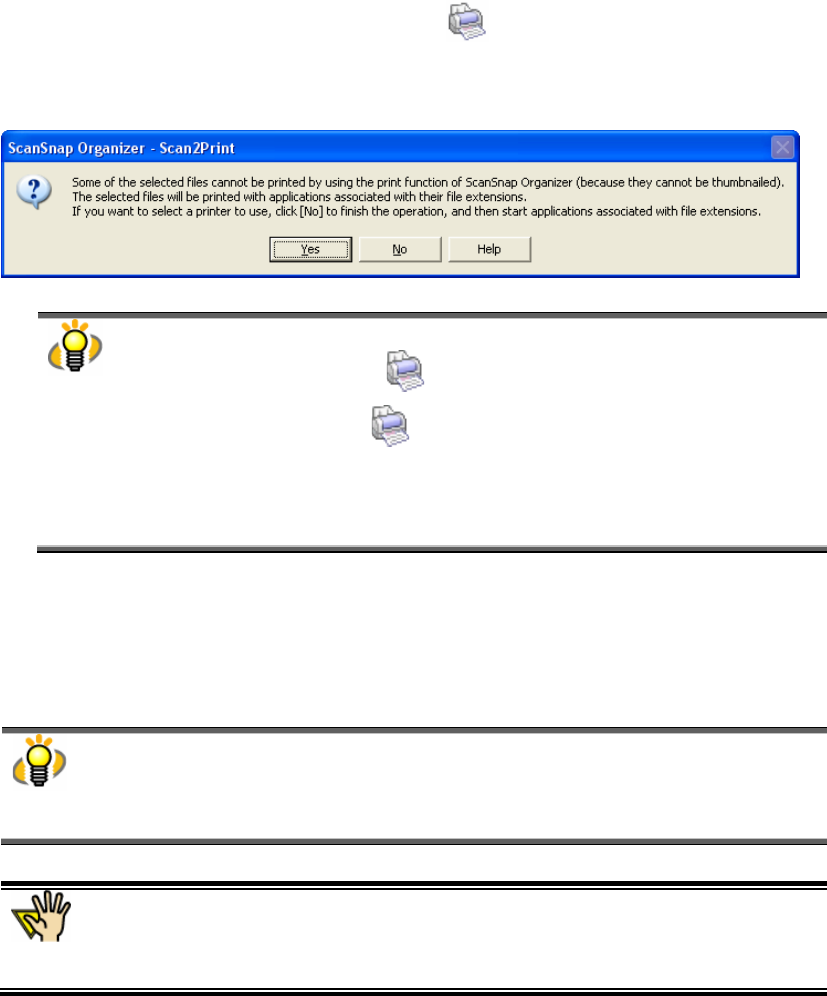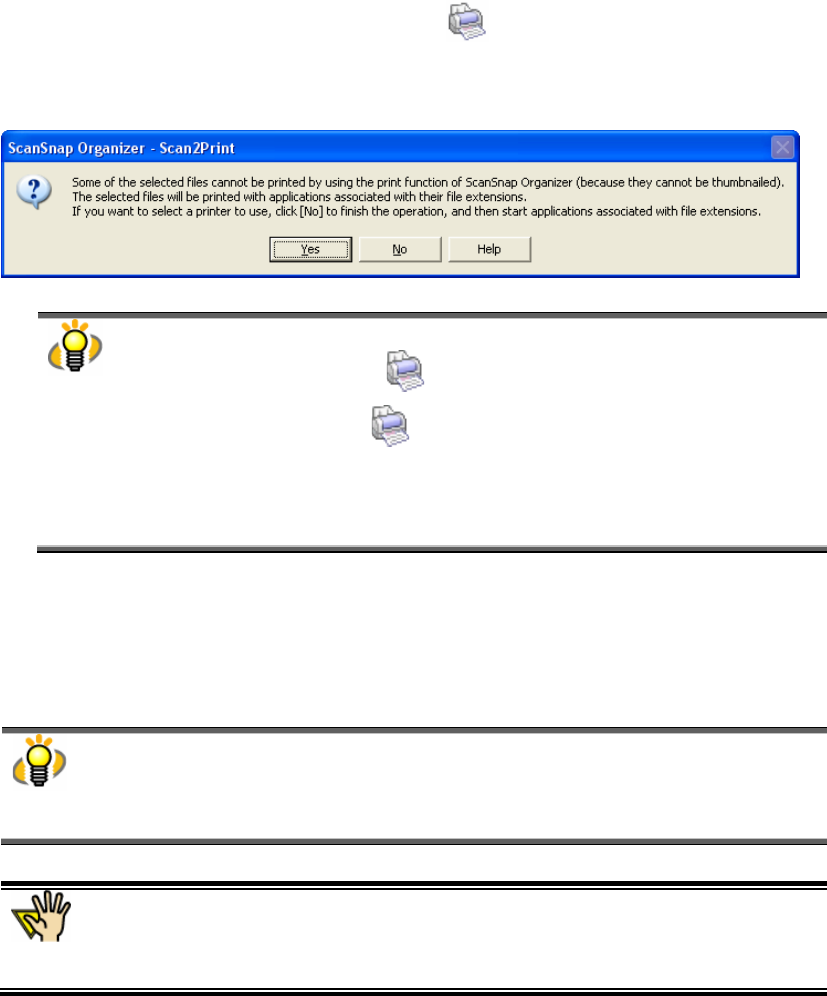
61
3. Click the [OK] button to start printing with the printer you selected.
If you click the [Cancel] button, the printing is canceled.
Printing files including files that cannot be thumbnailed
1. In File view, select the file.
2. Drag the selected file on the “Scan2Print” icon in the Action menu.
Ö The confirmation dialog box appears.
You can also open the “Scan2Print” dialog box by either of the following procedure:
● Click the [Scan2Print] button on the Toolbar.
● Click the “Scan2Print” icon
in the Action menu.
● Right-click on the selected file and click [Action] ->[Scan2Print] in the pop-up menu.
● In the menu bar, select [Action] -> [Scan2Print].
● Select [Print] in the [File] menu.
3. Click the [Yes] button, and then printing starts.
Printing is performed in the application associated with the file extension
using the default printer.
Clicking the [No] button cancels the printing process.
About Printer
If you want to print files that cannot be thumbnailed with printers other than the default
printer or you want to specify the number of copies, print them from an application
associated with each file.
You can start the associated application by double-clicking on the file in the File view.
● If you want to print PDF files with “Document Open Password”, which is not
thumbnailed, you need to specify the password in the password dialog box in Adobe
Acrobat.
● You cannot print PDF files that are not allowed printing.