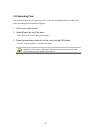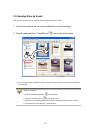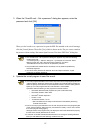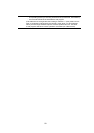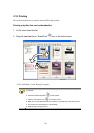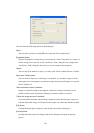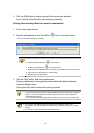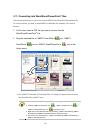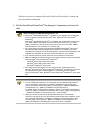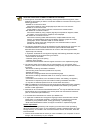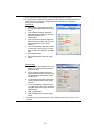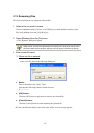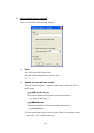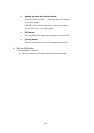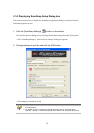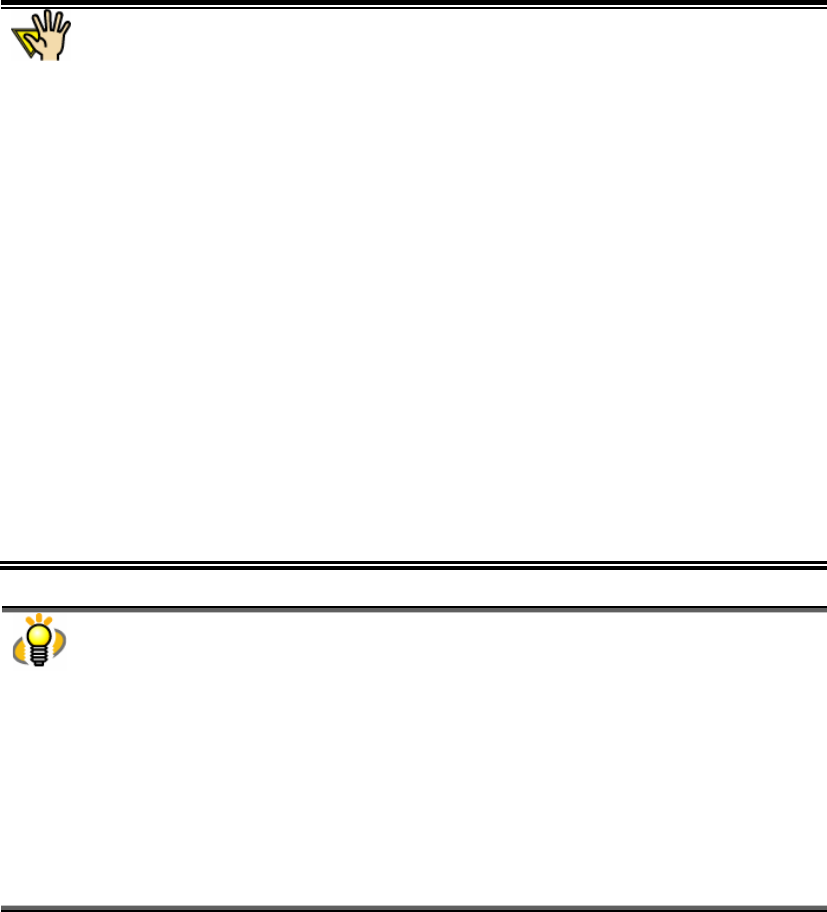
63
When the conversion is complete, Microsoft
®
Word/Excel/PowerPoint
®
is started, and
the converted data is displayed.
3.
Edit the Word/Excel/PowerPoint
®
file displayed, if necessary, and save the
data.
About converting into Word/Excel/PowerPoint
®
file
● If Microsoft
®
Word/Excel/PowerPoint
®
is installed on your computer, the resulting data
of the conversion is opened with Microsoft
®
Word, Microsoft
®
Excel or Microsoft
®
PowerPoint
®
.
If Microsoft
®
Word/Excel/PowerPoint
®
is not installed, the resulting data is saved to file;
if you select “ABBYY Scan2Word”, files are saved in RTF format (.rtf), if you select
“ABBYY Scan2Excel”, files are saved in XLS format (.xls), and if you select “ABBYY
Scan2PowerPoint”, files are saved in PPT format (.ppt).
● You cannot see the documents converted into Word/Excel/PowerPoint
®
files unless
Microsoft
®
Word/Microsoft
®
Excel/Microsoft
®
PowerPoint
®
is installed or you have
completed user registration to use these applications. Install the above applications and
complete user registration to view the converted documents on your computer.
● If you selected more than one file, those files are converted to one document.
● ABBYY FineReader for ScanSnap can be used with the following versions of Microsoft
®
Word, Microsoft
®
Excel and Microsoft
®
PowerPoint
®
.
Microsoft
®
Word: 2000 / 2002 / 2003 /2007
Microsoft
®
Excel: 2000 / 2002 / 2003 / 2007
Microsoft
®
PowerPoint
®
: 2002 / 2003
● If this action is executed while the Print or Search function is being performed in
Microsoft
®
Word, Microsoft
®
Excel or Microsoft
®
PowerPoint
®
, the resulting document is
not displayed but an error message appears. Do not perform this action and the
functions of Microsoft
®
Word, Microsoft
®
Excel and Microsoft
®
PowerPoint
®
at the same
time.
About setting ABBYY FineReader for ScanSnap
● You can configure the settings for converting PDF files into Word/Excel/PowerPoint
®
such as “Recognition Languages” in the ABBYY FineReader for ScanSnap setup
window. To open the window, click [Start]-> [All Programs] -> [ABBYY FineReader for
ScanSnap(TM) 3.0] -> [ABBYY FineReader for ScanSnap(TM) 3.0].
For details, refer to “ScanSnap S510 Operator’s Guide” or “ScanSnap Upgrade User’s
Guide” and “ABBYY FineReader for ScanSnap User’s Guide” ( [Start]-> [All Programs]
-> [ABBYY FineReader for ScanSnap(TM) 3.0] -> [User’s Guide] )
● When you convert the PDF file into Word/Excel/PowerPoint
®
from ScanSnap
Organizer, even though you mark the “Delete scanned images after recognition” check
box in [General Options] tab in the ABBYY FineReader for ScanSnap(TM) 3.0 setup
window ( [Start]-> [All Programs] -> [ABBYY FineReader for ScanSnap(TM) 3.0] ->
[ABBYY FineReader for ScanSnap(TM) 3.0]), the PDF file is not deleted.