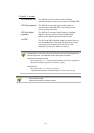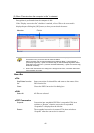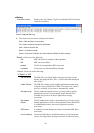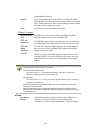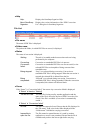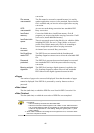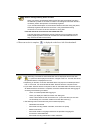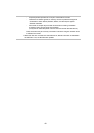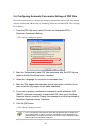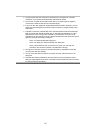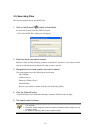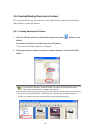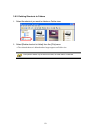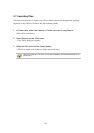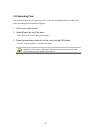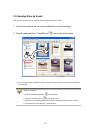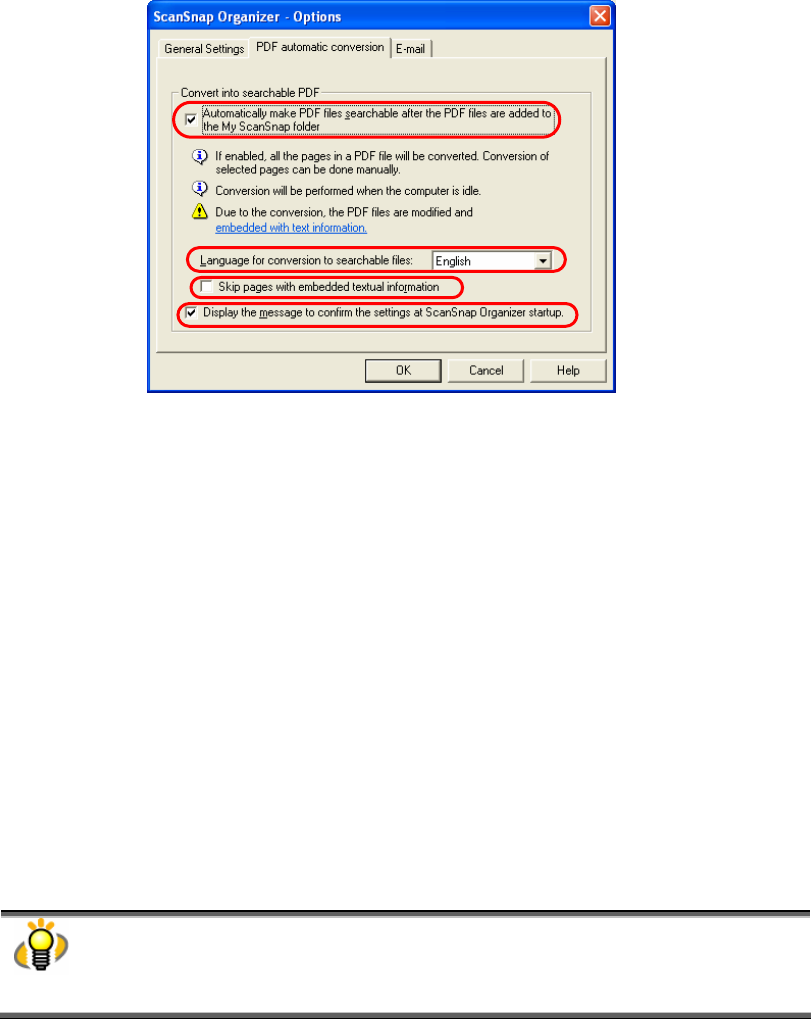
49
3.4. Configuring Automatic Conversion Settings of PDF Files
This section explains how to configure the settings to automatically convert PDF files scanned
with the ScanSnap and added in the [My ScanSnap] folder into searchable PDF files. (See page
73 for details.)
1. From the [PDF file] menu, select [Convert into Searchable PDF] ->
[Automatic Conversion Setting].
Ö The “Options” dialog box appears.
2. Mark the “Automatically make PDF files searchable after the PDF files are
added to the My ScanSnap folder” checkbox.
3. Select the “Language for conversion to searchable files.”
4. Mark the “Skip pages with embedded textual information” checkbox if you
want to convert only pages not yet made searchable.
5. If you want to display a confirmation message to switch automatic OCR
ON/OFF (automatic conversion to searchable PDF files) upon ScanSnap
Organizer startup, mark the “Display the message to confirm the settings at
ScanSnap Organizer startup” checkbox.
6. Click the [OK] button.
Ö The “Options” dialog box closes.
● If the “Automatically make PDF files searchable after the PDF files are added to the
My ScanSnap folder” checkbox is marked, “Automatically convert added PDFs into
searchable PDFs” will appear on the title bar on the Main screen (Operating window)
when the [My ScanSnap] folder is selected.