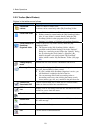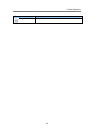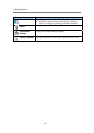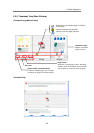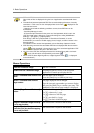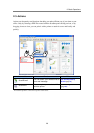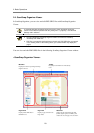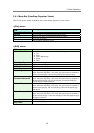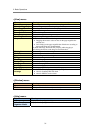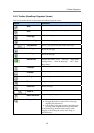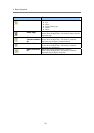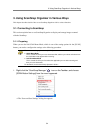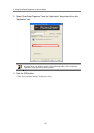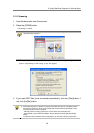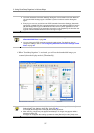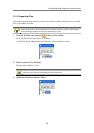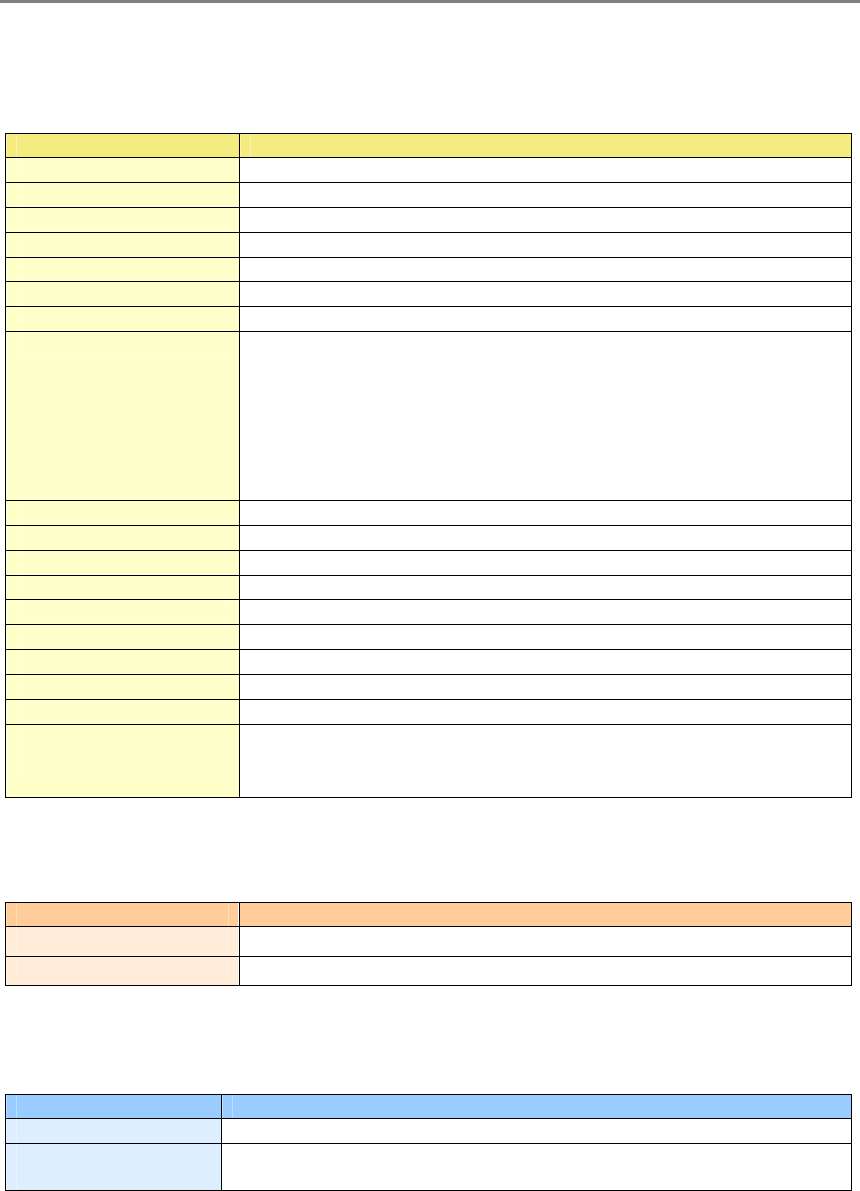
2. Basic Operations
31
<[View] menu>
View
Meanings
Show All
Shows Pages Panel and Page with ScanSnap Organizer Viewer.
Show the Page Only
Shows the Page only with ScanSnap Organizer Viewer.
Show Pages Panel
Shows Pages Panel only with ScanSnap Organizer Viewer.
Zoom In <Ctrl + +>
Magnifies the image.
Zoom Out <Ctrl + - >
Shrinks the image.
Zoom To
Zooms to the specified scaling.
Hand Tool Scroll
Drags the magnified page to view a different area.
Marquee Zoom
Zooms in the selected area of the image.
● Dragging the mouse to select an area on the page magnifies the
selected area.
● Left-clicking on the page magnifies the clicked area according to
the magnification level predetermined.
To shrink the image, hold down the [Ctrl] key while dragging or
left-clicking the mouse on the image as described above.
Fit Height
Fits the image to the window height.
Fit Width
Fits the image to the window width.
Standard
Shows the image in 100% scaling.
Fit Page
Fits the whole image to the window size.
First Page
Shows the first page.
Previous Page
Shows the previous page.
Next Page
Shows the next page.
Last Page
Shows the last page.
Page Number
Shows a page specified by the number of the page.
Show PDF check
message
Show/hide the following messages when opening a file.
● Alert for ScanSnap PDF file check
● Alert for PDF file version check
<[Window] menu>
Window
Meanings
Cascade
Cascades open windows.
Tiled
Tiles open windows horizontally or vertically.
<[Help] menu>
Help
Meanings
Help
Displays ScanSnap Organizer Help.
About ScanSnap
Organizer Viewer
Displays ScanSnap Organizer Viewer’s version information.