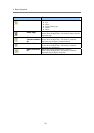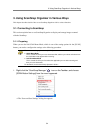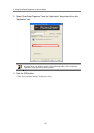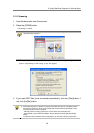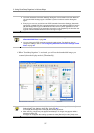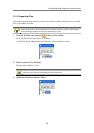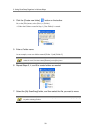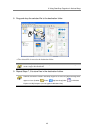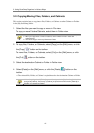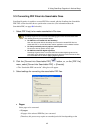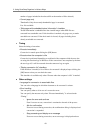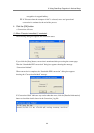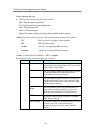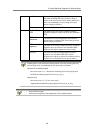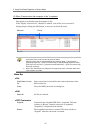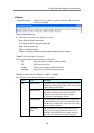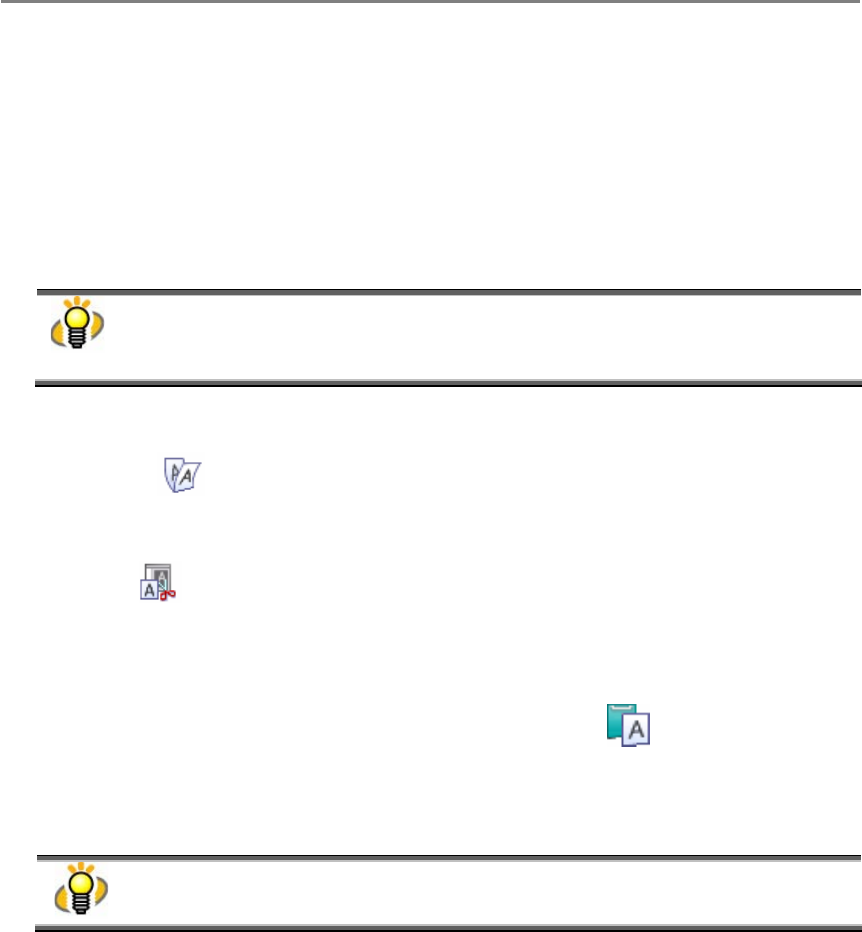
3. Using ScanSnap Organizer in Various Ways
41
3.2. Copying/Moving Files, Folders, and Cabinets
This section explains how to copy/move files, Folders, or Cabinets to other Cabinets or Folders
in the [My ScanSnap] folder.
1. Select the files you want to copy or move in File view.
To copy or move Folders/Cabinets, select them in Folder view.
● You can select multiple files at one time while holding down the [Ctrl] or [Shift] key.
● When you copy/move a Folder or Cabinet, all the Folders or files in it are also
copied/moved.
● You cannot copy or move any Shortcut to Folder.
2. To copy files, Folders, or Cabinets, select [Copy] on the [Edit] menu, or click
the [Copy] button on the toolbar.
To move files, Folders, or Cabinets, select [Cut] on the [Edit] menu, or click
the [Cut] button on the toolbar.
3. Select the destination Cabinet or Folder in Folder view.
4. Select [Paste] on the [Edit] menu, or click the [Paste] button on the
toolbar.
Ö The selected file, Folder, or Cabinet is copied/moved to the destination Cabinet or Folder.
In ScanSnap Organizer, if [Folder] is pasted directly under the [My ScanSnap] folder, it is
changed to [Cabinet]. Conversely, if [Cabinet] is copied/moved into another [Cabinet] or
[Folder], it is changed to [Folder].