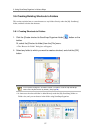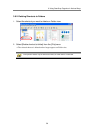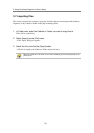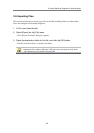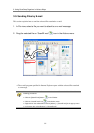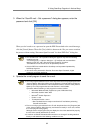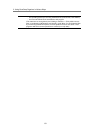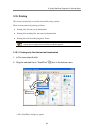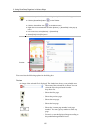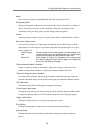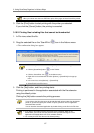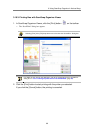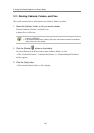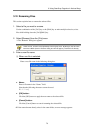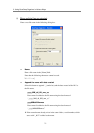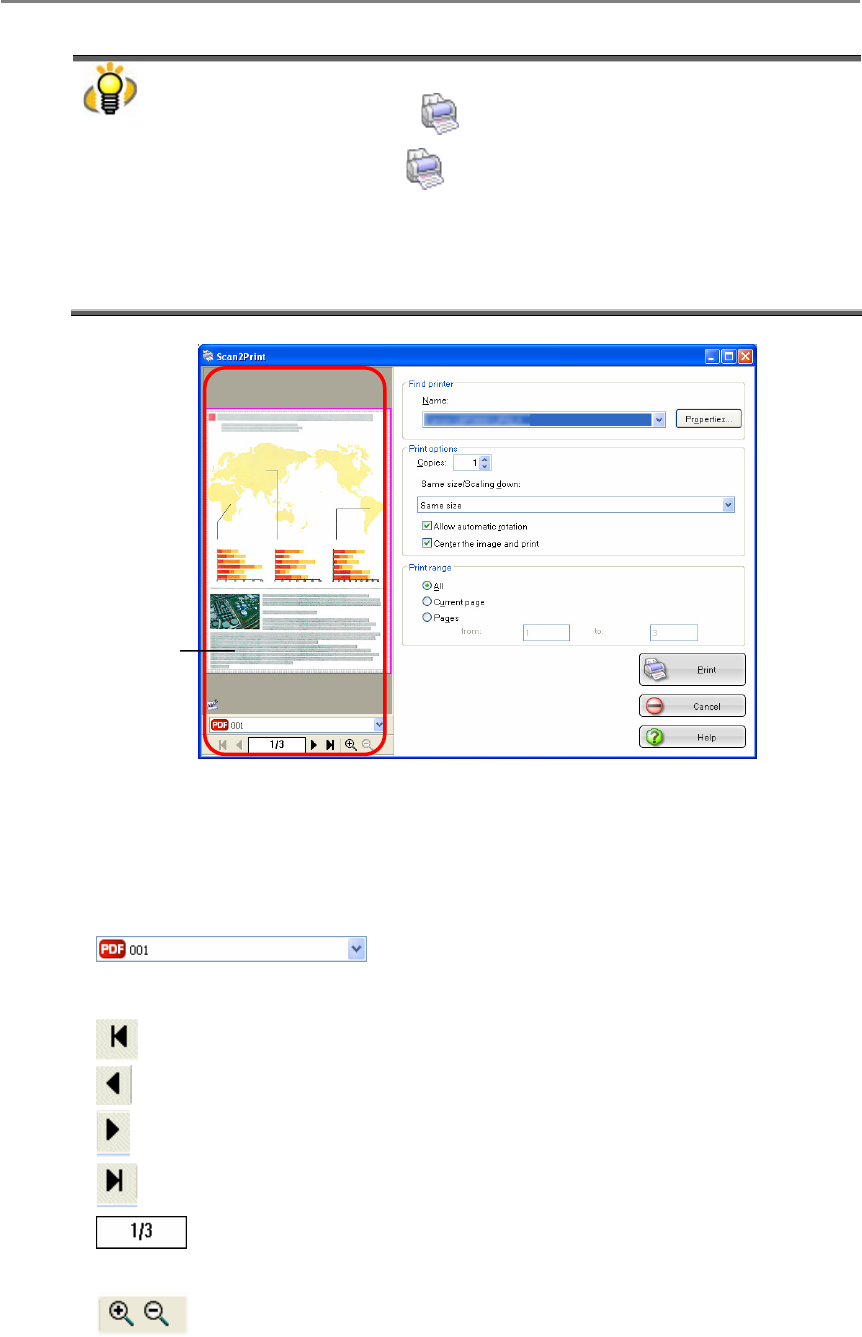
3. Using ScanSnap Organizer in Various Ways
65
You can also open the “Scan2Print ” dialog box by either of the following procedures:
● Click the [Scan2Print] button
on the Toolbar.
● Click the “Scan2Print” icon in the Actions menu.
● Right-click on the selected file and click [Actions] -> [Scan2Print] in the pop-up
menu.
● In the menu bar, select [Actions] -> [Scan2Print].
● Select [Print] in the [File] menu.
You can select the following options in the dialog box.
Preview
An image of the selected file is displayed. The shaded area shows a non-printable area.
: The name of the selected file is shown. You can
select the file to be previewed from the
drop-down list.
: Shows the first page.
: Shows the previous page.
: Shows the next page.
: Shows the last page.
: Shows the “current page number / total page
number.” You can type any number to show any
page.
: Zooms in or out the displayed image accordin
g
to
the predefined magnification levels.
Preview