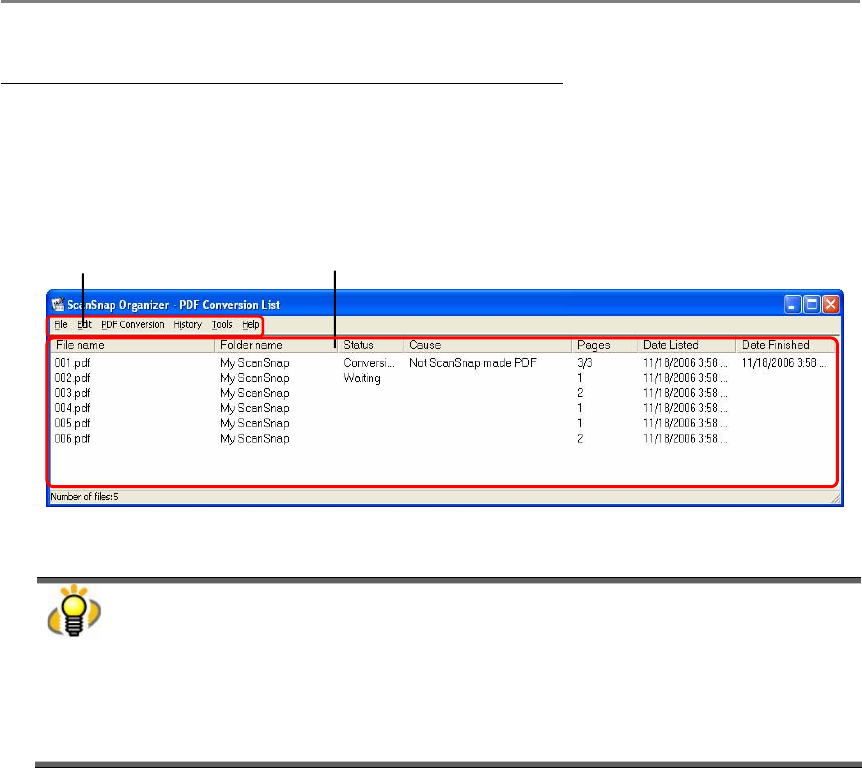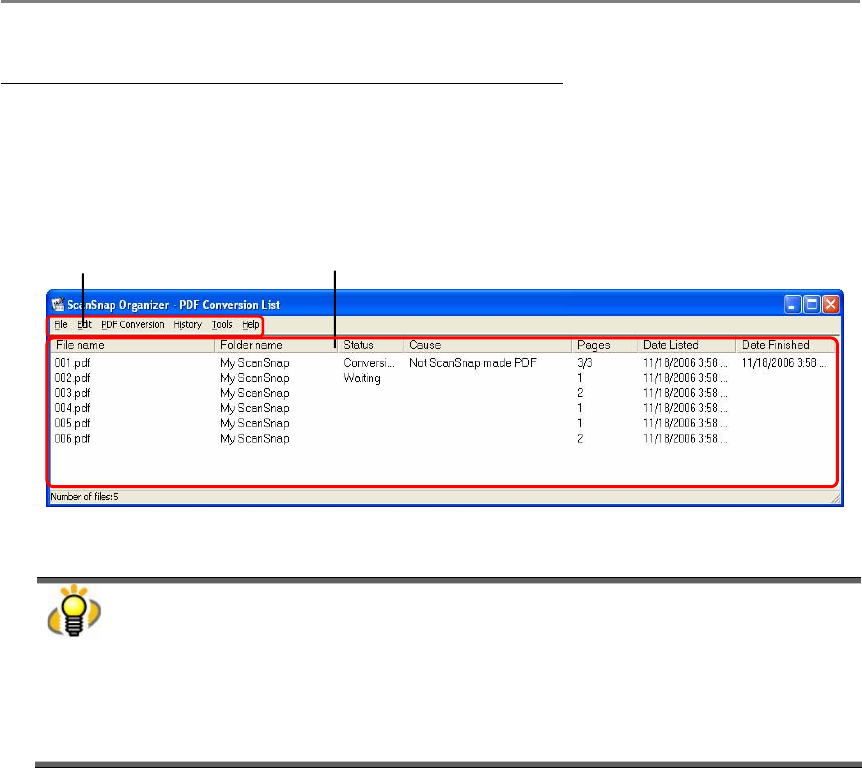
3. Using ScanSnap Organizer in Various Ways
47
(2) When “Execute when the computer is idle” is selected:
Recognition is performed when the computer is idle.
If the “Display conversion list” checkbox is marked, a list of files to be converted is
displayed upon clicking the [OK] button, so that you can check the status.
● Conversion is carried out even if PDF Conversion List is not displayed. Close the PDF
Conversion List if you do not have to check the status.
PDF Conversion List can also be displayed by selecting [Start] -> [All Programs] ->
[ScanSnap Organizer] -> [PDF Conversion List] (or, with ScanSnap Organizer, select
[PDF file] on the menu bar -> [Convert into Searchable PDF] -> [PDF Conversion List])
whenever necessary.
● When “PDF Conversion List” dialog box is brought to the front, conversion starts even
if the computer is not idle.
Menu Bar
● File
Stop/Delete from the
list
:
Stops conversion of selected files and removes the names of the
files from the list.
Close
: Closes the PDF Conversion List dialog box.
● Edit
Select All: All files are selected.
● PDF Conversion
Suspend: Conversion into searchable PDF files is suspended. This item
switches to “Restart” when the conversion is suspended.
“Suspended” is displayed on the title bar.
Restart: The suspended conversion is restarted. This item switches to
“Suspend” when the conversion is restarted.
Menu bar File list