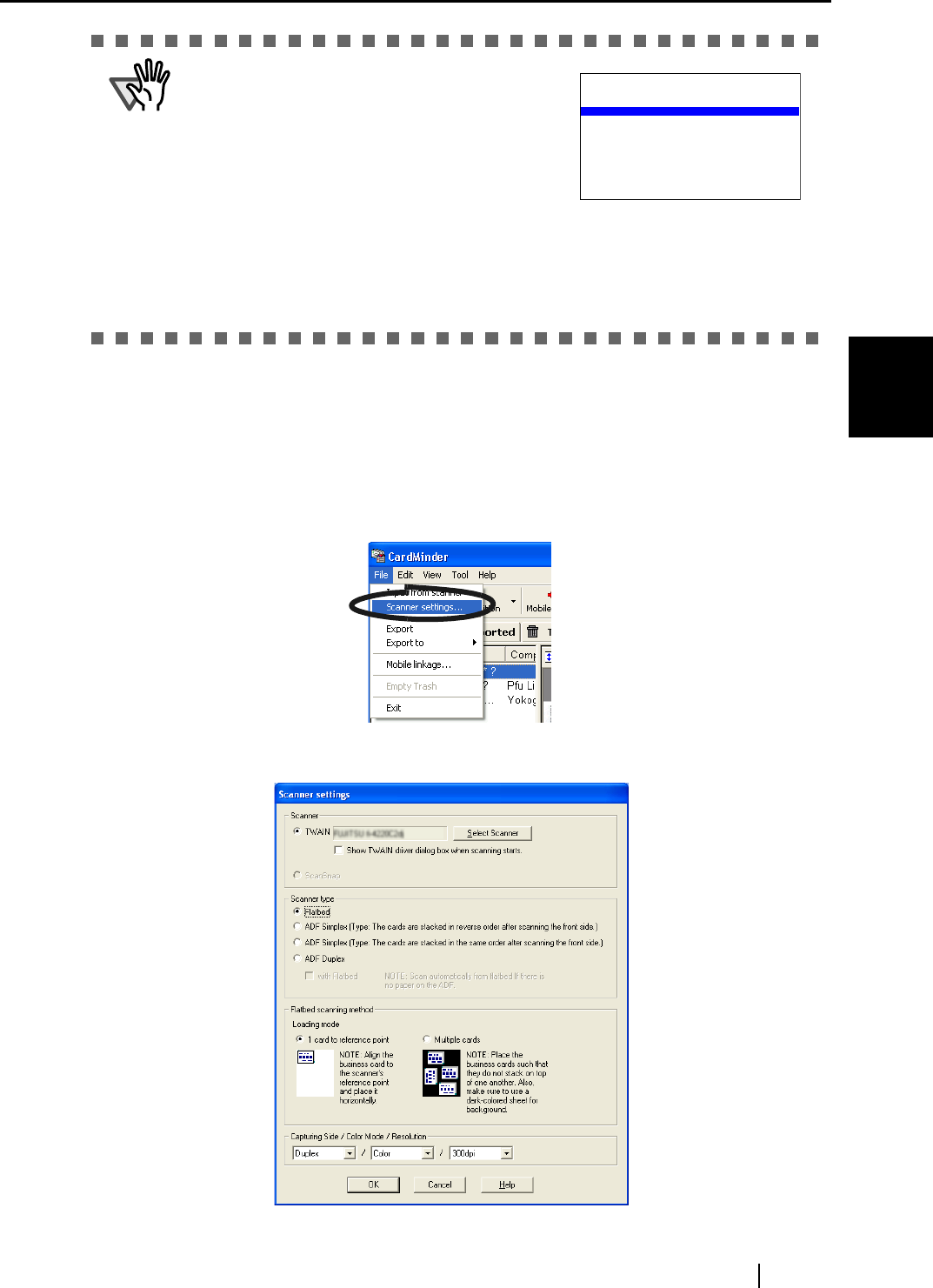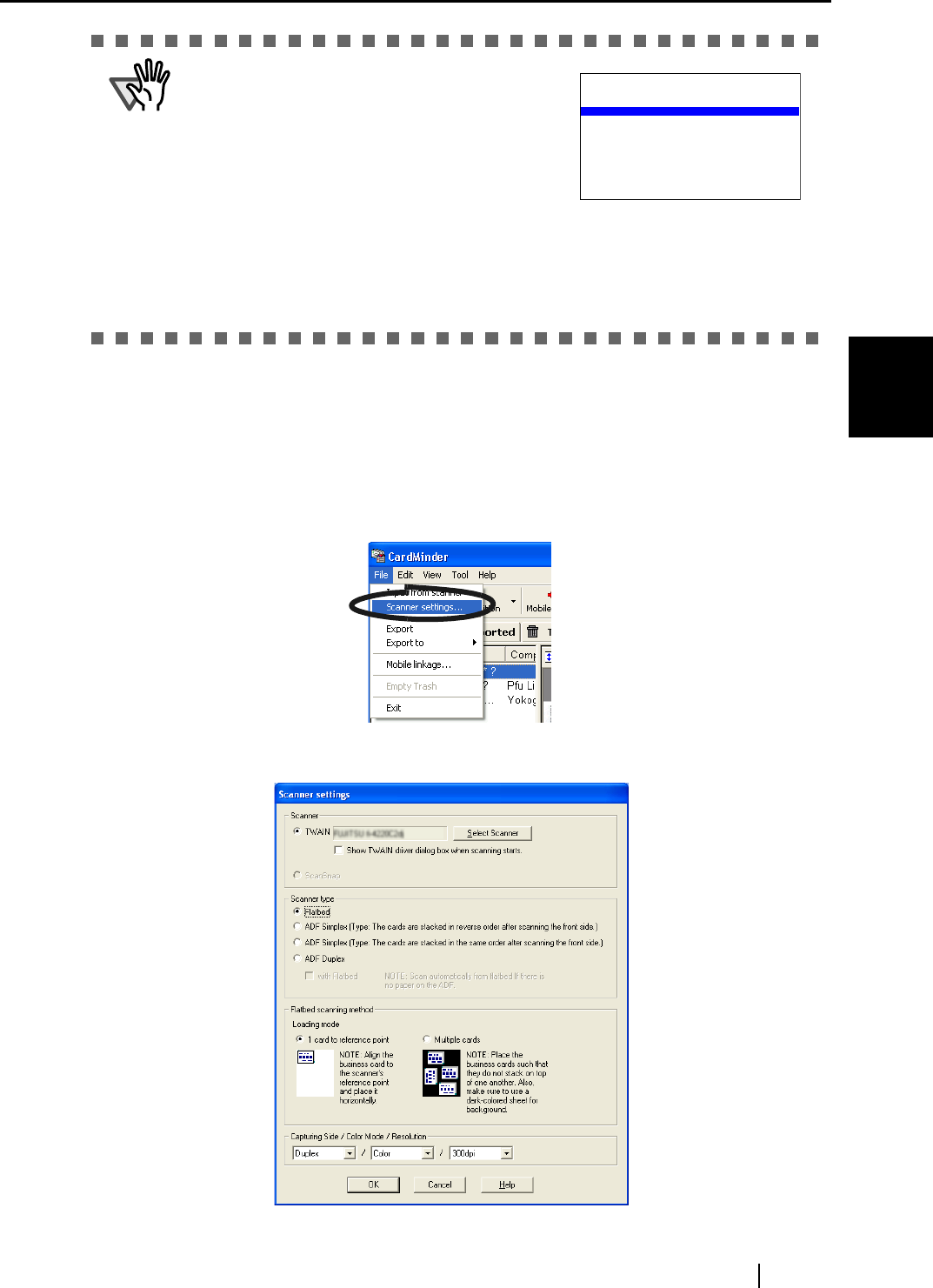
3.1 How to Scan Business Cards
CardMinder User’s Guide 18
Scanning and Exporting Business Card Data
3
3. If you are scanning multiple cards per scan, spread out dark-colored paper, and place
it over the business cards.
Use dark-colored paper that covers the entire glass surface of the document bed.
4. Close the scanner document cover.
5. Select [File] on the menu bar -> [Scanner settings].
⇒ The following window appears.
ATTENTION
You cannot scan multiple cards at a time if
the types of business cards are the
following:
• Business cards with a dark-colored line
running across the length
• Business cards with its edge dark-colored
Scan these business cards one-by-one.
When you scan only one business card, it is necessary to select "1 card to ref-
erence point" on "Flatbed scanning method" of the
[Scanner settings] window. Refer to Step 9 for details on the
[Scanner settings] window.
ABCD LIMITED
Haward Brown
Project Manager. Software Research
226 Airport Parkway, Suite 030
San JOSE, CA 95110
Phone: (408) 453-0000
Fax: (408) 453-0001
haward@abcd.com