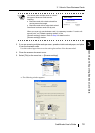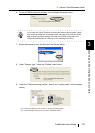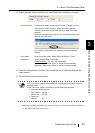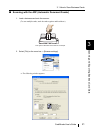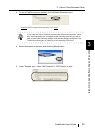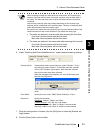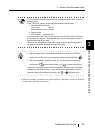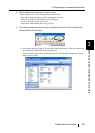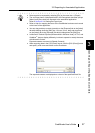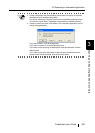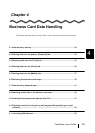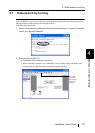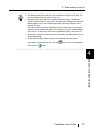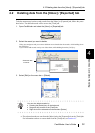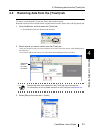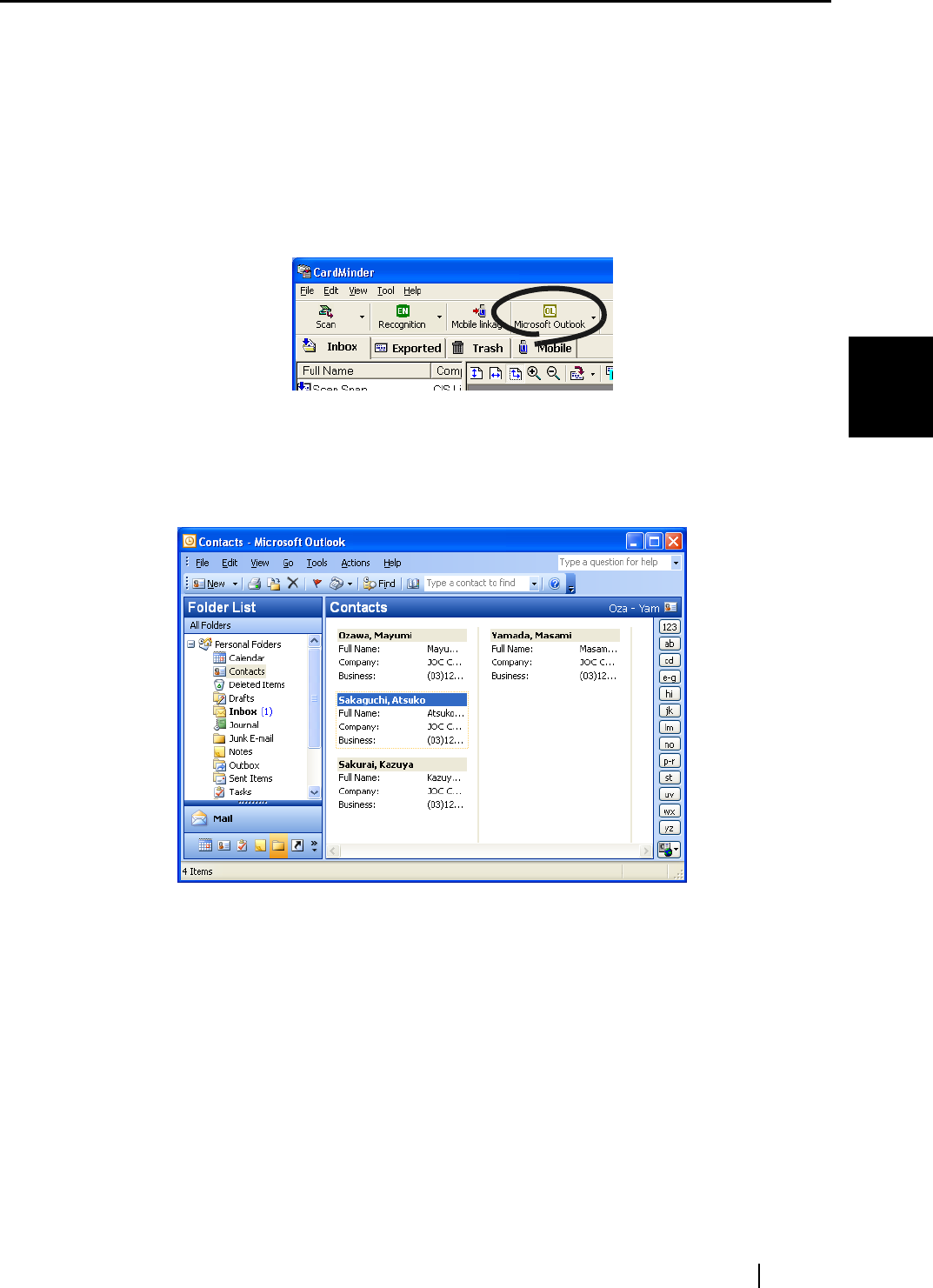
3.2 Exporting to Associated Application
CardMinder User’s Guide 26
Scanning and Exporting Business Card Data
3
2. Select the business card data you wish to export.
Select multiple records by following the procedures below.
- If they are contiguous and you want to add them at one time:
Select the records, while holding down the [Shift] key.
- If you want to add records one-by-one:
Select them, while holding down the [Ctrl] key.
3. The following steps show an example using Microsoft Outlook. Click the [Microsoft
Outlook] button on the toolbar.
⇒ The contacts selected in Step 2 are exported to Microsoft Outlook. Then, the contacts are
moved from the [Inbox] tab to the [Exported] tab.
You can confirm the result by activating Microsoft Outlook and opening the [Contacts]
folder as shown below.