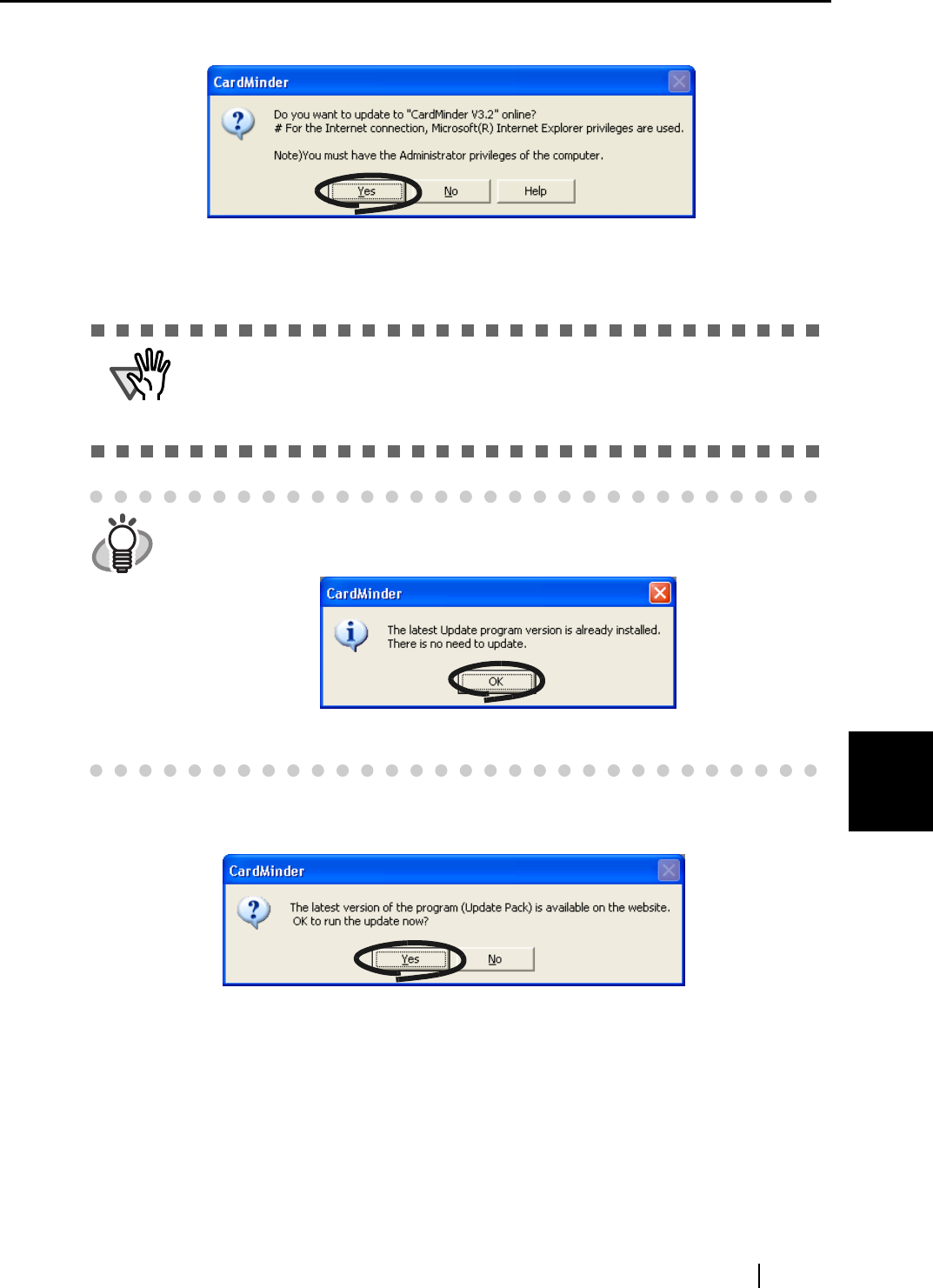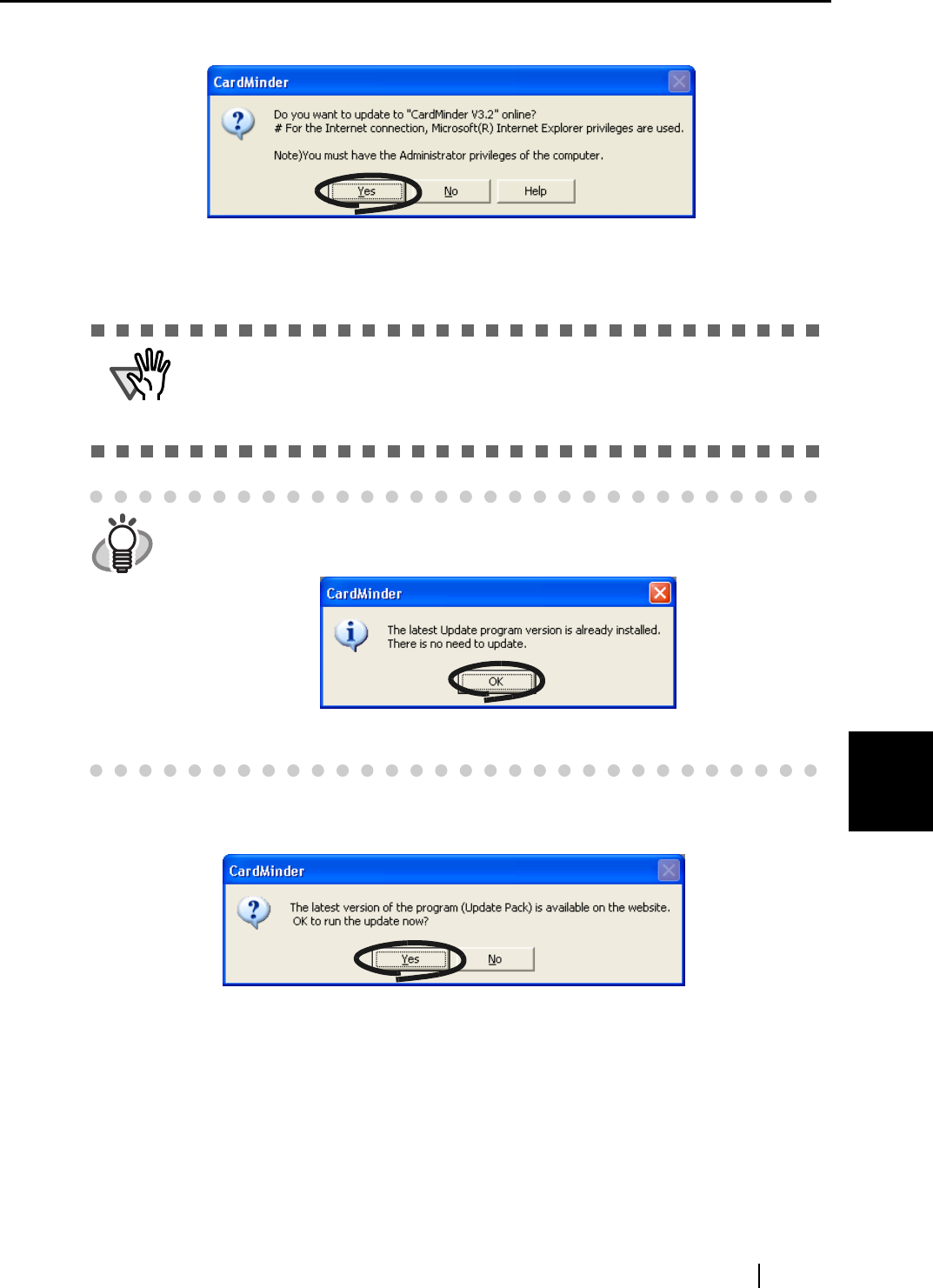
CardMinder User’s Guide 72
Updating CardMinder Online
7
2. Click the [Yes] button.
⇒ If the latest Update program is available, a message window that asks you whether you
want to download and install the program online appears.
3. Click the [Yes] button.
⇒ The program download starts, and the confirmation window appears when it completes.
ATTENTION
After an online update interruption, if you retry the online update immediately,
a message "Failed to download" appears and the operation may not be possi-
ble. This is because it takes some time to delete the half-downloaded file.
Wait for a while and retry the online update.
HINT
In the case where the latest update is already installed, the message below
appears.
Click the [OK] button to close the message.