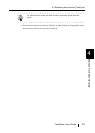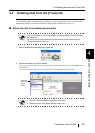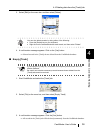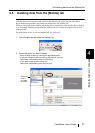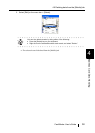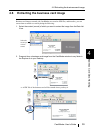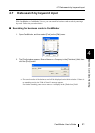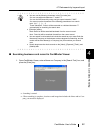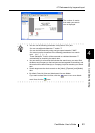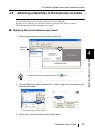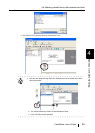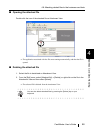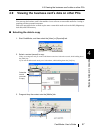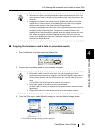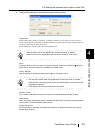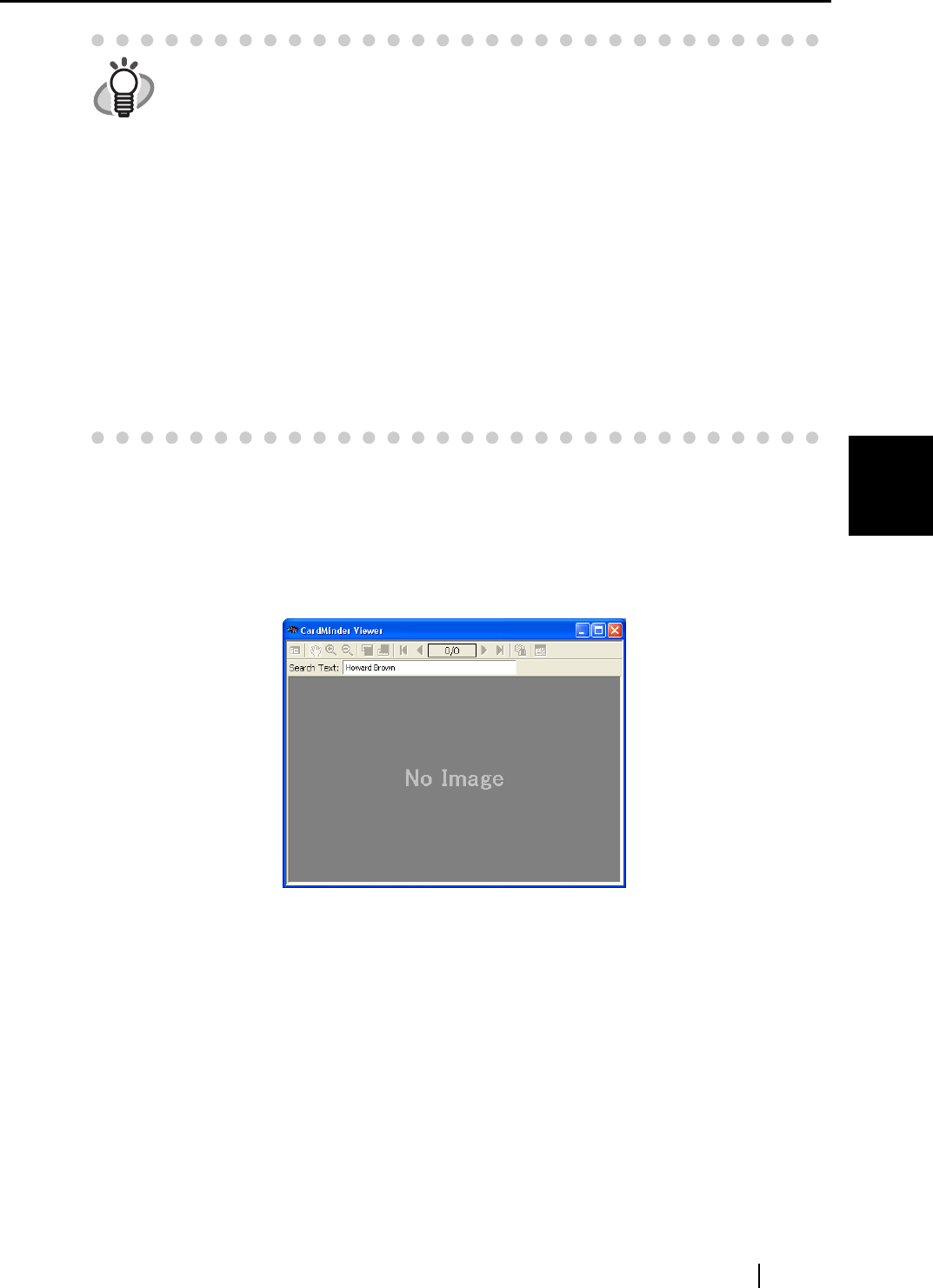
4.7 Data search by keyword input
CardMinder User’s Guide 42
Business Card Data Handling
4
■ Searching business card record in CardMinder Viewer
1. Open CardMinder Viewer, enter a Name or a Company in the [Search Text:] box, and
press the [Enter] key.
⇒ Searching is started.
⇒ When searching is complete, a business card image that includes the Name and/or Com-
pany you entered is displayed.
HINT
• You can use the following characters in the [Find what] box.
- You can use wildcard characters "*" and/or "?"
- You can do AND-search by using one-byte space instead of "AND."
- You cannot use the characters in the following parentheses in a search
term. (l;#, ", [, ],~, -, !)
These characters, if used, will be converted to a wildcard character "?"
automatically for searching the search term.
• [Direction] setting
Back: Data List will be searched backward from the current record.
Next: Data List will be searched forward from the current record.
• You can search for all records that include the search term you enter. Both the
Name and Company on the business card are targeted for searching, and the
results will be either Name(s) or Company(-ies) that matches your search
term.
• Search targets are the whole records on the [Inbox], [Exported], [Trash], and
[Mobile] tabs.