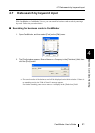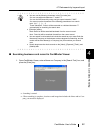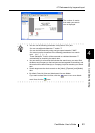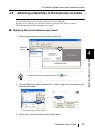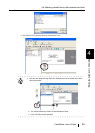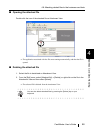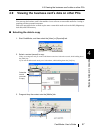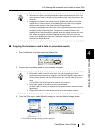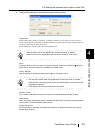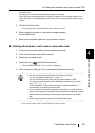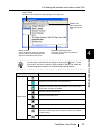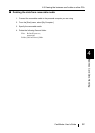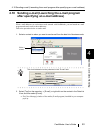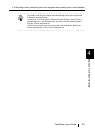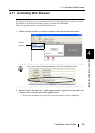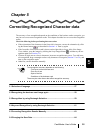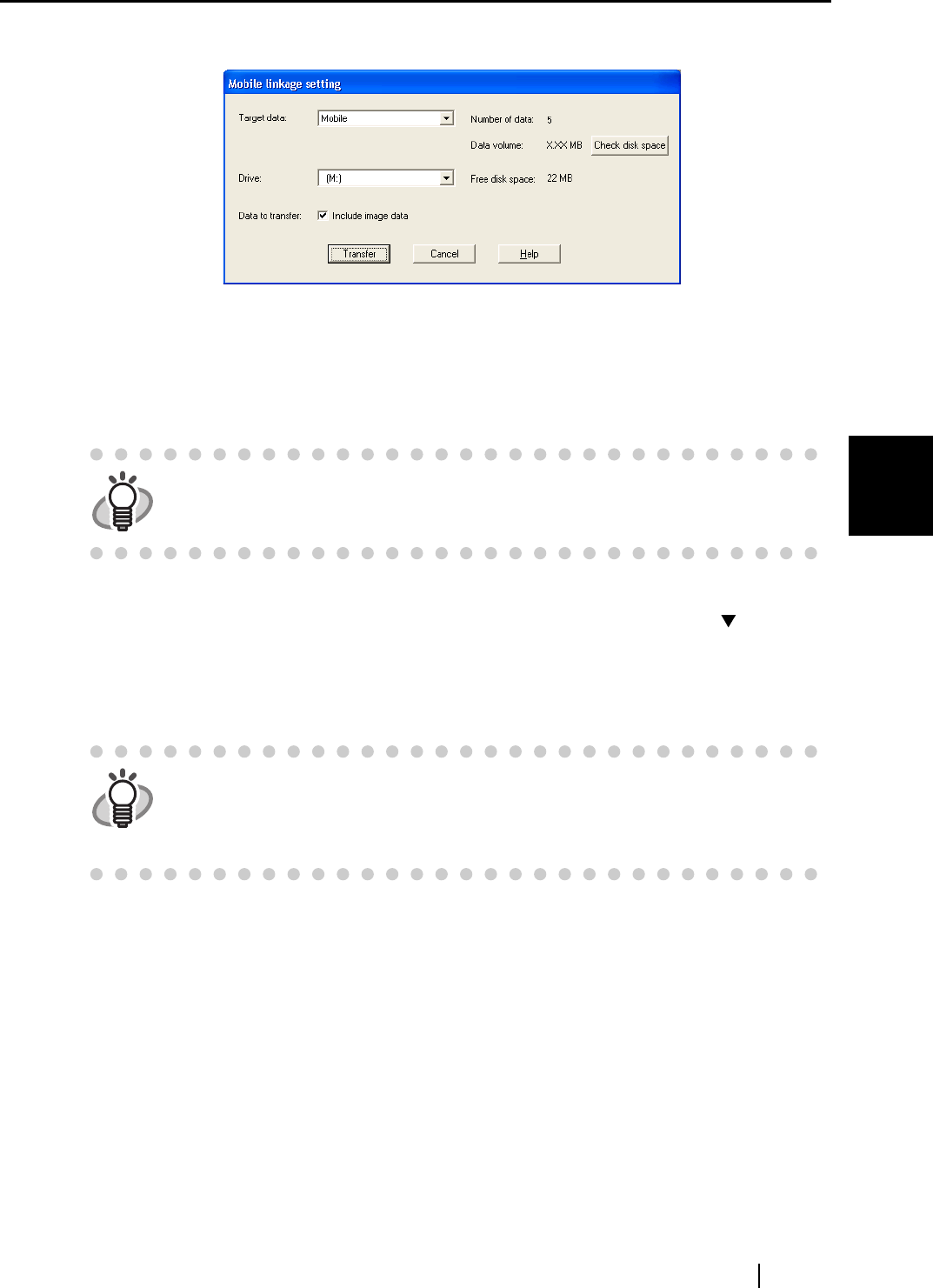
4.9 Viewing the business card’s data on other PCs
CardMinder User’s Guide 49
Business Card Data Handling
4
4. Configure the settings on the [Mobile linkage setting] window.
Target data:
Select [Entire data], [Inbox], [Exported], or [Mobile], where the card’s data you want to select is
stored. All the business card’s data in the specified tab is copied to the removable media, which you
can specify following the procedure below.
Select [Mobile] to copy the card’s data of the [Mobile] tab.
Drive:
Select the drive to which you want to copy the selected cards’ data. Click the
[] button to
show the list, and then choose the available removable media.
Data to transfer:
Specify whether to include business card images in the data to copy.
Number of data:
The number of selected business card records is indicated beside "Number of data."
Data volume:
When the [Check disk space] button is clicked, the total size of currently selected business
card records is indicated beside "Data volume."
[Check disk space]
Click this button to calculate and display the total size of selected business card records
beside "Data volume."
HINT
When any files exist in the [Mobile] tab, the default setting is "Mobile."
When no files exist in the [Mobile] tab, the default setting is "Entire data."
HINT
• File size will increase when the graphic data of business cards is included.
When there is not enough space on the removable media, unmark the [Include
image data] checkbox.
• Files attached to business cards are not be copied.