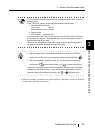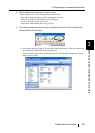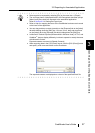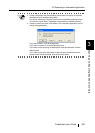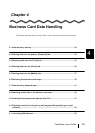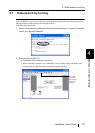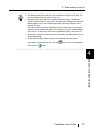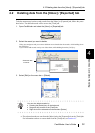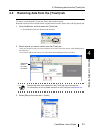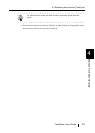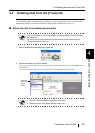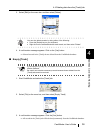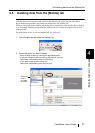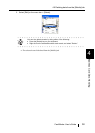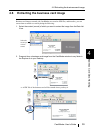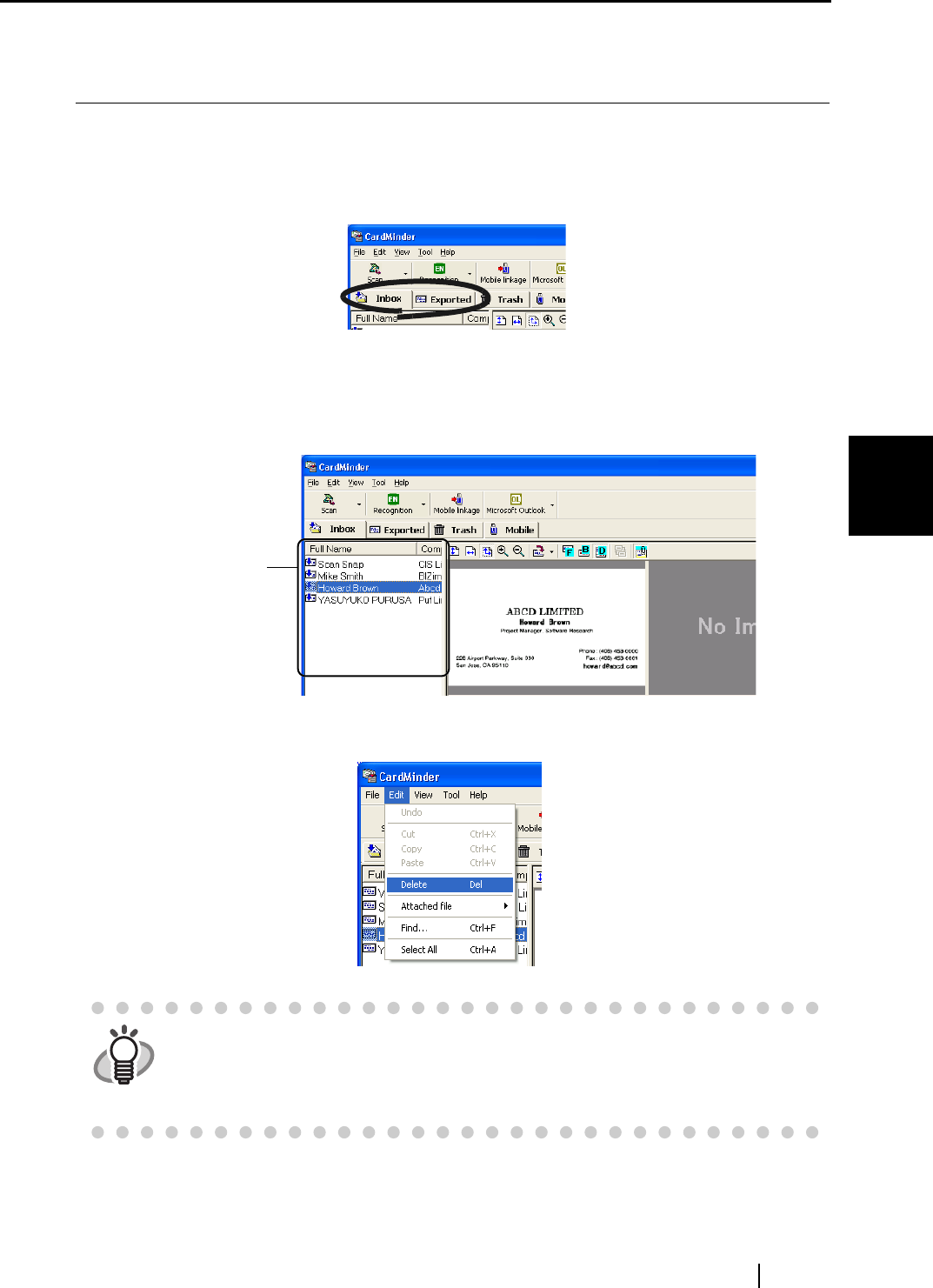
4.2 Deleting data from the [Inbox] / [Exported] tab
CardMinder User’s Guide 32
Business Card Data Handling
4
4.2 Deleting data from the [Inbox] / [Exported] tab
To delete unnecessary business card records from the [Inbox] or [Exported] tab, follow the proce-
dure below. The deleted records will be sent to the [Trash] tab.
1. Open CardMinder and select the [Inbox] or [Exported] tab.
2. Select the record you want to delete.
If they are contiguous and you want to add them at one time:Select the records, while holding down
the [Shift] key.
If you want to add records one-by-one: Select them, while holding down the [Ctrl] key.
3. Select [Edit] on the menu bar -> [Delete].
⇒ The selected records are sent from the [Inbox] tab or the [Exported] tab to the [Trash] tab.
For information on how to restore them from the [Trash] tab, see Section 4.3.
HINT
You can also delete records by:
• Pressing the [Delete] key on the keyboard,
• Drag and drop records to the [Trash] tab,
• Right-click on the selected record and select [Delete].
Select the data
in this list.