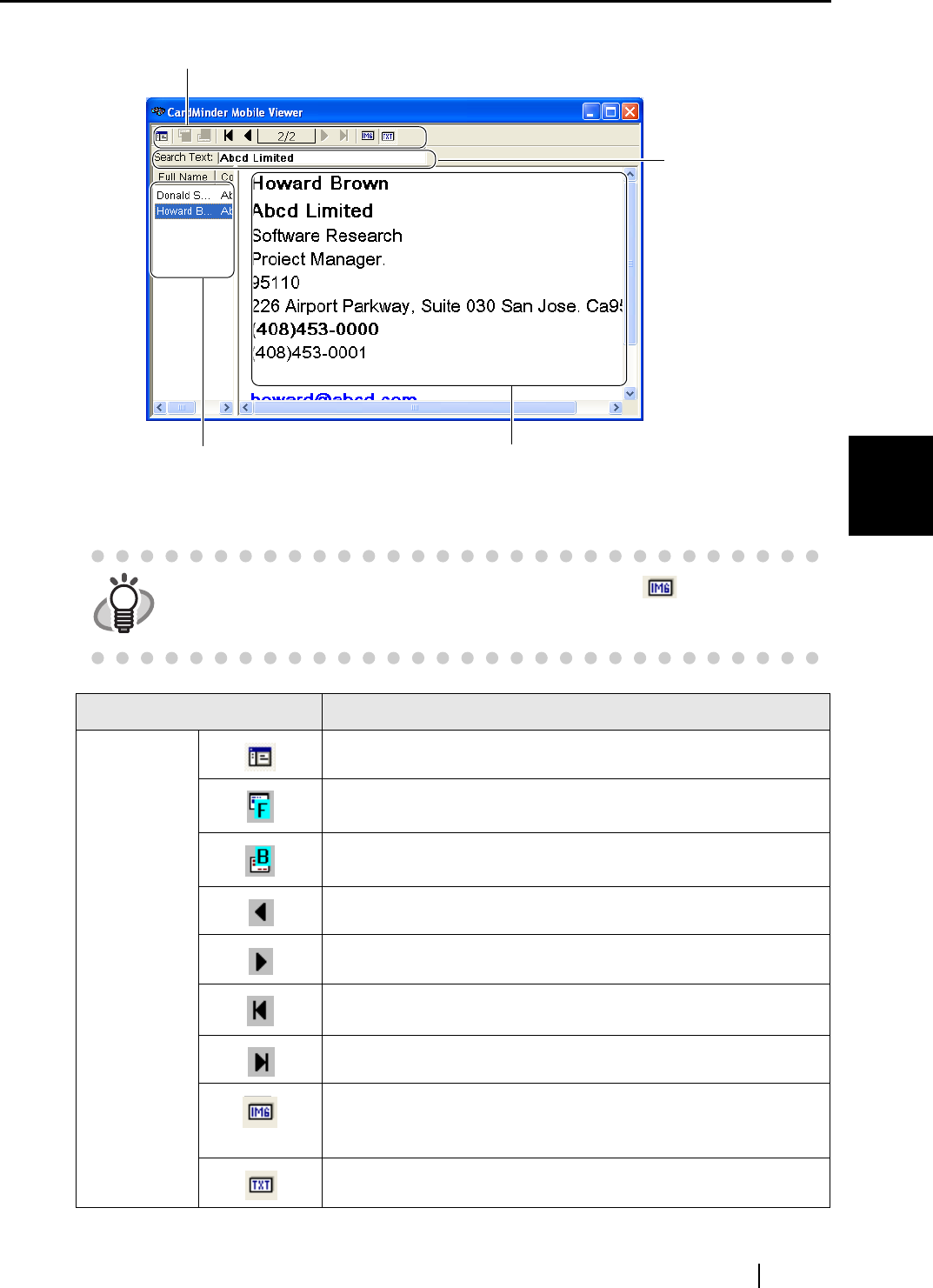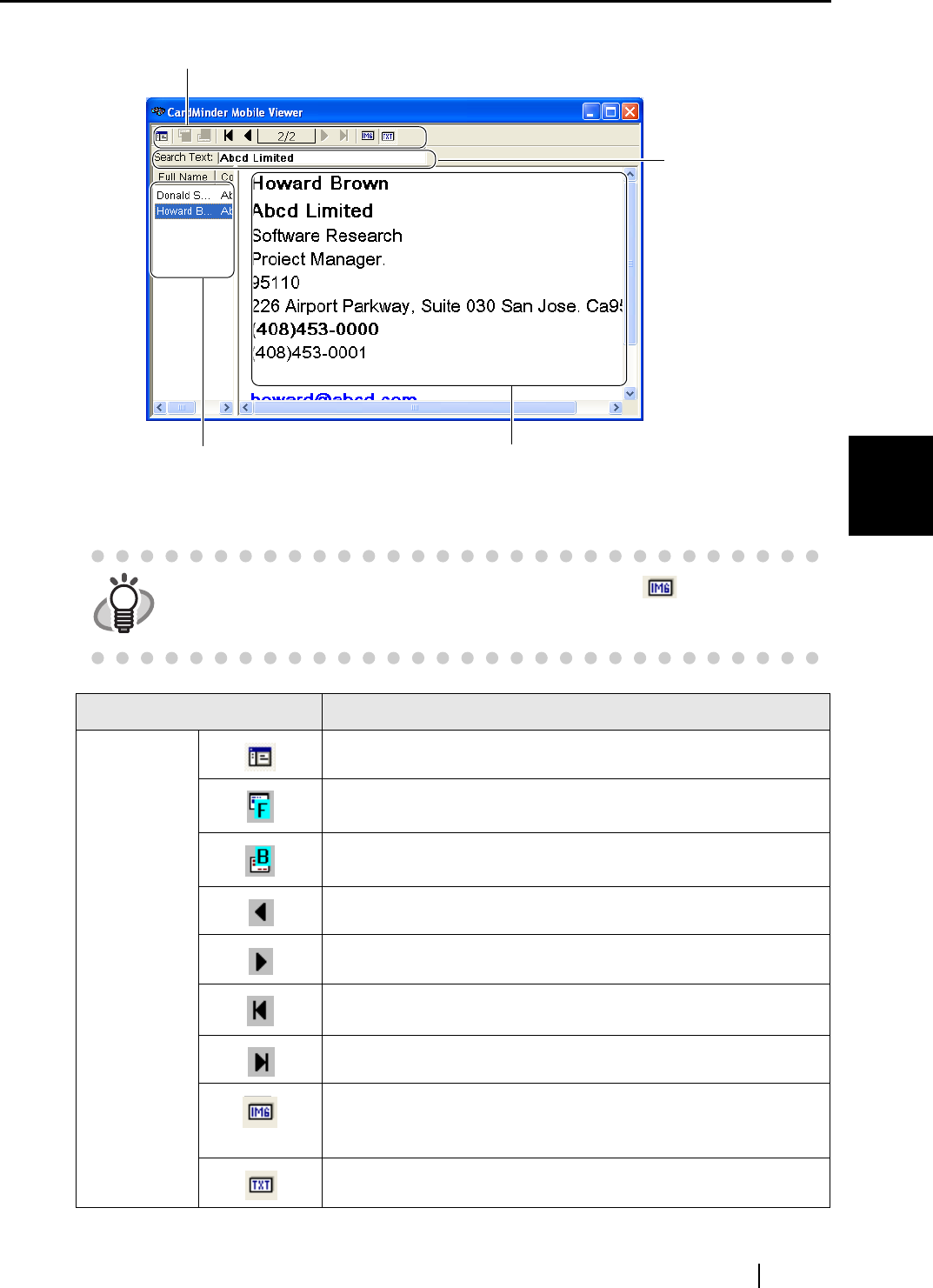
4.9 Viewing the business card’s data on other PCs
CardMinder User’s Guide 51
Business Card Data Handling
4
HINT
You can display the Business card image by clicking the button. To use
this function, you have to mark the "Data to transfer" checkbox to enable the
"Include image data" setting in the "Mobile linkage setting" window.
Burron viewy Function
Image Toolbar
Display or hide the Data List View.
Display the front side image of the business card.
Display the back side image of the business card. If no back side
image exists, this button is disabled.
Show the previous business card.
Show the next business card.
Display the first business card.
Display the last business card.
Display the image data of the business card. This button is enabled
when the "Include image data" checkbox is marked on the "Mobile
Linkage Setting."
Display the character data of the business card.
Image Toolbar
The buttons used to adjust the image displayed in the Image View.
Data List View
The list of searched records. This window
may be hidden and will be displayed when
more than one business card is found.
Business Card Record View
The record of the business card selected
from Data List View.
Search Text:
Enter a keyword for
searching business
card.