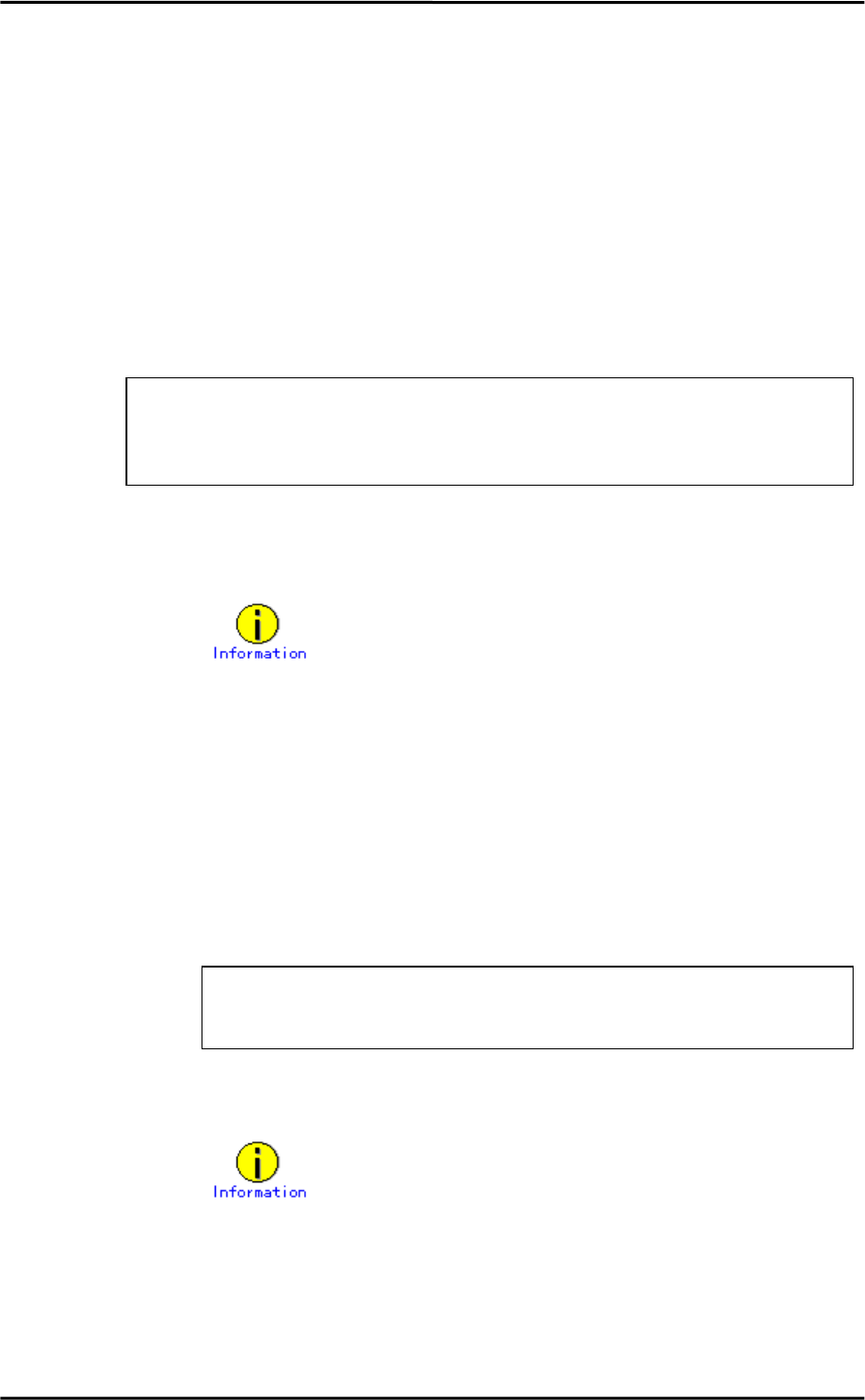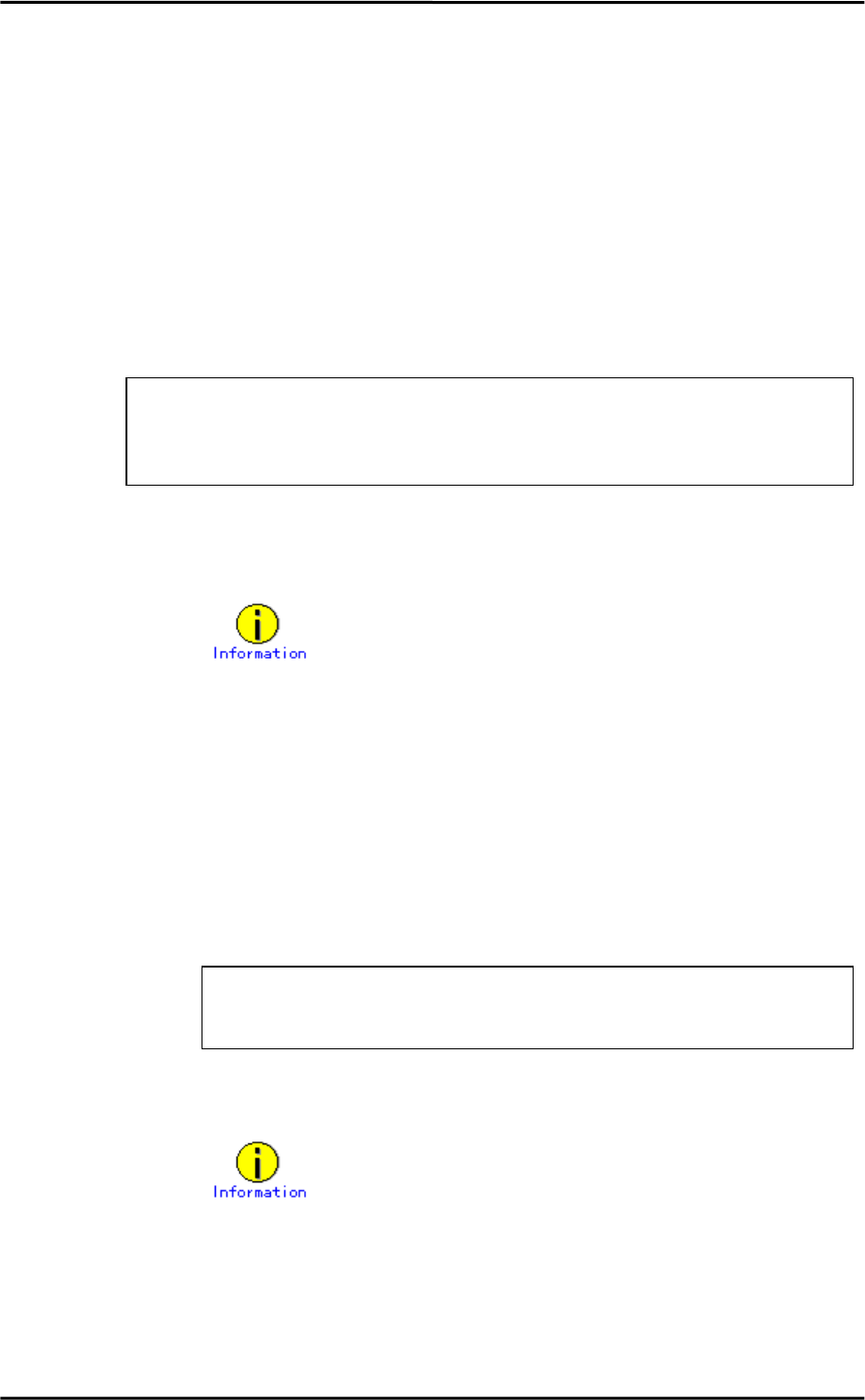
Chapter 3 Setting Configuration Information
3.5 Network Installation
This section explains how to perform a Solaris OS network installation using the FUJITSU
PCI GigabitEthernet interface.
1. Please refer to the "Advanced Installation Guide" for information on the setup of
the server and clients for Solaris Jumpstart.
2. On the installation server, execute the following command and check the mini root
directory for the client system.
The mini root directory for each client system is described in the /etc/bootparams
file on the installation server.
# grep
CLIENT_NAME
/etc/bootparams
example) # grep
CLIENT_NAME
/etc/bootparams
CLIENT_NAME
root=
SERVER_NAME
:/netinstall/Solaris_8/Tools/Boot install=
In the above example, the mini root directory is
/netinstall/Solaris_8/Tools/Boot on the installation server.
CLIENT_NAME
is the name of the client system.
SERVER_NAME
is the name of the installation server.
If the mini root directory name is not described in the /etc/bootparams file,
please refer to the "Advanced Installation Guide".
3. Insert the "FUJITSU PCI GigabitEthernet 3.0 Update1" CD-ROM into the CD-ROM drive
of the installation server.
4. Install the "FUJITSU PCI GigabitEthernet 3.0 Update1" software to the mini root
directory as shown in the examples below.
1) For PRIMEPOWER1 or PRIMEPOWER100 client systems:
# cd /cdrom/cdrom0/FJSVgid_3.0/PRIMEPOWER1_100
# pkgadd -R
mini_root_directory
-d .
# cd /
NOTE: In this example, the installation server is setup to install Solaris
8 OS on the client. Substitute the appropriate Solaris level in the pkgadd
command for other Solaris OS levels.
The package name may be displayed as "FJSVgid.2". This is normal.
2) For other PRIMEPOWER model client systems:
42