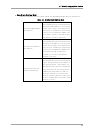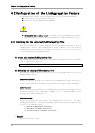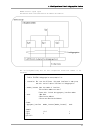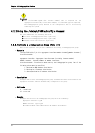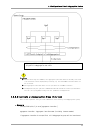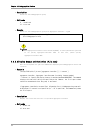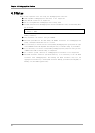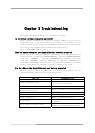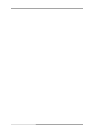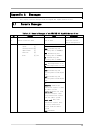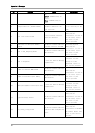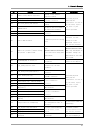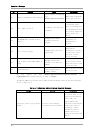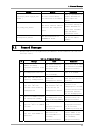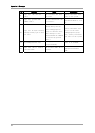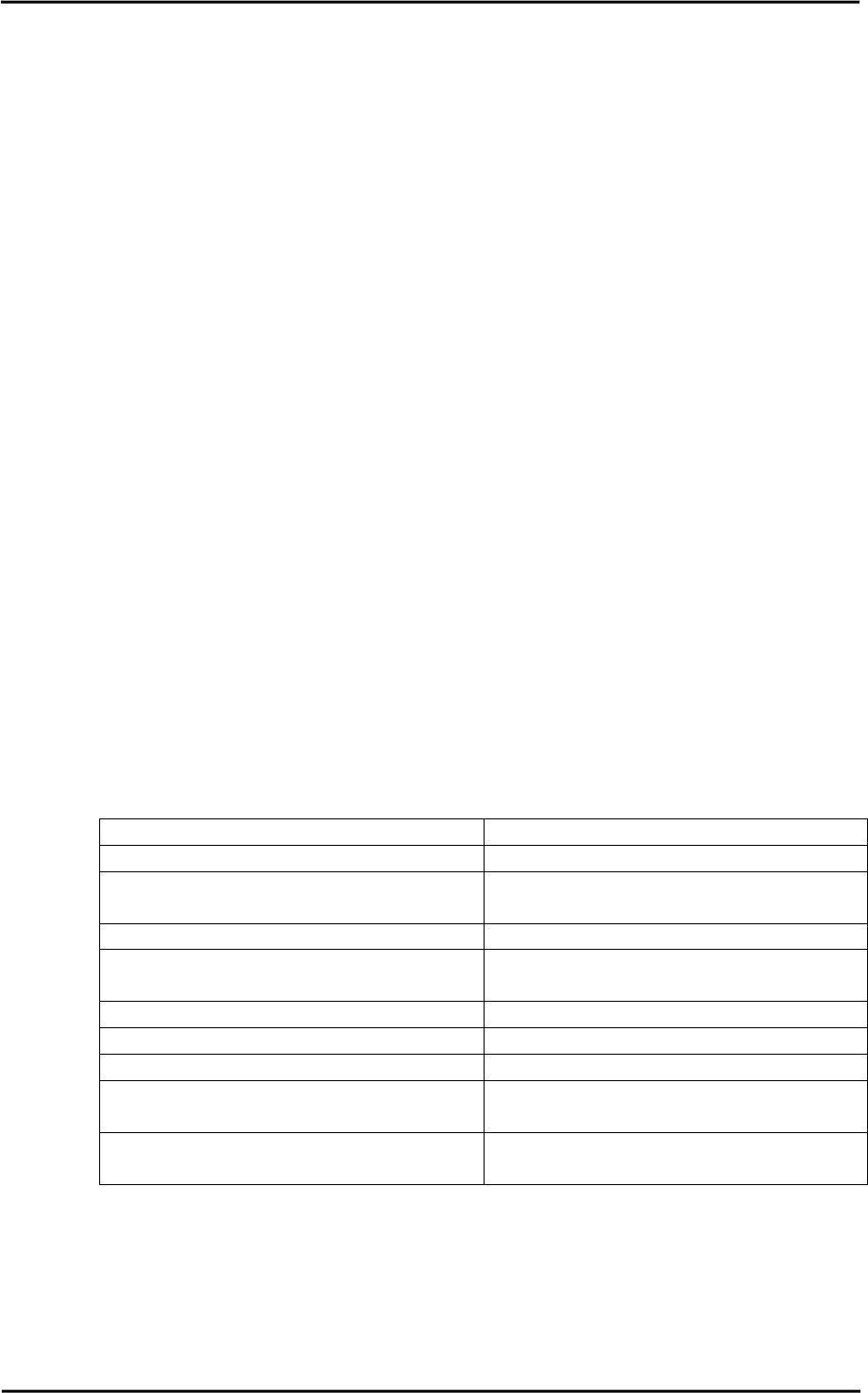
Chapter 5 Troubleshooting
The following should be checked first to troubleshoot a problem.
Is the driver software installed correctly?
Execute "pkginfo -l FJSVgid" and “pkginfo –l FJSVgidx”command to check the driver
installation status. If the driver package is not found or is not installed correctly,
install the driver packages using the driver CD-ROM or downloads from the following URL.
http://www.fujitsu.com/global/support/computing/server/unix/driver/
Refer to
INSTALLATION GUIDE
for details.
Does the system recognize the GigabitEthernet interface properly?
Execute "prtconf -pv | grep FJSV" command to check whether the system is recognizing the
interface properly. If "FJSV,pgsb" (PW008GE4/PW0G8GE1), "FJSV,pgtb" (PW008GE5/PW0G8GE2),
“FJSV,p4ta” (PW008QG1), “FJSV,pwga”(PRIMEPOWER250/450 secondary LAN port),
“FJSV,e2sa” (SE0X7GD2X), “FJSV,e2ta” (SE0X7GD1X), or “FJSV,e4ta” (SE0X7GQ1X) is not
found, OBP (Open Boot PROM) on the system is not recognizing the GigabitEthernet interface
properly. Check whether the interface is properly installed on the system.
Are the LEDs on the GigabitEthernet card working properly?
Check the following items if the LEDs indicate the link status is abnormal. See also
"Appendix B On-Board Diagnostics" for detailed information.
Check Item Recommended Action
Optical fiber cable Replace the optical fiber cable.
Adapter installation state
Install the GigabitEthernet card to the PCI
slot of the system properly.
Adapter hardware Replace the GigabitEthernet card.
Cable connection to the GigabitEthernet
interface and the switch
Connect the cable to the devices firmly.
Power status of the GigabitEthernet switch Check the power of the switch.
Connection port of the switch Change the connection port of the switch.
Switch configuration Check the switch configuration.
fjgi.conf file
Check the fjgi.conf file or change the file
to default.
Driver package installation status
Re-install the driver package from the driver
CD-ROM or the FUJITSU download web site.