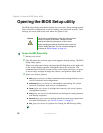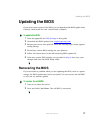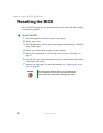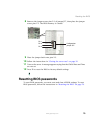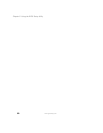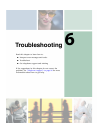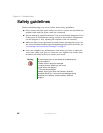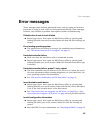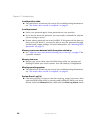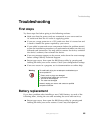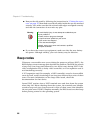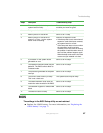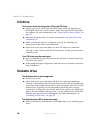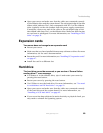83
Error messages
www.gateway.com
Error messages
These messages often indicate procedural errors such as typing an incorrect
keystroke or trying to save a file to a write-protected diskette. Some messages,
however, may indicate a problem that requires further troubleshooting.
Diskette drive 0 seek to track 0 failed
■ Restart your server, then open the BIOS Setup utility by pressing and
holding F2 while your server restarts. Make sure that the drive settings are
correct.
Error loading operating system
■ The master boot record may be corrupt. For troubleshooting information,
see “The master boot record is corrupted” on page 91.
Hard disk controller failure
■ Make sure that the hard drive cable is connected securely.
■ Restart your server, then open the BIOS Setup utility by pressing and
holding F2 while your server restarts. Make sure that the correct drive type
is selected.
Hard disk controller failure - press F1 to try reboot
■ The drive controller may be defective. Press F1 to try to restart the server.
For more information about running diagnostics on your hard drive, see
your operating system’s documentation.
■ See “You need to troubleshoot an IDE hard drive” on page 91.
Insert bootable media device
■ Restart your server, then open the BIOS Setup utility by pressing and
holding F2 while your server restarts. Make sure that the correct hard drive
is set as the first bootable drive in the Boot menu.
■ See “Your server does not recognize an IDE drive” on page 90 or “Your
server does not recognize a SCSI drive” on page 90 for a possible solution.
Invalid configuration information
■ Restart your server, then open the BIOS Setup utility by pressing and
holding F2 while your server restarts. Make sure that the settings are
correct.
■ Reset the BIOS. For more information, see “Resetting the BIOS” on page 78.