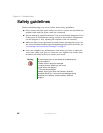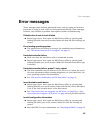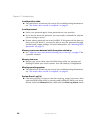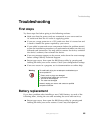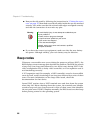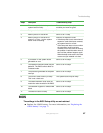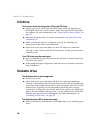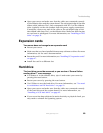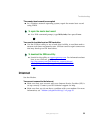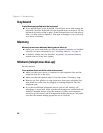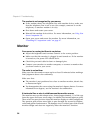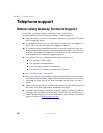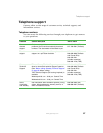90
Chapter 6: Troubleshooting
www.gateway.com
You receive a “Non-system disk” or “disk error” error message
■ Eject the diskette from the diskette drive, then press ENTER.
■ Make sure that your hard drive has an active partition. For more
information, see “The master boot record is corrupted” on page 91.
Your server does not recognize an IDE drive
■ Make sure that the IDE connectors are enabled in the BIOS Setup utility.
For more information, see “Using the BIOS Setup Utility” on page 75.
■ Reinstall the device driver. For more information, see Using Your Server
Companion CD.
■ Use GWScan to test the hard drive. For more information, see “You need
to troubleshoot an IDE hard drive” on page 91.
■ Open your server and make sure that the IDE cable is connected to both
the system board IDE connector and the hard drive connector. For more
information, see “Installing a SCSI hard drive” on page 42.
Your server does not recognize a SCSI drive
■ Make sure that the SCSI controller is enabled in the BIOS Setup utility.
■ Reinstall the device driver. For more information, see Using Your Server
Companion CD.
■ Change the drive’s SCSI address to one that is not being used by your server.
For more information about SCSI device configurations, see your drive’s
documentation.
■ Run SCSI Verify in the SCSI BIOS. For more information about the SCSI
BIOS, see the SCSI controller’s documentation.
■ Reseat the drive.
■ Open your server and reseat the drive controller card. Also make sure that
the controller card and power cables are connected to the drive. For more
information, see “Installing PCI expansion cards” on page 47 or your
controller card’s documentation.
■ Make sure that the power cable and SCSI cable are attached securely to
the drive.
■ Make sure that the last device on the SCSI cable is correctly terminated.
For more information about SCSI device configurations, see the device’s
documentation.
■ Use a different SCSI cable.