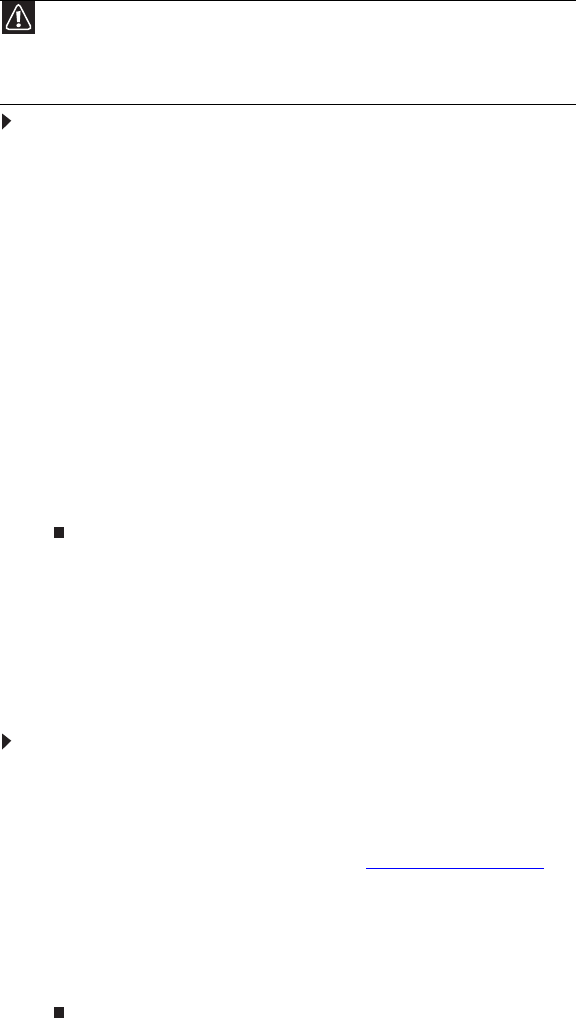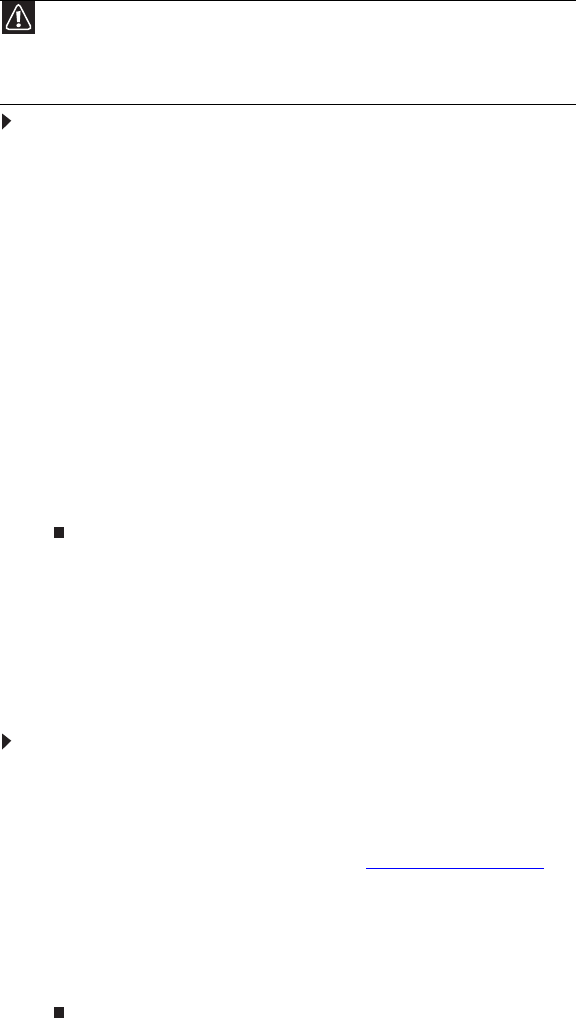
CHAPTER 5: Using the BIOS Setup Utility
58
Opening the BIOS Setup utility
The BIOS Setup utility stores basic settings for your server. These settings include basic hardware
configuration, resource settings, and password security. These settings are stored and saved even when
the power is off.
To open the BIOS Setup utility:
1 Restart your server, then press F2 when the Gateway logo screen appears during startup. The BIOS
Setup utility opens.
When you select menu items, the Item Specific Help box on the right side of the screen displays
specific information about the selection. The command bar across the bottom of the screen shows
the keys you press to access help, navigate through the menus, and perform other tasks.
2 Select one of these menus:
• Main gives you access to basic information and settings related to your server’s hardware and
configuration.
• Advanced gives you access to information and settings for PCI, peripheral devices, memory,
and the chipset.
• Boot gives you access to information and settings for startup features and startup sequences.
• Security gives you access to settings related to system access passwords. For more information,
see “Server security” on page 22.
• Server gives you access to settings for system management, console redirection, event log
configuration, and fault-resilient boot settings.
• Exit gives you access to options for closing the BIOS Setup utility.
Updating the BIOS
If you need a new version of the BIOS, you can download the BIOS update from Gateway, then install
the new version from a diskette. Read the BIOS release note for the update you are downloading to
determine if the boot block requires updating as well.
To update the BIOS:
1 Print the appendix for “BIOS Settings” on page 91.
2 Restart your server, then press F2 when the Gateway logo screen appears during startup.
3 Record any custom BIOS settings on your printout.
4 Download the BIOS update files from support.gateway.com.
5 Follow the instructions on the Web site or the readme.txt file in the downloaded zip file to update
the BIOS.
6 After you have updated the BIOS, restart your server and load the default BIOS values.
7 Enter any custom BIOS settings you recorded in Step 3, then save your changes and close the BIOS
Setup utility.
Caution
The options in the BIOS Setup utility have been set at the factory for optimal
performance. Changes to these settings will affect the performance of your server.
Before changing any settings, write them down in case you need to restore them later.
You can record the settings on a printout of this guide’s appendix for “BIOS Settings” on
page 91.