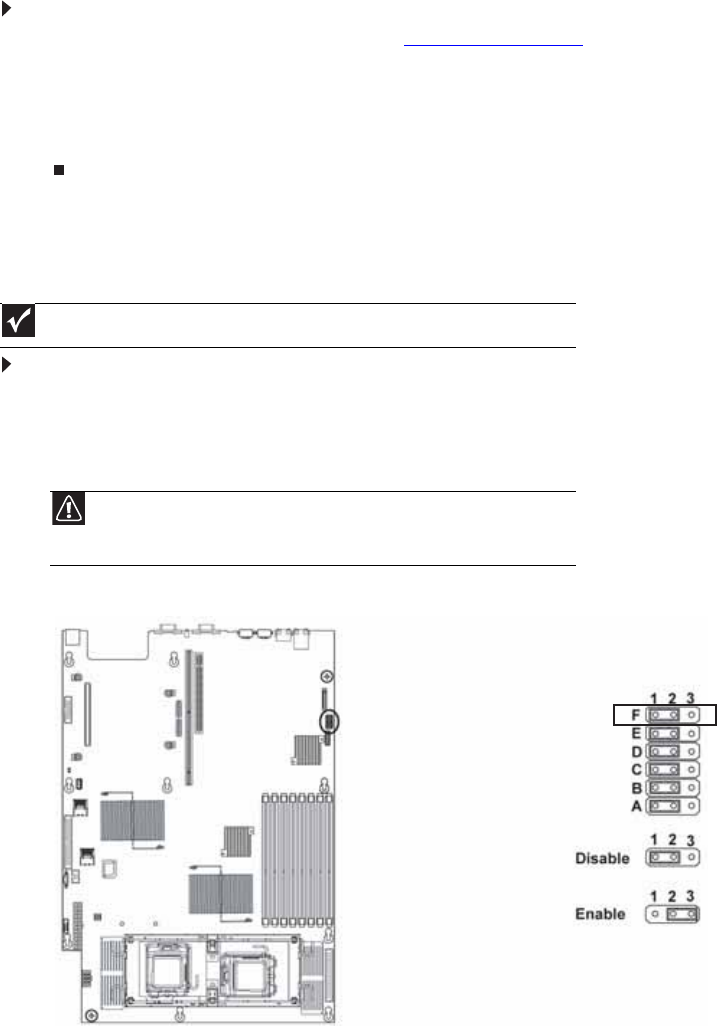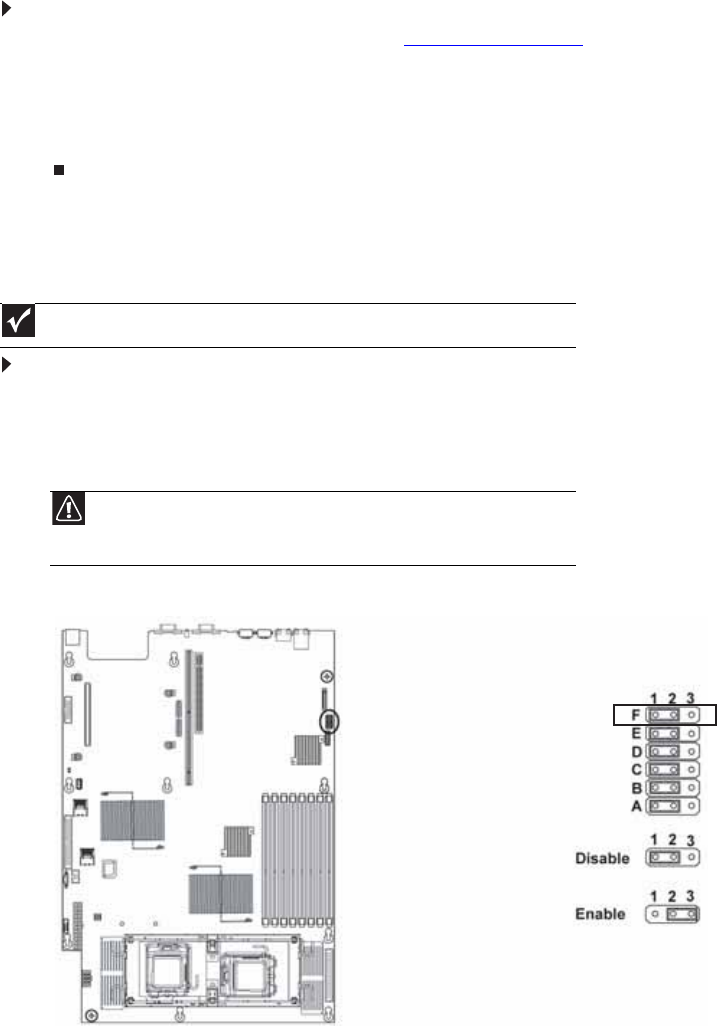
CHAPTER 5: Using the BIOS Setup Utility
62
Updating and recovering the BMC
Updating the BMC firmware
To update the BMC firmware:
1 Download the BMC firmware zip file from support.gateway.com.
2 Read the release notes for the firmware update.
3 Follow the instructions on the Web site or in the readme.txt file in the downloaded zip file
to update the firmware.
4 When the BMC update is complete, reboot your server.
Recovering the BMC
If you encounter a problem while you are updating the BMC, such as a power outage, the BMC
update may not be successful. If this occurs, you may need to recover the old BMC.
To manually recover the BMC:
1 Follow the instructions in “Preventing static electricity discharge” on page 28. Make sure
that you turn off the server, then unplug the power cord(s) and all other cables connected
to the server.
2 Follow the instructions in “Opening the server case” on page 29.
3 Remove the jumper across pins 1-2 of header J3-F, then place the jumper across pins 2-3.
4 Follow the instructions in “Closing the server case” on page 30.
5 Update the BMC firmware by following Steps 1 through 4 in “To update the BMC firmware:”
on page 62.
6 Follow the instructions in “Opening the server case” on page 29.
7 Remove the jumper from pins 2-3 and replace the jumper back onto pins 1-2.
Important
This method does not work if the keyboard is connected through the KVM switch.
Caution
Moving the jumper while the power is on can damage your server. Always
turn off the server and unplug the power cords and all other cables before changing
the jumper.