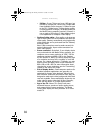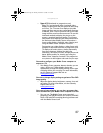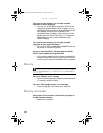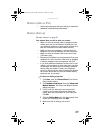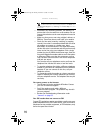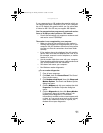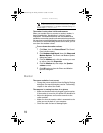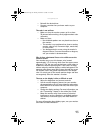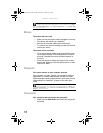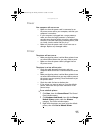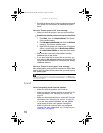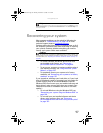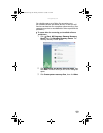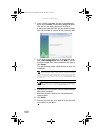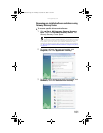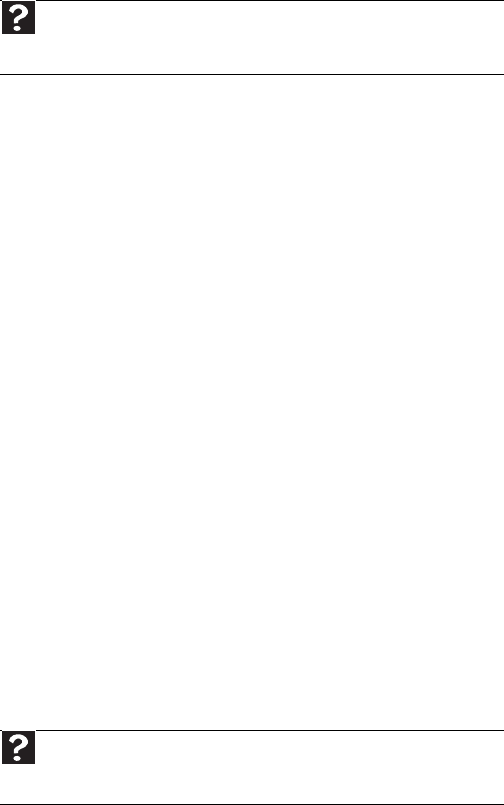
CHAPTER 6: Troubleshooting
94
Mouse
The mouse does not work
• Make sure that the mouse cable is plugged in correctly.
• Shut down and restart your computer.
• Remove all extension cables and switch boxes.
• Try a mouse you know is working to make sure that the
mouse port works.
The mouse works erratically
• If the mouse pointer begins moving erratically across
the computer display or becomes difficult to control
precisely, cleaning the mouse will likely improve its
accuracy.
• Clean the mouse by wiping the bottom with a clean,
damp cloth. Make sure that the optical sensor is clean
and free of debris.
Networks
You cannot connect to your company network
Every network is unique. Contact your company computer
department or network administrator for help. For more
information about setting up a network in your home, see the
“Networking Your Computer” chapter in the online User
Guide.
Passwords
Your computer does not accept your password
• Make sure that CAPS LOCK is turned off, then retype the
password.
Help
For more information about changing the screen resolution, click Start,
then click Help and Support. Type screen resolution in the Search Help
box, then press E
NTER.
Help
For more information about network troubleshooting, click Start, then
click Help and Support. Type network troubleshooting in the Search
Help box, then pressE
NTER.
8511861.book Page 94 Monday, December 18, 2006 11:20 AM