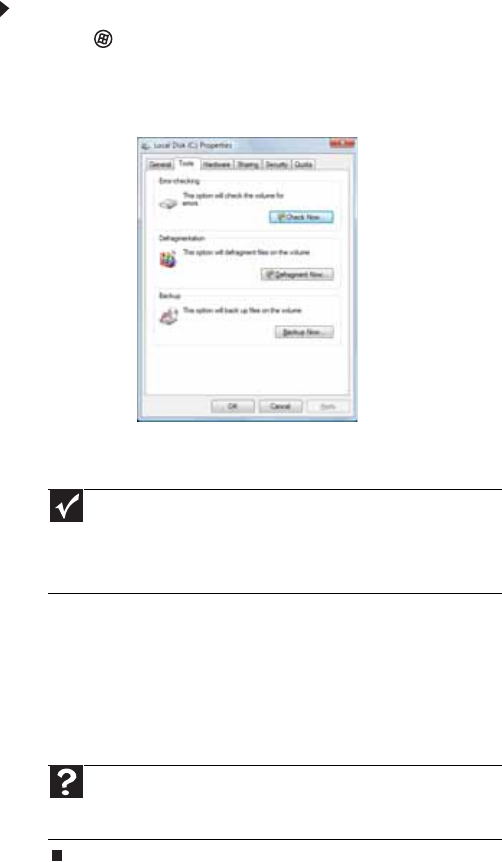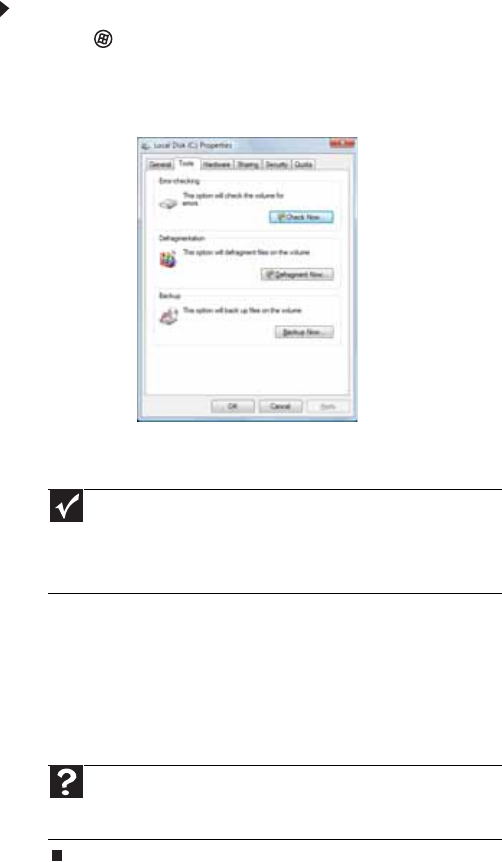
www.gateway.com
67
If you use your computer several hours every day, you
probably want to run Error-checking once a week. If you use
your computer less frequently, once a month may be
adequate. Also use Error-checking if you encounter hard drive
problems.
To check the hard drive for errors:
1 Click (Start) then click Computer. The Computer
window opens.
2 Right-click the drive that you want to check for errors,
click Properties, then click the Tools tab.
3 Click Check Now, then click Start. Your drive is checked
for errors. This process may take several minutes.
After Windows has finished checking the drive for
errors, it provides a summary of the problems that it
found.
4 Correct any problems that are found by following the
on-screen instructions.
5 Click OK.
Important
Error checking cannot scan a drive while the drive is being used,
so if you try to check your hard drive for errors, you see a prompt asking
you if you want to scan the hard drive later (the next time you restart
your computer). If you see this prompt, click Schedule disc check, then
restart your computer.
Help
For more information about checking the hard drive for errors,
click Start, then click Help and Support. Type checking for disk
errors in the Search Help box, then press E
NTER.
8511861.book Page 67 Monday, December 18, 2006 11:20 AM