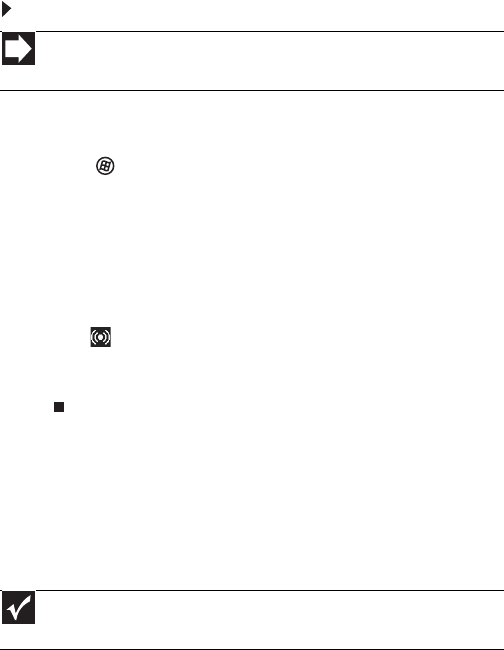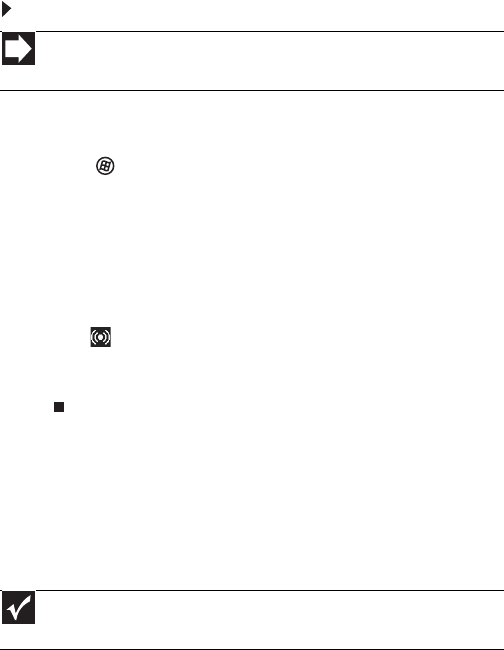
CHAPTER 3: Setting Up and Getting Started
26
Configuring the audio jacks
If the back of your computer has five audio jacks, they are
universal jacks. This means that they can be used for more
than one purpose. For example, the blue jack on the computer
can be a stereo in jack or a stereo out jack. To use the audio
jacks for something other than the default audio device, you
need to configure the audio jacks.
To configure the audio jacks:
1 Connect your audio device(s) to the computer audio
jack(s).
2 Click (Start), then click Control Panel. The Control
Panel window opens.
3 Click Hardware and Sound, Sound, the Playback tab,
then click Configure.
-OR-
If your computer has the Realtek Sound Effect Manager
installed, double-click the Sound Effect Manager
icon on the taskbar. The Realtek dialog box opens.
4 Follow the on-screen instructions to configure the audio
jacks for your speaker setup.
Installing a printer, scanner, or
other device
Your computer has one or more of the following ports:
IEEE 1394 (also known as Firewire
®
), Universal Serial Bus
(USB), serial, and parallel. You use these ports to connect
peripheral devices such as printers, scanners, and digital
cameras to your computer. For more information about port
locations, see “Checking Out Your Computer” on page 5.
Shortcut
StartÖ Control PanelÖ Hardware and SoundÖ Sound Ö click the
deviceÖ Configure
Important
Before you install a printer, scanner, or other peripheral device, see the
device documentation and installation instructions.
8511861.book Page 26 Monday, December 18, 2006 11:20 AM