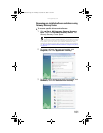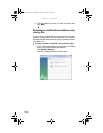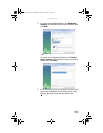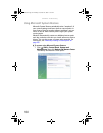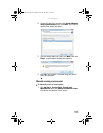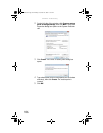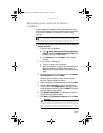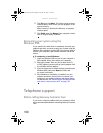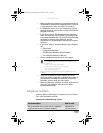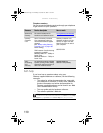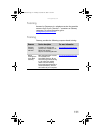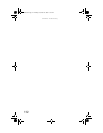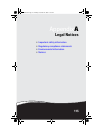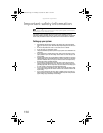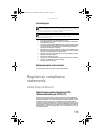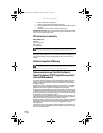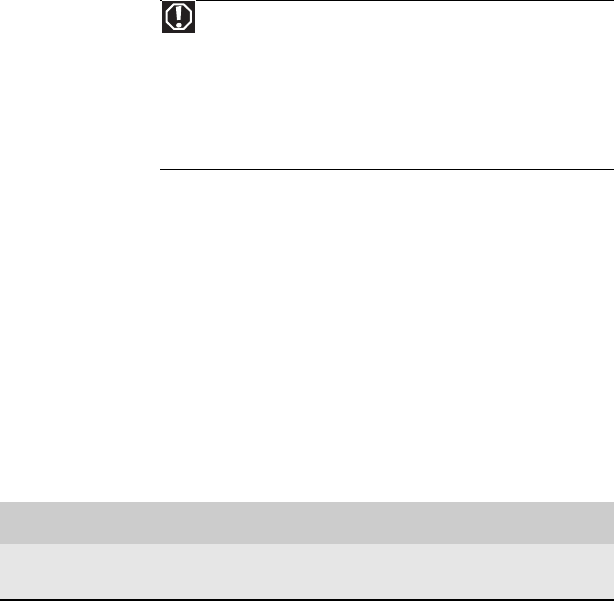
www.gateway.com
109
• Make sure that your computer is connected correctly to
a grounded AC outlet that is supplying power. If you use
a surge protector, make sure that it is turned on.
• If a peripheral device, such as a keyboard or mouse,
does not appear to work, make sure that all cables are
plugged in securely.
• If you have recently installed hardware or software,
make sure that you have installed it according to the
instructions provided with it. If you did not purchase the
hardware or software from Gateway, see the
manufacturer’s documentation and technical support
resources.
• If you have “how to” questions about using a program,
see:
• Online Help
• Printed documentation
• The Microsoft Windows documentation
• The software publisher’s Web site
• See the troubleshooting section of this chapter.
• Have your customer ID, serial number, and order
number available, along with a detailed description of
your problem, including the exact text of any error
messages, and the steps you have taken.
• Make sure that your computer is nearby at the time of
your call. The technician may have you follow
troubleshooting steps.
Telephone numbers
Gateway offers a wide range of customer service, Customer
Care, and information services.
Automated troubleshooting system
Warning
To avoid bodily injury, do not attempt to troubleshoot your
computer problem if:
- Power cords or plugs are damaged
- Liquid has been spilled into your computer
- Your computer was dropped
- The case was damaged
Instead, unplug your computer and contact a qualified computer
technician.
Service description How to reach
Use an automated menu system and your telephone
keypad to find answers to common problems.
800-846-2118
(US and Canada)
8511861.book Page 109 Monday, December 18, 2006 11:20 AM